Surround View Monitor (SVM) - Option
About SVM
-
SVM is an option that is provided to the customers who selected the option.
-
While vehicle is started, if gear is put to R position, it automatically starts SVM.
-
If gear is changed from R to P position, SVM operation stops.
Operating Front SVM
After starting the vehicle, if you press Parking/View button after putting gear to N or D position, front SVM starts.
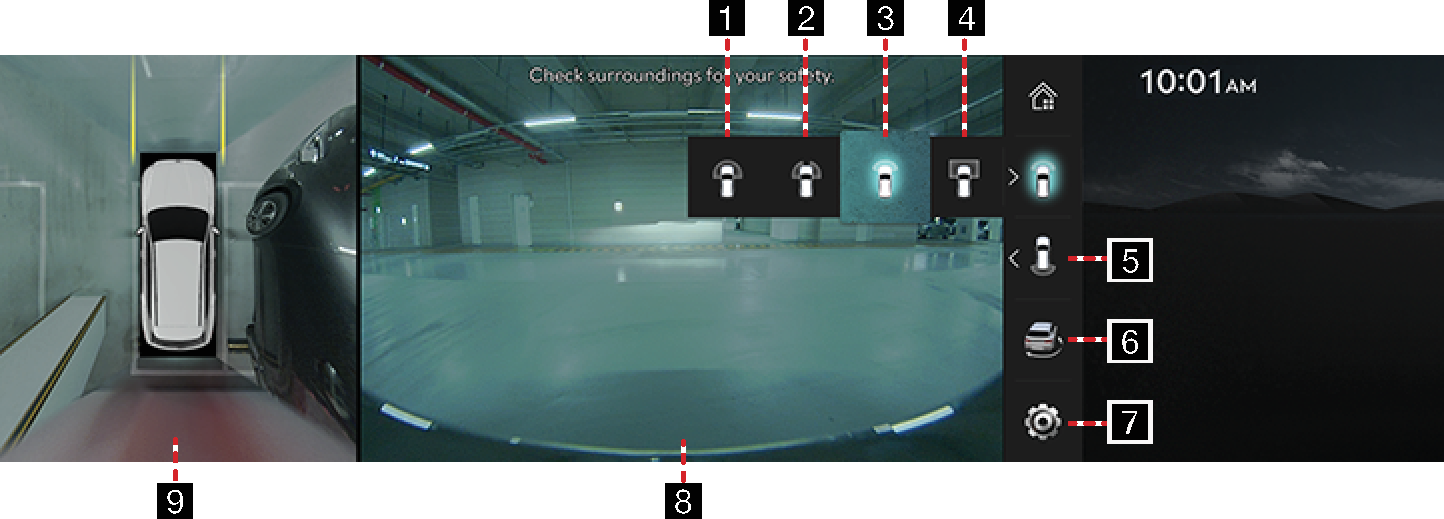
-
Front Wide View
Displays a wide view of the vehicle's front.
-
Front Side View
Displays left front/right front screen of the vehicle simultaneously.
-
Front View
Only front screen of the vehicle is displayed.
-
Top view of the Front
Displays the top view of the front screen of the vehicle magnified.
-
Rear surround view
Displays the activation of rear SVM.
-
3D surround view
Displays 3D screen around the vehicle.
-

Move to the camera settings menu.
-
Front Screen
It displays front view.
-
Top View
It displays combined image for each directions (left, right, front, rear) of side mirror camera.
While front SVM is running, if you drive at about 10 km/h or more, SVM is turned off. At this state, even if you drive at about 10 km/h or less, SVM is remained at off state.
Operating rear SVM
After starting the vehicle, if gear is put to R position, rear SVM starts.
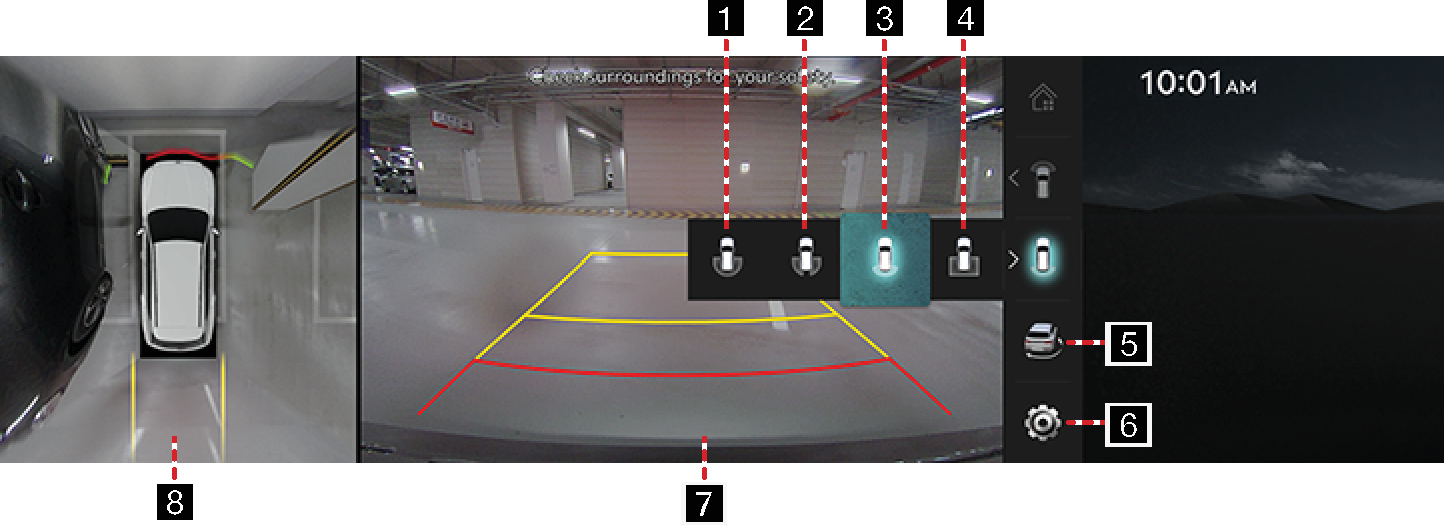
-
Rear Wide View
Displays a wide view of the rear of the vehicle.
-
Rear Side View
It displays left rear/right rear screen of the vehicle simultaneously.
-
Rear View
It displays only the rear screen of the vehicle.
-
Top view of the Rear
Displays the top view of the rear of the vehicle screen magnified.
-
3D surround view
Displays 3D screen around the vehicle.
-

Move to the camera settings menu.
-
Rear Screen
It displays rear view.
-
Top View
It displays combined image for each directions (left, right, front, rear) of side mirror camera.
SVM camera has an optical lens to secure wide view, so there is a little difference between the distance shown on the screen and the actual one. For safety, make sure to check the rear and left/right view by yourself.
Operating Driving View
After starting the vehicle, if the speed of vehicle is more 10 km/h and then press Parking/View button, Driving view starts.
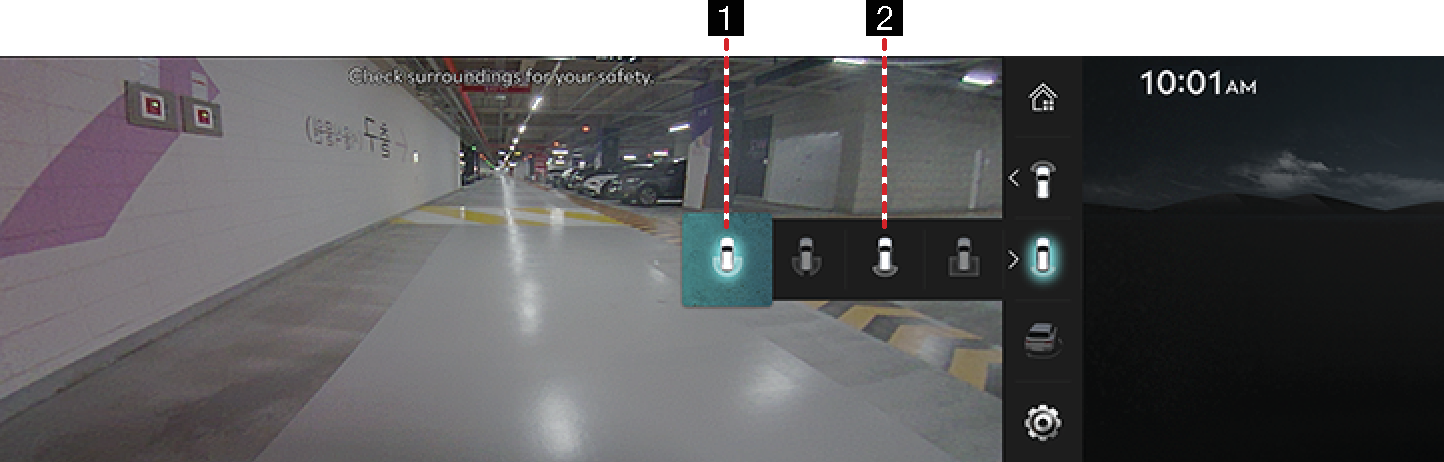
-
Rear Wide View
Displays a wide view of the rear of the vehicle.
-
Rear View
It displays only the rear screen of the vehicle.
Camera settings
-
On the display settings screen, press Camera Settings > Display contents.
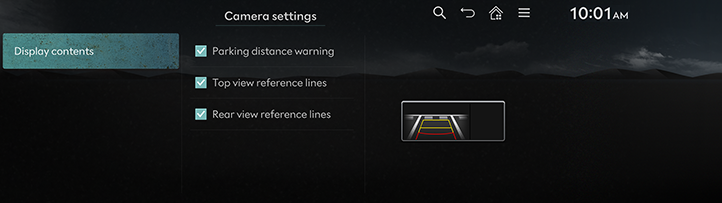
-
Press the desired item.
-
Parking distance warning: Parking distance warnings are shown in the camera's top view display.
-
Top view reference lines: Parking reference lines are show in the camera's top view display.
-
Rear view reference lines: Parking reference lines are show in the camera's rear view display.
-
Warning Display
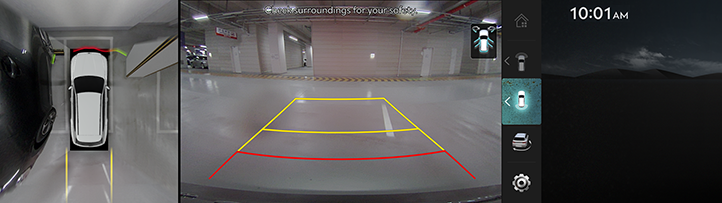
Driver’s Door Open Indicator
When the driver's door is open, indicator is displayed on the screen.
Front Passenger’s Door Open Indicator
When the front passenger's door is open, indicator is displayed on the screen.
Back Door Open Indicator
When the back door is open, indicator is displayed on the screen.
Tailgate Open Indicator
When the tailgate is open, indicator is displayed on the screen.
Side Mirror Folding Indicator
When the side mirror is folded, indicator is displayed on the screen.