Bluetooth
Bluetooth® Wireless Technology
-
Bluetooth wireless technology refers to a short-distance wireless networking technology which uses a 2.45GHz frequency to connect various devices within a certain distance.
-
Supported within PCs, external devices, Bluetooth phones, PDAs, various electronic devices, and automotive environments, Bluetooth wireless technology to be transmitted without having to use a connector cable.
-
Bluetooth hands-free refers to a device which allows the user to conveniently make phone calls with Bluetooth mobile phones through the system.
-
The Bluetooth hands-free feature may not be supported in some mobile phones.
-
Bluetooth is a feature that enables drivers to use handsfree while driving. Connecting the head unit with a Bluetooth phone allows the user to conveniently make calls, receive calls, and manage the phone book. Before using Bluetooth wireless technology, carefully read the contents of this user’s manual.
-
Excessive use or operations while driving may lead to negligent driving practices and be the cause of accidents. Do not operate the device excessively while driving.
-
Viewing the screen for prolonged periods of time is dangerous and may lead to accidents. When driving, view the screen only for short periods of time.
-
Before connecting the head unit with the mobile phone, check to see that the mobile phone supports Bluetooth features.
-
If you do not want automatic connection with your Bluetooth device, turn the Bluetooth feature off of the Bluetooth device.
-
Park the vehicle when pairing the head unit with the mobile phone.
-
Some Bluetooth features may occasionally not operate properly depending on the firmware version of your mobile phone. If such features can be operated after receiving a S/W upgrade from your mobile phone manufacturer, unpair all devices and pair again before use.
-
When pairing and the head unit with the iPhone for the first time while your iPhone is connected to the USB port with iPhone cable, error message may be displayed on your iPhone. But, this is intended operation. You may ignore it if your iPhone has been connected to the head unit.
Pairing and connecting the unit and a Bluetooth phone
To use the Bluetooth feature, make sure the Bluetooth on your phone is turned on. Refer to your phone’s user guide.
-
Press [s] on steering wheel remote control or Phone on the home screen, pop up add new display on phone screen background.
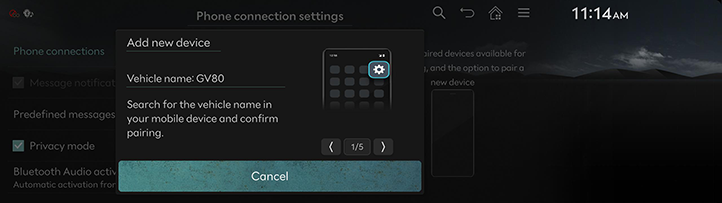
-
Press Cancel if desire not to register a new device.
-
-
Search and select the vehicle name on Bluetooth device registration waiting screen.
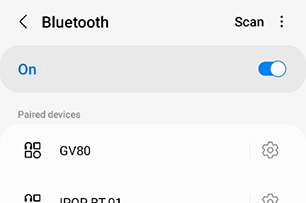
<Example of Bluetooth device screen>
-
Checks the passkey and approve the registration on the Bluetooth device.
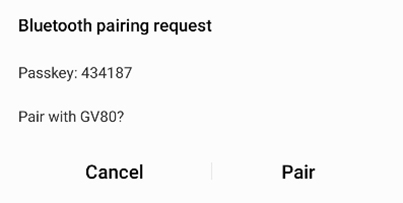
<Example of Bluetooth device screen>
-
A message appears that requests for the permission to access the Bluetooth device.
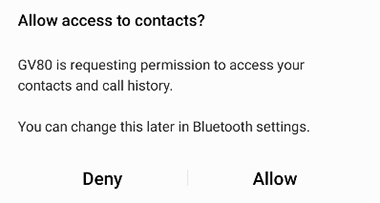
<Example of Bluetooth device screen>
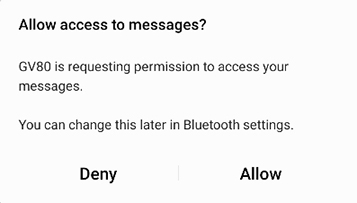
<Example of Bluetooth device screen>
On iPhone
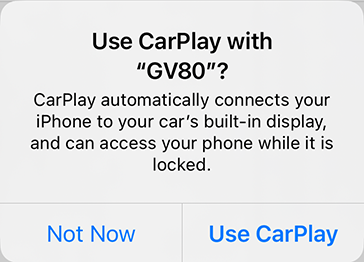
<Example of Bluetooth device screen>
-
If the added device supports CarPlay or Android Auto, a message appears asking you if you want to connect the device. If you don’t want to connect the device, press No.
-
When the connection is completed, the recent call screen opens.
-
The initial vehicle name is registered as "GV80".
-
Depending on the Bluetooth device, the certification no. may or may not be entered.
-
Depending on the Bluetooth device or Android, iOS phone, the message may appear differently. For iOS phones, select Settings > Bluetooth > [
 ] > Show Notification.
] > Show Notification. -
Go to Phone connection settings > Phone projection settings > Android Auto and uncheck the Enable Android Auto checkbox to switch to Bluetooth.
-
Press Settings > Phone connections > Phone connections on the home screen. Or press [
 ] > Phone connection settings on the home screen. Phone connection setting screen opens.
] > Phone connection settings on the home screen. Phone connection setting screen opens.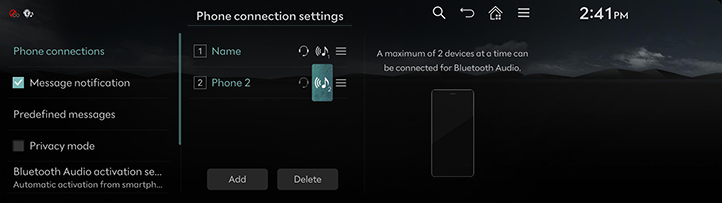
-
Press the name of device to connect. If the device to connect is not found, register the Bluetooth device by selecting Add.
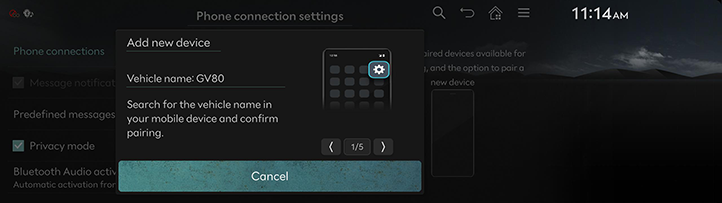
-
Search and select the vehicle name on Bluetooth device registration waiting screen.
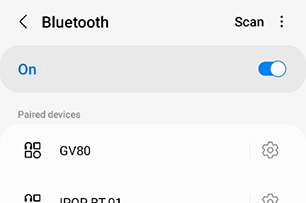
<Example of Bluetooth device screen>
-
Check the passkey and approve the registration on the Bluetooth device.
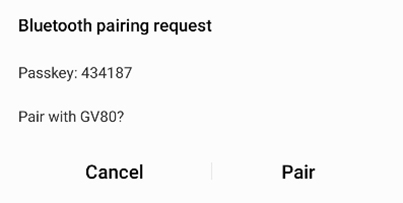
<Example of Bluetooth device screen>
-
A message appears that requests for the permission to access the Bluetooth device.
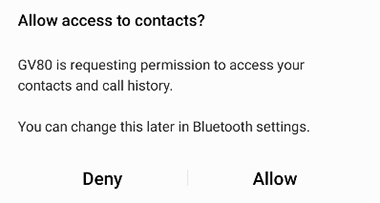
<Example of Bluetooth device screen>
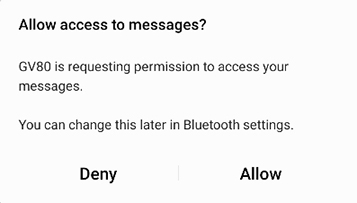
<Example of Bluetooth device screen>
On iPhone
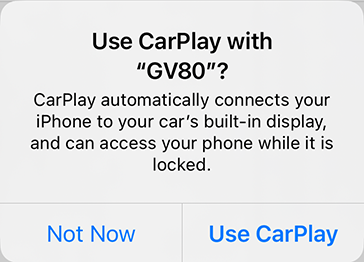
<Example of Bluetooth device screen>
-
If the added device supports CarPlay or Android Auto, a message appears asking you if you want to connect the device. If you don’t want to connect the device, press No.
-
The initial vehicle name is registered as "GV80".
-
Depending on the Bluetooth device, the certification no. may or may not be entered.
-
Depending on the Bluetooth device or Android, iOS phone, the message may appear differently. For iOS phones, select Settings > Bluetooth > [
 ] > Show Notification.
] > Show Notification. -
Go to Phone connection settings > Phone projection settings > Android Auto and uncheck the Enable Android Auto checkbox to switch to Bluetooth.
-
-
When the connection is completed, the name of connected Bluetooth device appears on the screen.
-
Up to 6 Bluetooth devices are allowed for the registration.
-
One Bluetooth hands-free or two Bluetooth device is allowed.
-
No device can be registered while connecting a Bluetooth device.
-
Only features related to Bluetooth Hands-free, the phonebook synchronization, the message synchronization and Bluetooth audio are supported.
-
Bluetooth Hands-free is specified only on the front screen.
-
A pop-up opens if the certification number entrance is delayed or the registration fails.
-
Try the registration again after selecting OK.
You can connect the head unit and another Bluetooth device already paired.
-
Press [
 ] > Change connection on the phone screen.
] > Change connection on the phone screen. -
Press the desired Bluetooth device on the pop-up.
You can use the change connection function by pressing [![]() ] on the playing screen.
] on the playing screen.
-
Press Settings > Phone connections > Phone connections on the home screen. Or press [
 ] > Phone connection settings on the home screen. Phone connection setting screen opens.
] > Phone connection settings on the home screen. Phone connection setting screen opens. -
Press [
 ] of the connected device. The Bluetooth hands-free connection is disconnected.
] of the connected device. The Bluetooth hands-free connection is disconnected.
Press [![]() ] on the dial pad to move to the phone connection settings screen.
] on the dial pad to move to the phone connection settings screen.
-
Press Settings > Phone connections > Phone connections on the home screen. Or press [
 ] > Phone connection settings on the home screen. Phone connection setting screen opens.
] > Phone connection settings on the home screen. Phone connection setting screen opens. -
Press [
 ] > Delete devices on the phone screen.
] > Delete devices on the phone screen.
-
Select the desired item, Press Delete > Yes.
-
Mark all: Selects all items.
-
Unmark all: Unmarks all items.
-
Cancel: Exits screen.
-
-
Press [
 ] on the dial pad to move to the phone connection settings screen.
] on the dial pad to move to the phone connection settings screen. -
When a device is deleted, the recent calls and the contacts of the device saved in the head unit are entirely deleted.