Stop guidance/resume guidance
Stops or resumes the route guidance.
-
Press and hold [
 ] on the map screen to stop route guidance.
] on the map screen to stop route guidance. -
Press [
 ] on the map screen to resume the route guidance.
] on the map screen to resume the route guidance.
Cancel route
Cancels the route to the set destination.
Press [![]() ] on the map screen. Or press [
] on the map screen. Or press [![]() ] > Cancel route on the map screen.
] > Cancel route on the map screen.
Route options
Various route options are available to search for the set destination.
-
Press [
 ] > Route options on the map screen.
] > Route options on the map screen.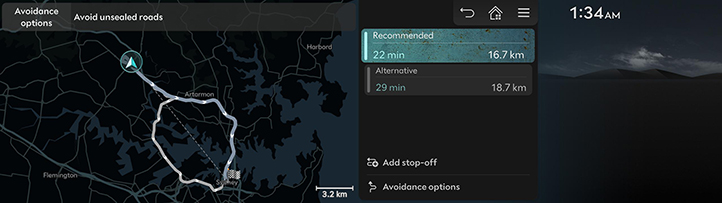
-
Select a desired route option.
-
Recommended: Guides the optimal route to the destination by considering the real-time traffic information, distance and cost.
-
Alternative: Guides the alternate route to the destination.
-
Add stop-off: Edit the route by adding stop-off.
-
Avoidance options: Set the route options you want to avoid.
-
The options set by the user may not be reflected depending on the condition.
-
Route options may be displayed differently depending on vehicle communication capabilities and specifications.
-
Plan tour
This function allows you to edit the currently set route.
The stop-off can be added, deleted, or edited, and the order can be changed.
After setting the destination, you can add up to two stop-offs. If two stop-offs have already been added, delete the added stop-off and add the desired stop-off.
-
Press [
 ] > Route > Plan tour on the map screen.
] > Route > Plan tour on the map screen.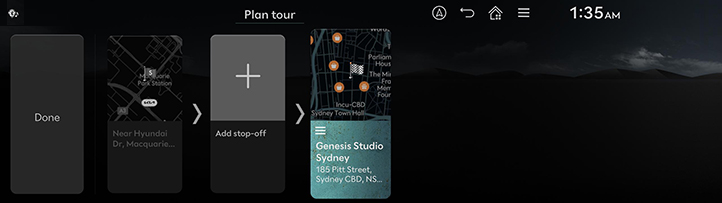
-
Press [
 ].
]. -
Search for stop-off to add using various options and press Add stop-off or OK.
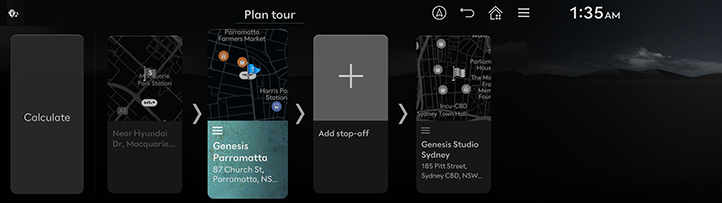
-
Repeat step 2 to step 3 to add another stop-off.
-
Press Calculate.
-
Press [
 ] > Route > Plan tour on the map screen.
] > Route > Plan tour on the map screen. -
After pressing stop-off or destination, press Show map.
-
Press [
 ] > Route > Plan tour on the map screen.
] > Route > Plan tour on the map screen. -
After pressing stop-off or destination, press Delete.
-
Press [
 ] > Route > Plan tour on the map screen.
] > Route > Plan tour on the map screen. -
After pressing stop-off or destination, press Change order.
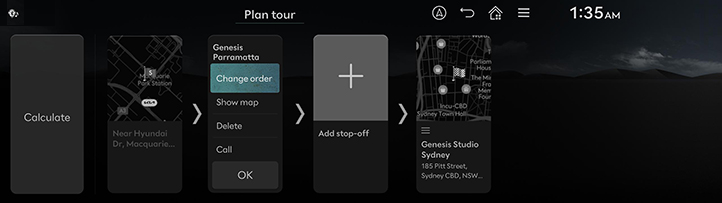
-
Drag and drop it to the desired order.
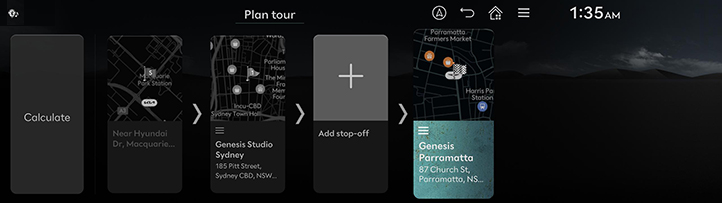
-
Press Calculate.
Route overview
Check the route overview to the set destination.
Press [![]() ] > Route > Route overview on the map screen.
] > Route > Route overview on the map screen.
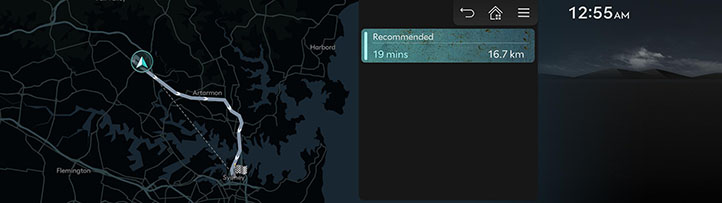
Destination information
Shows the remaining distance, the estimated time required and the estimated time of arrival to the set destination.
-
Press [
 ] > Route > Destination info on the map screen.
] > Route > Destination info on the map screen.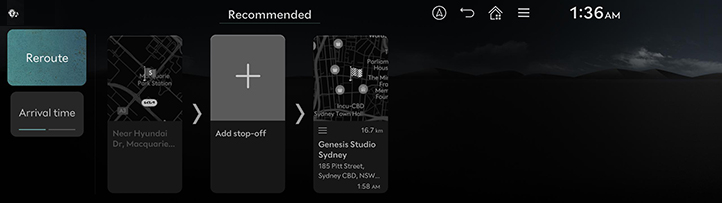
-
Select the desired information.
-
Recalculate: Re-search for the route to the currently set destination.
-
Arrival time/Time remaining: Shows estimated arrival time or remaining time to get to each stop-off or destination. Press to switch each information.
-
[
 ]: Adds stop-off to the current route.
]: Adds stop-off to the current route.
-