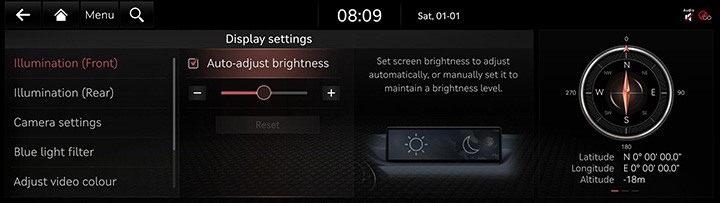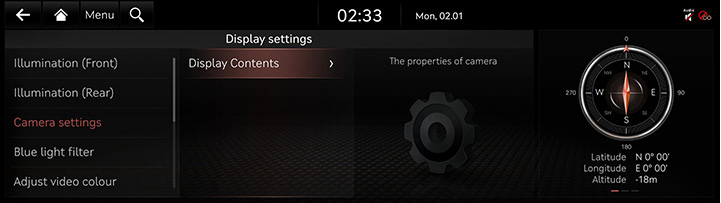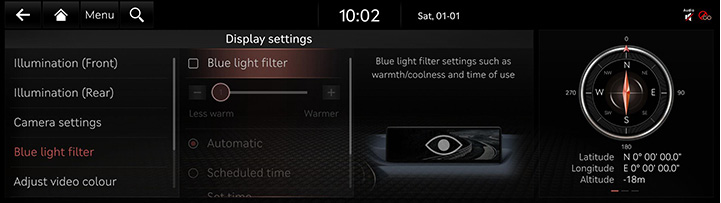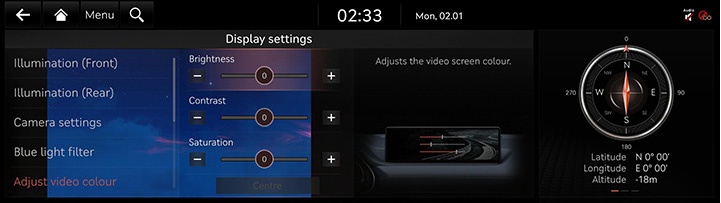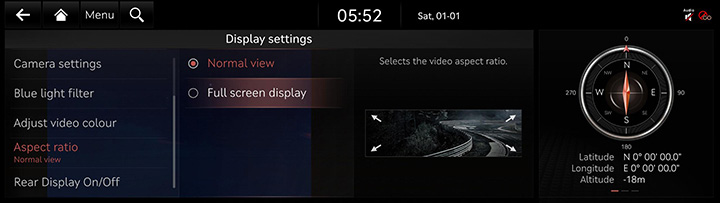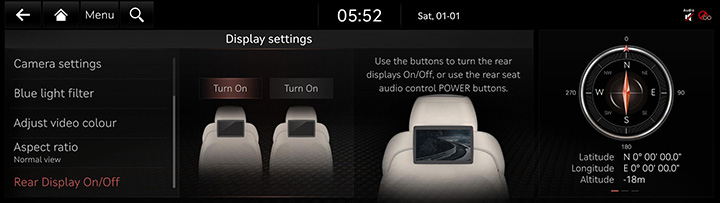Display settings
The images displayed on this system may differ from actual ones.
Press [Settings] > [Display] on the home screen. Display settings screen is displayed.
Illumination
It sets screen’s brightness.
- On the display settings screen, press [Illumination (Front)] or [Illumination (Rear)].
|
|
- Select the desired options.
- [Auto-adjust Brightness]: It automatically adjusts display brightness based on ambient light.
|
,Note |
|
Visibility may decrease if the user adjusts the screen brightness to dark in a bright environment. |
Camera settings
- On the display settings screen, press [Camera settings].
|
|
- Press the desired item.
Blue Light Filter
Reduces eye strain by limiting the amount of blue light emitted when outside brightness is low.
- On the display settings screen, press [Blue light filter].
|
|
- Press the desired item.
- [Blue light filter]: Activates the blue light filter.
- [Automatic]: To reduce eye strain, activates the blue light filter automatically according to surrounding brightness.
- [User-Set Time]: Activates the blue light filter according to the time set by the user.
- [Set time]: To reduce eye strain, activates the blue light filter according to the time set by the user.
Adjust video colour
During video playing, you can set Brightness/Contrast/Saturation.
- During video playing, press [Adjust video colour] on the display settings screen.
|
|
- Adjust the desired items.
- [Brightness]: Adjusts the brightness.
- [Contrast]: Adjusts the contrast.
- [Saturation]: Adjusts the saturation.
|
,Note |
|
Press [Centre] to reset the adjust settings. |
Aspect ratio
You can select the desired size video screen to enjoy video with sense of realism.
- On the display settings screen, press [Aspect ratio].
|
|
- Press desired mode.
- [Normal view]: Displays the 4:3 screen with the black bar appeared at the left and right side.
- [Full screen display]: Displays the full screen.
Rear display on/off
Turns the rear screen off or on.
On the display settings screen, press [Rear Display On/Off].
|
|