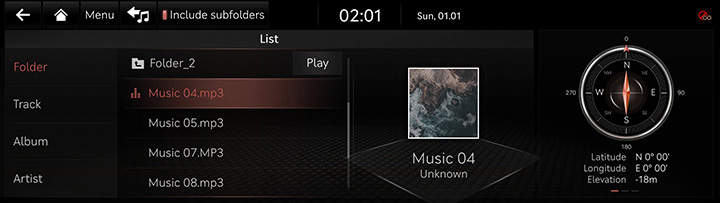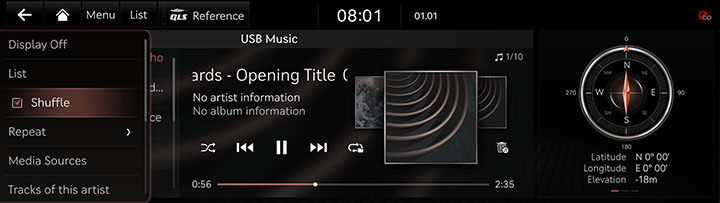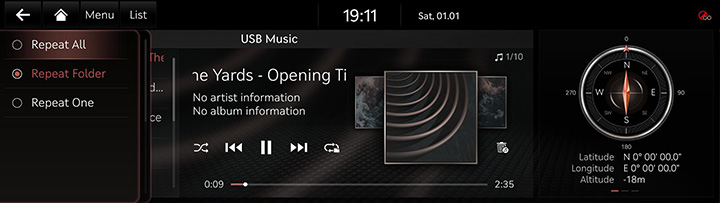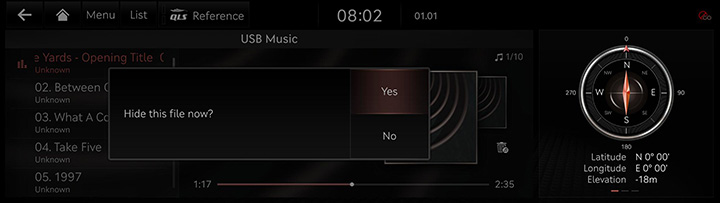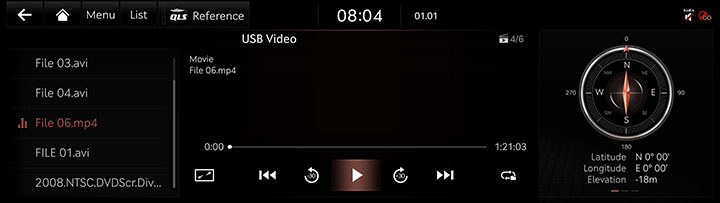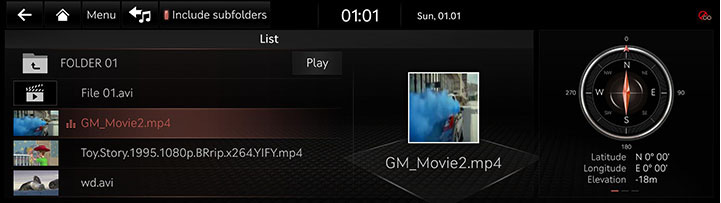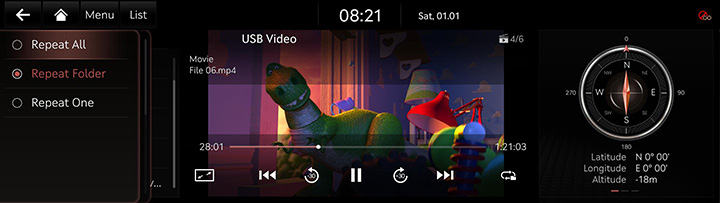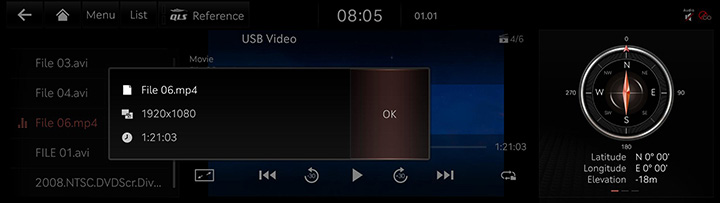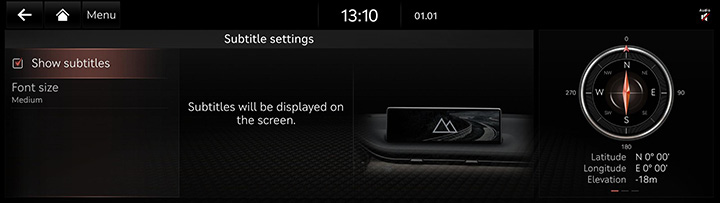Playing USB
Playing USB Music
Connect a USB memory to USB connection terminal.
|
|
|
,Note |
|
To play USB music while the other media is in play, press [Menu] > [Media sources] > [USB Music] on the others media screen. |
Pause/Play
Pause/Play a file.
|
Location |
Details |
|
Front screen |
|
|
Controller |
|
Play Previous/Next Music
Plays the previous/next music.
|
Location |
Details |
|
Front screen |
Touch [C/V]. |
Forward/Reverse Search
Rapidly searches the file in play.
|
Location |
Details |
|
Front screen |
After touching on [C/V] for a long time and release the finger at the desired spot, the music starts from that spot. |
|
,Note |
|
Search Previous/Next Music
Plays the previous/next music.
During searching, the file name is highlighted. When the desired file name is displayed, press [TUNE] and controller on the front seat control key to play the file.
|
Location |
Details |
|
Front seat control key |
Rotate [TUNE] to up/down. And when the desired music is displayed press the button. |
|
Controller |
Rotate controller to left/right. And when the desired music is displayed press controller. |
Viewing List
May play a desired file by searching the list.
- Press [List] on the playing screen. Or press [Menu] > [List].
|
|
- In list screen, search a desired file by folder, track or album, artist. When the desired file found from the search is selected, the file plays.
|
,Note |
|
Shuffle Play
Play the entire files in a random order.
- Press [Menu] > [Shuffle] on the playing screen.
|
|
- Check on the box left to [Shuffle] to set random play. To cancel the random play, press [Shuffle] again.
|
,Note |
|
Selecting [q/r] on the front screen activates/clears shuffle play. |
Repeat
A file plays repeatedly.
- Press [Menu] > [Repeat] on the playing screen.
|
|
- Press a desired repeat mode.
- [Repeat All]: Repeats all files.
- [Repeat Folder]: The entire files saved in the folder play repeatedly. Displayed as [Repeat album] or [Repeat artist] during playback from the [Album] or [Artist] category.
- [Repeat One]: The file currently in play is repeated.
|
,Note |
|
Selecting [k]/[m]/[l]/[n] on the front screen also activates repeat.
|
Hide Current File
Moves the music currently in play to hidden_folder. The moved music is not shown in play list and not available for play.
- Press [Menu] > [Hide current file] on the playing screen.
|
|
- Press [Yes].
|
,Note |
|
Selecting [G] on the front screen to implement hide current file. |
Tracks of this artist
Moves the artist list of the current song.
Press [Menu] > [Tracks of this artist].
|
,Note |
|
You can go to the list by pressing artist on the playing screen. |
Tracks in this album
Moves the album list of the current song.
Press [Menu] > [Tracks in this album].
|
,Note |
|
You can go to the list by pressing album art on the playing screen. |
Sound Settings
- Press [Menu] > [Sound settings] on the playing screen.
- For more details, refer to the "Sound settings".
Playing USB Video
Connect a USB memory to USB connection terminal.
|
|
|
,Note |
|
Pause/Play
Pause/Play a file.
|
Location |
Details |
|
Front screen |
|
|
Controller |
|
Switching USB Display Screen (Basic Mode Screen/Entire Screen)
|
Location |
Details |
|
Front screen |
Touch the screen. |
|
Controller |
When controller is dragged to up or down or pressed on the entire screen, Basic mode screen opens. |
|
,Note |
|
Play Previous/Next File
Plays the previous/next file.
|
Location |
Details |
|
Front screen |
Touch [C/V]. |
Forward/Reverse Search
Rapidly searches the file in play.
|
Location |
Details |
|
Front screen |
After touching on [C/V] for a long time and release the finger at the desired spot, the file starts from that spot. |
|
,Note |
|
Searching Previous/Next File
Plays the previous/next file.
During searching, the file is highlighted. When the desired file name is displayed, press [TUNE] and controller on the front seat control key to play the file.
|
Location |
Details |
|
Front seat control Key |
Rotate [TUNE] to up/down. And when the desired file is displayed press the button. |
Move before/after 30 seconds
Moves the playing file 30 seconds before/after.
|
Location |
Details |
|
Front screen |
Press [ |
Viewing List
May play a desired file by searching the list.
- Press [List] on the playing screen. Or press [Menu] > [List].
|
|
- Selecting a desired file in list screen starts playing the file.
|
,Note |
|
Repeat
A file plays repeatedly.
- Press [Menu] > [Repeat] on the playing screen.
|
|
- Press a desired repeat mode.
- [Repeat All]: The entire files play repeatedly.
- [Repeat Folder]: The entire files saved in the folder play repeatedly.
- [Repeat One]: The file currently in play is repeated.
|
,Note |
|
Selecting [k]/[l]/[n] on the front screen also activates repeat.
|
File Information
Shows the information on the name, size and play time of the file currently in play.
- Press [Menu] > [File information] on the playing screen.
|
|
- Press [OK].
Subtitle Settings
Available to use for a file supporting multiple-subtitles. Selects the subtitle displayed on the screen.
- Press [Menu] > [Subtitle settings] on the playing screen.
|
|
- Set the desired option.
- [Show subtitles]: Turns video subtitles on/off.
- [Font size]: Adjusts the font size of video subtitles.
Display Settings
Adjusts brightness/contrast/saturation for video play.
- Press [Menu] > [Display settings] on the playing screen.
- For more details, refer to the "Display settings".
Sound Settings
- Press [Menu] > [Sound settings] on the playing screen.
- For more details, refer to the "Sound settings".
Audio track settings
- Press [Menu] > [Audio track settings] on the playing screen.
- Select the desired audio track.
_fmt.jpeg)