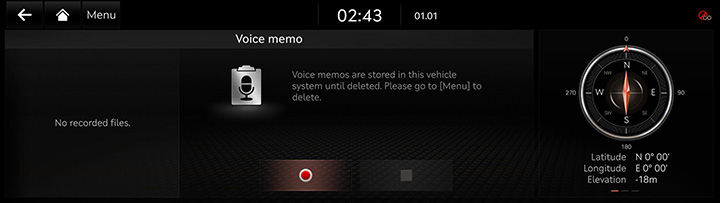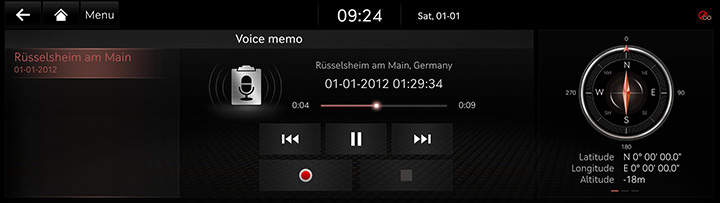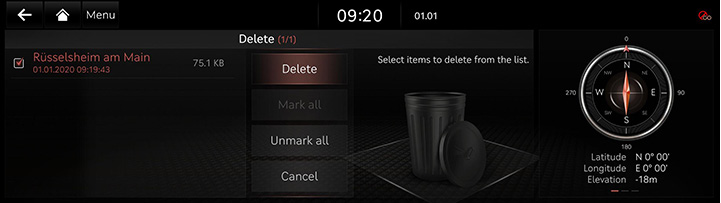Voice memo
Creating a Voice Memo
Getting Started with Voice Memo
- Press [Voice memo] on the home screen.
|
|
- Press [
 ] on the voice memo screen.
] on the voice memo screen. - Create a voice recording.
Pausing Voice Memo
Press [M] among voice memo.
Ending and Saving of Voice Memo
Press [Z] on the voice memo screen or press [L] on the steering wheel remote control.
|
,Note |
|
Running Voice Memo
Playback and Pause of Voice Memo
- Select the voice memo you want to play in the voice memo list The relevant voice memo is played.
|
|
- Press [M] to pause the playback of a voice memo.
- Press [d] to resume the playback while a voice memo is paused.
Playing previous/next Voice Memo
|
Location |
Detailed explanation |
|
Front screen |
Touch [C/V]. |
Forward/Backward Search
Quickly searching for the file being played.
|
Location |
Detailed explanation |
|
Front screen |
Touch and hold [C/V], and release it to play the part. |
- Press [Menu] > [Delete] on the voice memo screen.
|
|
- Select the desired item, Press [Delete] > [Yes].
- [Mark all]: Selects all items.
- [Unmark all]: Unmarks all items.
- [Cancel]: Exits screen.
Saving a Voice Memo to USB
- Connect USB to the USB port.
- Press [Menu] > [Save to USB device] on the voice memo screen.
|
|
- Press a desired item, and then press [Save].
- [Mark all]: Selects all items.
- [Unmark all]: Unmarks all items.
- [Cancel]: Exits screen.
|
,Note |
|