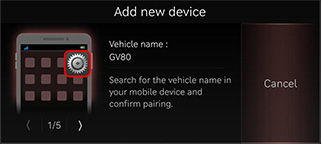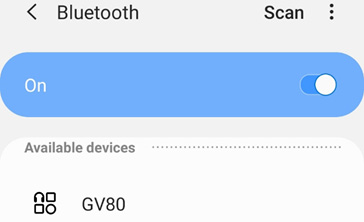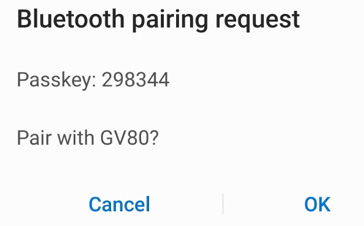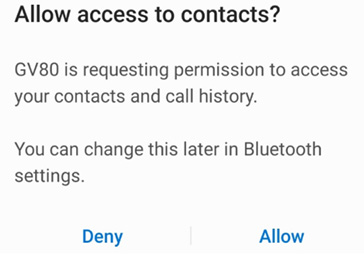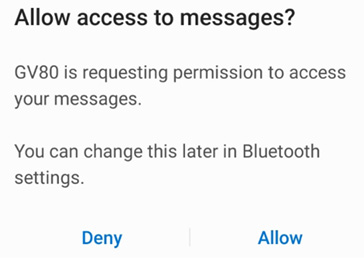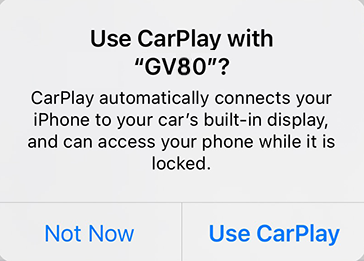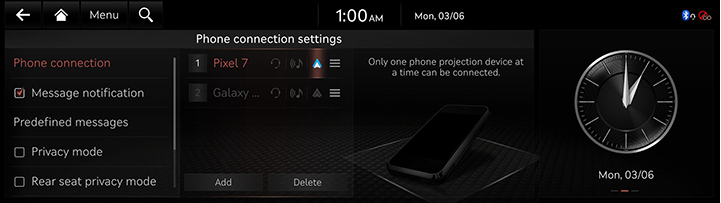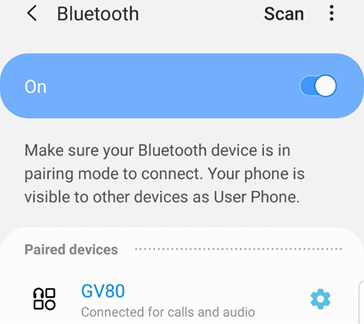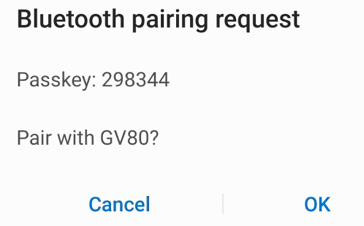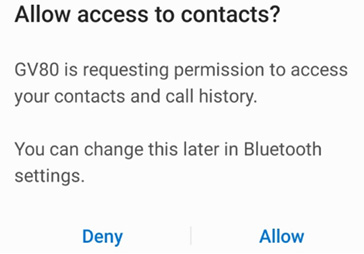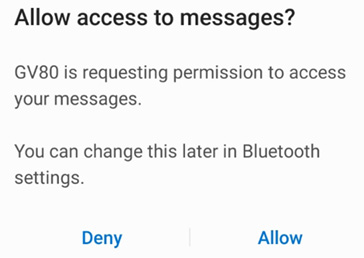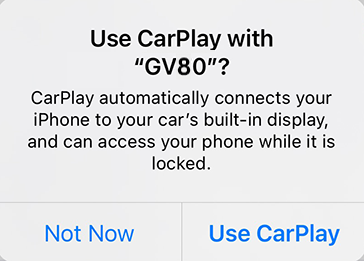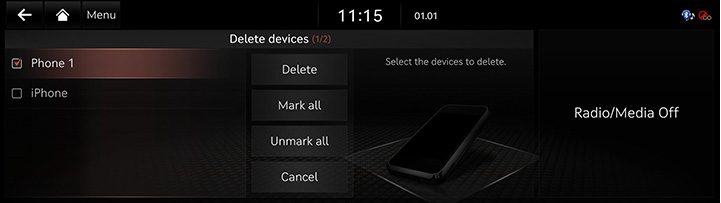Bluetooth
Bluetooth® Wireless Technology
What is Bluetooth Wireless Technology?
- Bluetooth wireless technology refers to a short-distance wireless networking technology which uses a 2.45GHz frequency to connect various devices within a certain distance.
- Supported within PCs, external devices, Bluetooth phones, PDAs, various electronic devices, and automotive environments, Bluetooth wireless technology to be transmitted without having to use a connector cable.
- Bluetooth hands-free refers to a device which allows the user to conveniently make phone calls with Bluetooth mobile phones through the system.
- The Bluetooth hands-free feature may not be supported in some mobile phones.
Precautions for Safe Driving
- Bluetooth is a feature that enables drivers to use handsfree while driving. Connecting the head unit with a Bluetooth phone allows the user to conveniently make calls, receive calls, and manage the phone book. Before using Bluetooth Wireless Technology, carefully read the contents of this user’s manual.
- Excessive use or operations while driving may lead to negligent driving practices and be the cause of accidents. Do not operate the device excessively while driving.
- Viewing the screen for prolonged periods of time is dangerous and may lead to accidents. When driving, view the screen only for short periods of time.
Cautions upon Connecting Bluetooth Phone
- Before connecting the head unit with the mobile phone, check to see that the mobile phone supports Bluetooth features.
- If you do not want automatic connection with your Bluetooth device, turn the Bluetooth feature off of the Bluetooth device.
- Park the vehicle when pairing the head unit with the mobile phone.
- Some Bluetooth features may occasionally not operate properly depending on the firmware version of your mobile phone. If such features can be operated after receiving a S/W upgrade from your mobile phone manufacturer, unpair all devices and pair again before use.
- When pairing and the head unit with the iPhone for the first time while your iPhone is connected to the USB port with iPhone cable, error message may be displayed on your iPhone. But, this is intended operation. You may ignore it if your iPhone has been connected to the head unit.
Pairing and connecting the unit and a Bluetooth phone
To use the Bluetooth feature, make sure the Bluetooth on your phone is turned on. Refer to your phone’s user guide.
When no phones have been paired
- Press [W] on the steering wheel remote control or [Phone] on the home screen.
|
|
Press [Cancel] if desire not to register a new device.
- Search and select the vehicle name on Bluetooth device registration waiting screen.
|
<Example of Bluetooth device screen> |
- Check the passkey and approve the registration on the Bluetooth device.
|
<Example of Bluetooth device screen> |
- A message appears that requests for the permission to access the Bluetooth device.
|
<Example of Bluetooth device screen> |
|
<Example of Bluetooth device screen> |
On iPhone
|
<Example of Bluetooth device screen> |
- If the added device supports CarPlay or Android Auto, a message appears asking you if you want to connect the device. If you don’t want to connect the device, press [No].
- When the connection is completed, the recent call screen opens.
|
,Note |
|
When a phone is already paired
- Press [Settings] > [Phone connection] on the home screen. Or press [Menu] > [Phone connection settings] on the home screen.
|
|
- Press the name of device to connect. If the device to connect is not found, register the Bluetooth device by selecting [Add].
- Search and select the vehicle name on Bluetooth device registration waiting screen.
|
<Example of Bluetooth device screen> |
- Check the passkey and approve the registration on the Bluetooth device.
|
<Example of Bluetooth device screen> |
- A message appears that requests for the permission to access the Bluetooth device.
|
<Example of Bluetooth device screen> |
|
<Example of Bluetooth device screen> |
On iPhone
|
<Example of Bluetooth device screen> |
- If the added device supports CarPlay or Android Auto, a message appears asking you if you want to connect the device. If you don’t want to connect the device, press [No].
|
,Note |
|
- When the connection is completed, the name of connected Bluetooth device appears on the screen.
|
,Note |
|
Change connection
You can connect another Bluetooth device that has already been paired with the head unit.
- [Menu] > [Change connection] on the phone screen.
- Press the desired Bluetooth device on the pop-up.
|
,Note |
|
You can use the change device function by pressing [ |
Disconnecting the connected phone
- Press [Settings] > [Phone connection] on the home screen. Or press [Menu] > [Phone connection settings] on the home screen.
- If you want to disconnect the paired device, press the currently connected device.
|
,Note |
|
Press [ a ] on the dial pad to move to the phone connection settings screen. |
Deleting Bluetooth Devices
- Press [Settings] > [Phone connection] on the home screen. Or press [Menu] > [Phone connection settings] on the home screen.
- Press [Menu] > [Delete devices].
|
|
- Select the desired item, Press [Delete] > [Yes].
- [Mark all]: Selects all items.
- [Unmark all]: Unmarks all items.
- [Cancel]: Exits screen.
|
,Note |
|
When a device is deleted, the recent calls and the contacts of the device saved in the head unit are entirely deleted. |