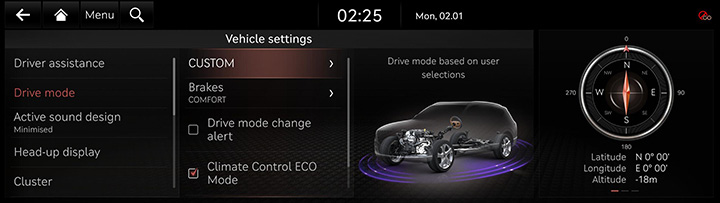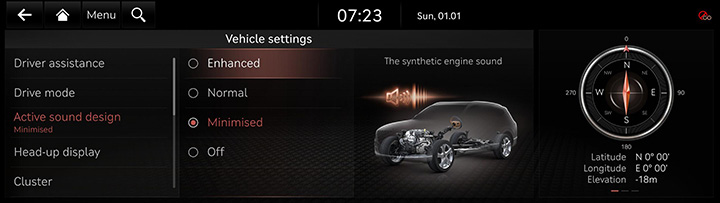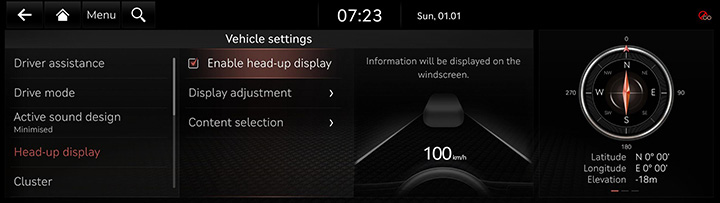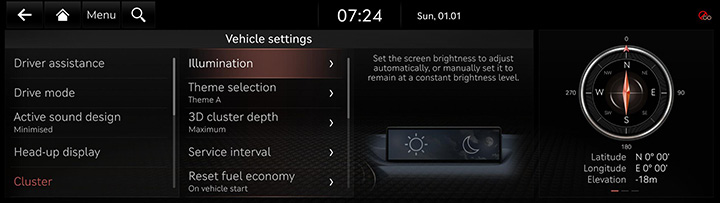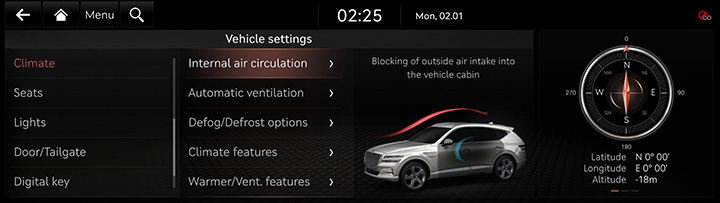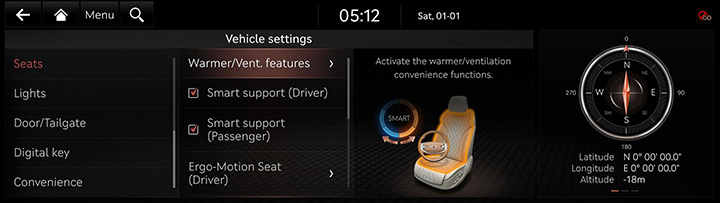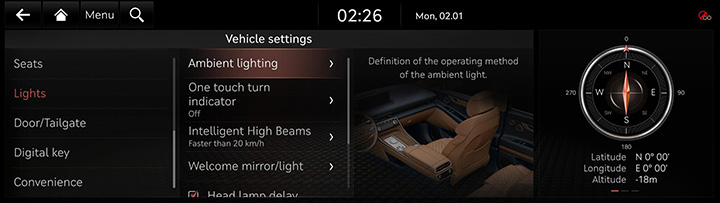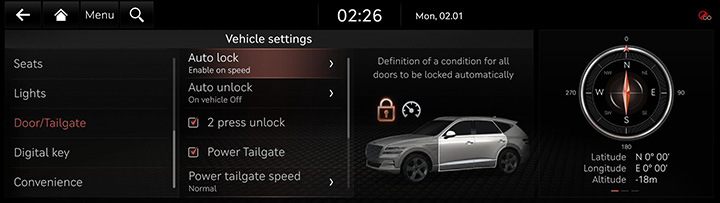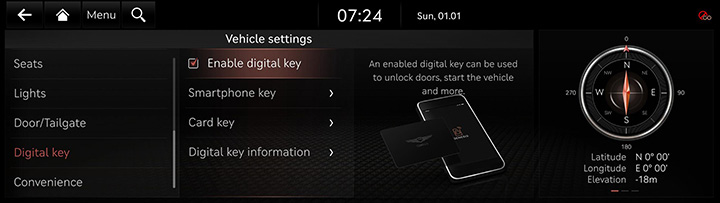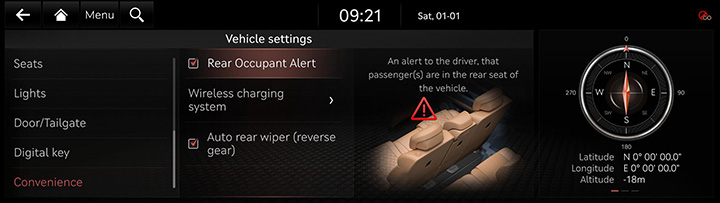Vehicle settings
The images displayed on this system may differ from actual ones.
It sets the items to be displayed or guided on the vehicle.
Depending on the vehicle's options and the condition of the controller, some menus may not be displayed.
Press [Settings] > [Vehicle] on the home screen. Vehicle settings screen is displayed.
Drive mode
- Press [Drive mode] on the vehicle settings screen.
|
|
- Press the desired item.
- [CUSTOM]: Composes the optimal mode through combination of each system’s mode.
- [Brakes]: Sets the standard braking mode optimized for comfortable daily driving.
- [Drive mode change alert]: Selects change information display method in case of drive mode change.
- [Coasting]: Engine is decoupled from transmission during vehicle coasting for better fuel economy in ECO drive modes.
Active sound design
You can set an engine sound mode.
- Press [Active sound design] on the vehicle settings screen.
|
|
- Press the desired item.
Head-Up Display
- Press [Head-up display] on the vehicle settings screen.
|
|
- Press the desired item.
- [Enable head-up display]: Sets to show the head-up display on the windshield is available.
- [Display adjustment]: Information will be displayed on the windscreen.
- [Content selection]: Sets the information to display on the heads-up display.
Cluster
- Press [Cluster] on the vehicle settings screen.
|
|
- Press the desired item.
- [Illumination (If equipped)]: Sets the screen brightness to adjust automatically, or manually set it to stay at a constant brightness level.
- [Theme selection]: Selects a cluster theme.
- [3D cluster depth]: Enables 3D effects for the cluster.
- [Service interval]: Sets the service inspection period. When the period is reached, the alert is made.
- [Reset fuel economy]: Selects when to reset the average economy gauge.
- [Content selection]: Selects information to display on cluster.
- [Cluster voice guidance volume]: Adjusts the cluster voice volume.
- [Oil change reminder]: Displays remaining life of the engine oil.
- [Welcome sound]: Provides an audible tone when the cluster turns on or off.
- [Speedometer subscale]: Displays the secondary speedometer scale underneath the primary scale.
|
,Note |
|
An alarm in the vehicle, guidance sound and welcome sound are generated from external amplifier. If you replace the amplifier with a non-genuine part or replace the speakers with an non-genuine part, the amplifier may not work. |
Climate
- Press [Climate] on the vehicle settings screen.
|
|
- Press the desired item.
- [Internal air circulation]: Blocks the flow of outside air into the vehicle cabin.
- [Automatic ventilation]: Switches the ventilation system to fresh air mode automatically after an extended use of recirculate air.
- [Defog/Defrost options]: Directs air to the windshield to reduce moisture on the windshield glass.
- [Climate features]: Activates the convenience functions for climate control.
- [Warmer/Vent. features]: Sets the warmer/ventilated features.
Seats
- Press [Seats] on the vehicle settings screen.
|
|
- Press the desired item.
- [Warmer/Vent. features]: Sets auto comfort control and front seat heater balance control.
- [Smart support(Driver)]/[Smart support(Passenger)]: Adjust seat bolster support based on drive mode and current speed.
- [Ergo-Motion Seat(Driver)]/[Ergo-Motion Seat(Passenger)]: Improve the feeling of drive and reduce the fatigue.
- [Seat Easy Access]: The seat/steering wheel are moved so the driver can more easily exit/enter the vehicle.
- [Seat position change alert]: When the seat position changes, the change information is displayed on the seat image.
- [Seat switch and movement alert]: Displays the information on the seat switch control and the changing of the seat position.
Lights
- Press [Lights] on the vehicle settings screen.
|
|
- Press the desired item.
- [Ambient lighting]: Sets the interior mood lighting.
- [One touch turn indicator]: Selects the number of blinks of turn signal by touching the turn signal lever.
- [Intelligent High Beams]: Selects the vehicle speed at which the feature activates, or set to disable the feature.
- [Welcome Mirror/Light]: When you enable on door unlock or driver approach, you can set to welcome mirror/light.
- [Head lamp delay]: When the ignition is turned off, the exterior lights turn off after approximately 15 seconds.
- [Travel mode]: Reduces the headlight range to prevent glare for oncoming cars within countries with opposing driving directions.
- [HBA (High Beam Assist)]: Assists in reducing the high beam glare which affects drivers in oncoming vehicles.
Door/Tailgate
- Press [Door/Tailgate] on the vehicle settings screen.
|
|
- Press the desired item.
- [Auto lock]: Selects the timing for automatic locking all doors.
- [Auto unlock]: Selects the timing for automatic unlocking all doors.
- [2 press unlock]: Press door unlock button of the key to unlock all doors.
- [Power Tailgate]: The power tailgate button can be used to automatically open/close the tailgate.
- [Power tailgate speed]: Selects the speed the power tailgate automatically moves.
- [Power Tailgate height]: Selects the maximum height of the power tailgate.
- [Smart Tailgate]: Opens the tailgate automatically when approaching the tailgate with the smart key.
- [Remote Window Control]: Enables/disables the remote window control function.
Digital Key
- Press [Digital key] on the vehicle settings screen.
|
|
- Press the desired item.
- [Enable digital key]: Unlocks doors and turn vehicle on using a digital key.
- [Smartphone key]/[Card key]: Saves or deletes smartphone key or card key.
- [Digital key information]: Shows the serial number of the digital key.
Convenience
- Press [Convenience] on the vehicle settings screen.
|
|
- Press the desired item.
- [Rear Occupant Alert]: Provides an alert to the driver that passengers are in the rear seat of the vehicle.
- [Wireless charging system]: Enables the wireless charging pad to be used with compatible devices.
- [Auto rear wiper (reverse)]: Activates the rear windshield wiper automatically when the front wiper is On and the gear is in reverse.