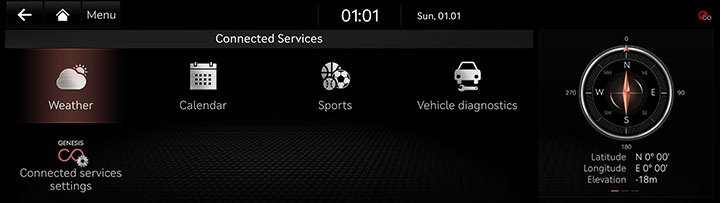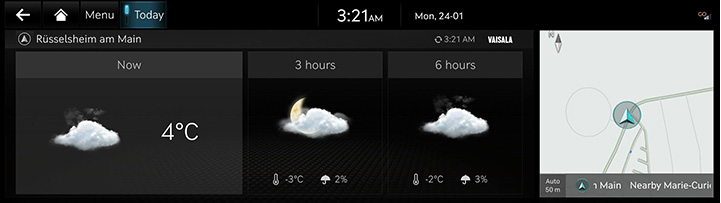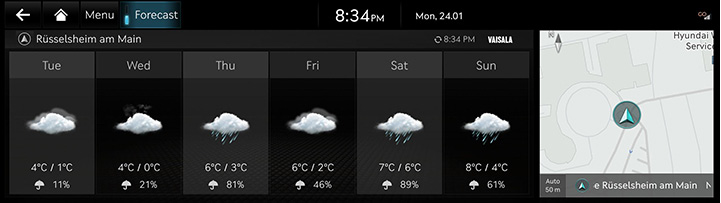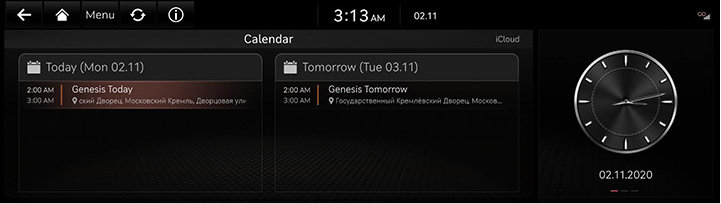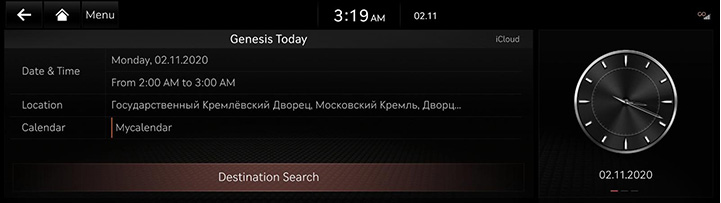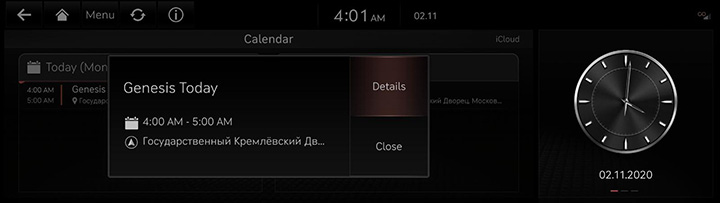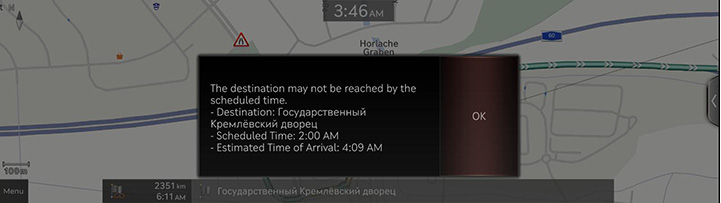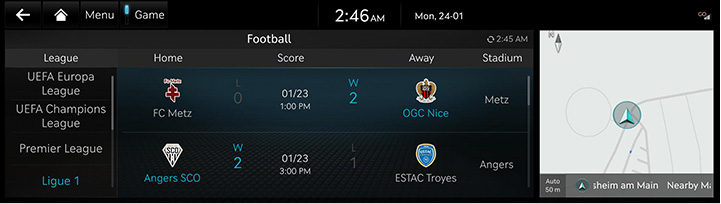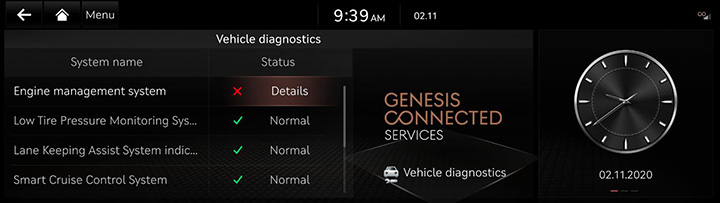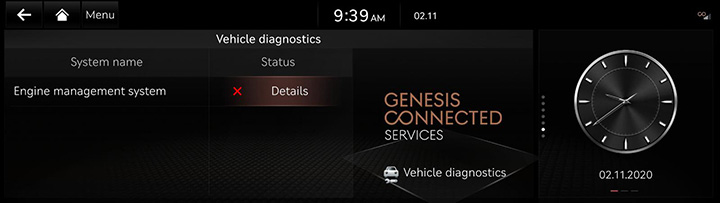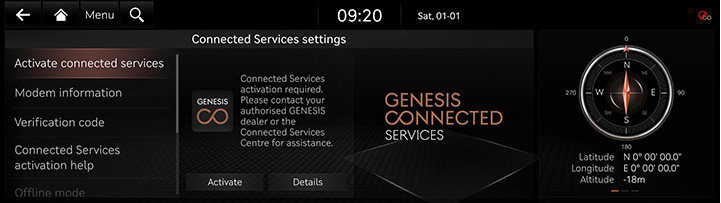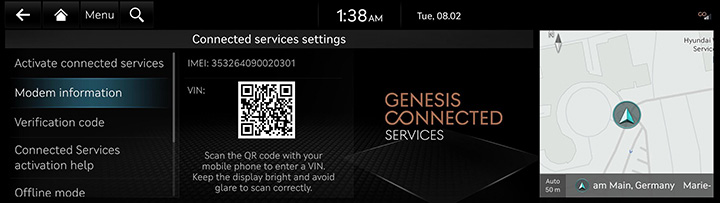Genesis connected services
The Genesis connected services function is supported for vehicles purchased in EU. This function is not supported according to the vehicle.
Before using Genesis connected services
What is Genesis Connected services?
This is a telematics service based on our cutting-edge IT system that makes your driving experience more convenient and fun and features safety, security, vehicle diagnostics, remote control and even smartphone synchronization functions.
Enjoy a smarter driving style with Genesis connected services.
What Is Telematics?
The word “Telematics” stems from the combination of telecommunications and informatics. It refers to an information system that provides a variety of driving information through the built-in terminal by analyzing each symptom and driving state. This allows for a much safer and more comfortable driving experience.
About Transmission and Reception of Radio Waves
Connection to the Genesis connected services center or wireless data transmission may be disrupted in the following places.
For radio wave transmission/reception status, refer to the status displayed on the Genesis connected services screen.
It is recommended that you use the Genesis connected services system when the antenna icon (![]() ) shows four bars or more.
) shows four bars or more.
Places where Genesis connected services may be disrupted depending on the transmission/reception status:
- Inside tunnels
- Mountainous areas or dense forest
- Roads close to cliff edges
- Densely built-up areas
- On highways or roads underneath higher interchange roads
- Inside buildings
Getting Started with Genesis Connected Services
Use Genesis connected services features such as weather, calendar, vehicle diagnostics and connected settings.
Genesis connected services can be used after activating the service. A separate fee may be charged for using Genesis connected services, and features may differ according to your service plan.
- Press [Connected service] on the home screen.
|
|
- Select a desired item.
- [Weather]: Checks the weather information for today or the next 6 days.
- [Calendar]: Checks the planned schedule.
- [Sports]: Checks the results and related information for each sports event type.
- [Vehicle diagnostics]: Inspects vehicle malfunctions and provides diagnostics.
- [Connected services settings]: Checks Activate Connected Services, Modem information, Code, Offline mode, Terms & Conditions, Privacy, Deactivate connected services and reset to default.
Weather
Available only when the vehicle is in operation.
Based on the vehicle location, the current location weather information and the destination weather information set in the vehicle is provided in real time. A user can see weather information for today or for six days.
Checking the weather today
Displays live weather information on the screen.
Press [Connected services] > [Weather] on the home screen.
|
|
- [Time]: Displays weather/air condition, temperature, humidity, precipitation/snowfall, and car wash index.
- [3 hours/6 hours]: Displays weather, temperature, and probability of precipitation/snowfall.
Checking daily forecast
Displays live weather information for today/1 day later/2 day later.
Press [Connected services] > [Weather] > [Forecast] on the home screen.
|
|
Calendar
Available only when the vehicle is in operation.
Through the Genesis connected smartphone app, it proceeds with linking with calendar (Google, iCloud) that customer uses first.
Press [Connected services] > [Calendar] on the home screen.
|
|
Searching Destination
If there is place information in the schedule details screen, the place information is searched by navigation when the user selects the search destination button.
|
|
Event Notification
The schedule notification pop-up is provided according to the pre-populated notification time setting.
|
|
Calendar event and location sharing
When setting a destination and navigating a route, the estimated arrival time is later than the appointment time information, a guide will be provided to the user with instructions that they may be late.
|
|
Sports
Provides the results and information of domestic sports events in real time.
Yesterday’s results is provided before noon, and after noon, information on today’s scheduled games is provided.
Press [Connected Services] > [Sports] on the home screen.
|
|
Vehicle Diagnostics
Vehicle Diagnostics (Manual Diagnostics)
Vehicle diagnostics will be canceled if you switch to another screen while diagnosis is in progress.
To receive result details, you need to first register for Genesis Connected Services.
Press [Connected services] > [Vehicle diagnostics] on the home screen.
|
|
Vehicle Diagnostics (Auto Diagnostics)
The Vehicle diagnostics (Auto diagnostics) feature automatically performs diagnostics on yourcar when a warning light comes on the cluster panel and displays the details of the vehicle malfunction on the screen for the driver.
|
|
|
,Note |
|
If Vehicle diagnostics (Auto diagnostics) was unsuccessful, the diagnostics is automatically performed again when you turn on your vehicle. |
Genesis Connected Services Settings
Service Activation (when the service is not activated)
After you buy your car, you need to activate (register for) Genesis connected services to use any Genesis connected services features, including weather, calendar and vehicle diagnostics.
- Press [Connected services] > [Connected services settings] > [Activate connected services] on the home screen.
- Press [Activate].
|
|
|
,Note |
|
Service Activation (when the service is expired)
If your Genesis Connected Services free-trial service period has expired, the Genesis Connected Services features (Calendar and Vehicle Diagnostics) are not available. To activate connected services, Please contact your service partner or an authorized Genesis Partner for assistance.
- Press [Connected services] > [Connected services settings] > [Activate connected services] on the home screen.
- Press [Activate].
Modem Information
This feature is used to show the IMEI modem information.
Press [Connected service] > [Connected services settings] > [Modem information] on the home screen.
|
|
Verification code
- Press [Connected services] > [Connected services settings] > [Verification code] on the home screen.
- For more details, refer to the "Genesis connected settings".
Connected Services activation help
- Press [Connected services] > [Connected services settings] > [Connected Services activation help] on the home screen.
- For more details, refer to the "Genesis connected settings".
Offline mode
- Press [Connected services] > [Connected services settings] > [Offline mode] on the home screen.
- For more details, refer to the "Genesis connected settings".
Terms of use
- Press [Connected services] > [Connected services settings] > [Terms of use] on the home screen.
- For more details, refer to the "Genesis connected settings".
Privacy notice
- Press [Connected services] > [Connected services settings] > [Privacy notice] on the home screen.
- For more details, refer to the "Genesis connected settings".
Deactivate Connected Services
- Press [Connected services] > [Connected services settings] > [Deactivate Connected Services] on the home screen.
- For more details, refer to the "Genesis connected settings".