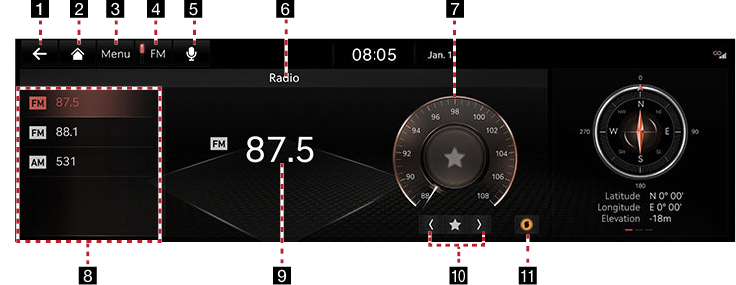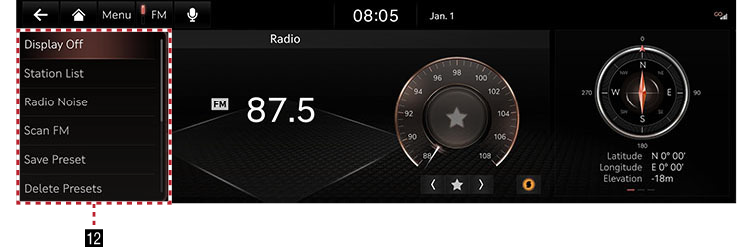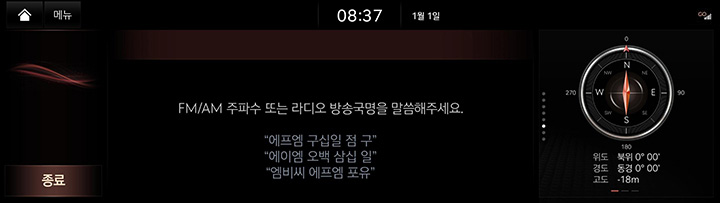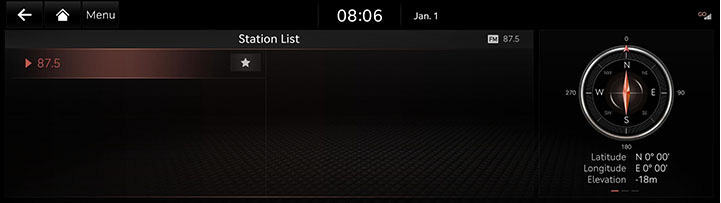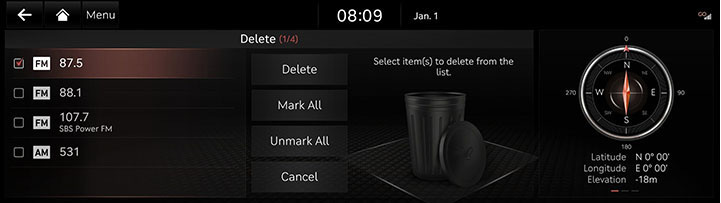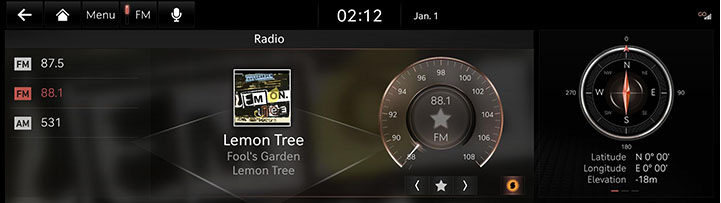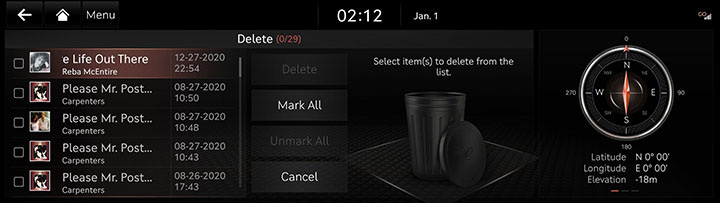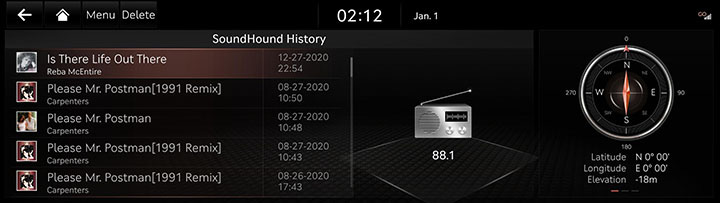Activating Radio
FM/AM Mode Screen Composition
|
|
|
|
1 a
Moves to the home screen or the previous screen.
2 B
Moves to the home screen.
3 Menu
Shows radio menu.
4 FM/AM
Selects the desired radio band by pressing FM or AM.
5 Voice Recognition
Moves to voice recognition screen.
6 Mode Display
Shows the mode currently in play.
7 Frequency bar
Shows the frequency bar of currently tuned station.
8 Preset List
Shows radio frequency saved in preset list.
9 Frequency
Shows the frequency of currently tuned station.
10 Radio scan
Searches the frequency to left/right.
11 SoundHound
Searches for the information of currently playing music.
12 Display Off
Turns off the screen.
Station List
Moves to station list screen.
Radio Noise Control
Moves to the radio noise control settings screen.
Scan FM/Scan AM
Each channel of good reception is received for 5 seconds.
Save Preset
Saves the current frequency in a desired preset list.
Delete Presets
Delete channels saved in preset list.
SoundHound
Searches for the information of currently playing music.
SoundHound History
Moves to music list screen that was recently viewed by the sound hound.
Sound Settings
Moves to sound setting screen.
Web Manual
Displays the QR code for the manual of corresponding function.
Split Screen
Displays split screen selection menu.
Activating FM/AM Mode
- Press [RADIO] on the head unit. Or press [Radio] on the home screen.
The last listened mode among FM/AM plays.
- Each pressing on [RADIO] on the head unit switches the mode in sequence of FM > AM > DMB > FM. Or press [FM] or [AM] on radio screen to select a desired mode.
- Select a radio frequency and listen to the radio.
Selecting a Radio Frequency
Manually Selecting a Frequency
Direct selection of a radio frequency is available.
Frequency is up or down by one level (FM: 0.1 MHz, AM: 9 KHz).
- Rotate [TUNE] on the front seat control key to up/down to select a frequency on controller in FM or AM mode.
|
|
|
,Reference |
|
When listening the radio while the other screen is on, rotating [TUNE] on the front seat control key to up/down shows decreasing or increasing the frequency on the top of the screen. |
Automatically Selecting a Frequency
Automatic selection of a radio frequency is available.
In FM or AM mode, pressing [Menu] > [Scan FM]/[Scan AM] or releasing after pressing and holding [S/W] on steering wheel remote control tunes to stations of good receptions by increasing/decreasing the frequency.
Selecting Frequency with Preset List
Listening the radio is available by selecting a station saved in preset list.
In FM or AM mode, press the preset list (specified by the dotted lines) where the desired station is saved or press [S/W] on steering wheel remote control to listen the desired station.
|
|
Selecting a Frequency with Voice Recognition
If you change the language displayed on the system to English, the voice recognition feature is not supported. Change the system language to 한국어. For more details, refer to the "Language".
- Press [P] in FM or AM mode.
|
|
- If you hear a beep after the voice guidance, speak the desired frequency.
Viewing Station List
May play a desired station by searching the list.
- Press [Menu] > [Station List] on the screen.
The list is displayed on the screen.
|
|
- Select a desired station from the list screen.
Saving Radio Frequency in Preset List
Saves the current frequency in a desired preset list.
- Select a frequency desired to save on frequency display screen.
|
|
- Press [Menu] > [Save Preset]. Saves the frequency in a desired preset list.
|
|
|
,Reference |
|
Press [K] to save the desired frequency. |
Scanning Radio Frequency
Each of frequencies of good receptions is received.
Press [Menu] > [Scan FM]/[Scan AM] in FM or AM mode.
|
|
|
,Reference |
|
Pressing [Stop] during scanning on radio screen. the radio of the frequency selected when the scanning stopped is played. |
Deleting Presets
- Press [Menu] > [Delete Presets] in FM or AM mode.
|
|
- Select the desired item, Press [Delete] > [Yes].
- [Mark All]: Selects all items.
- [Unmark All]: Unmarks all items.
- [Cancel]: Exits screen.
Sound Hound
Checks the information of currently playing music.
Press [E] in FM or AM mode or press [Menu] > [SoundHound].
|
|
|
,Reference |
|
To use soundhound function, you need to subscribe to the Genesis Connected services. Contact Genesis Customer Center (080-700-6000). |
SoundHound History
Checks the to music list that was recently viewed by the sound hound.
Press [Menu] > [SoundHound History] in FM or AM mode.
|
|
Deleting SoundHound History
- Press [Menu] > [SoundHound History] in the soundhound history screen.
- Press [Delete].
|
|
- Select the desired item, Press [Delete] > [Yes].
- [Mark All]: Selects all items.
- [Unmark All]: Unmarks all items.
- [Cancel]: Exits screen.
Sound Settings
- Press [Menu] > [Sound Settings] in FM or AM mode.
- For more details, refer to the "Sound Settings".