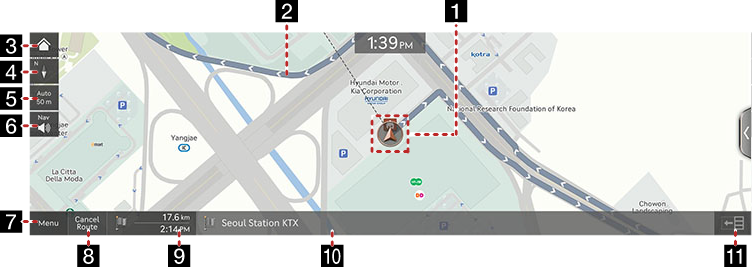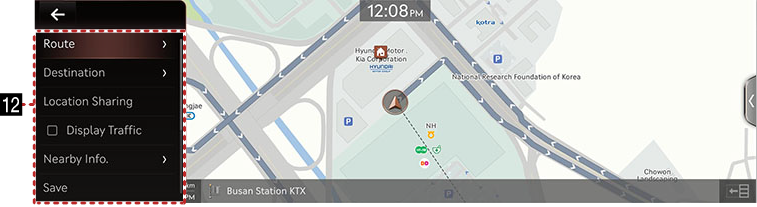Map Screen Composition
|
|
|
|
1 Vehicle Position Mark
Shows the current vehicle position and the direction of vehicle movement.
2Route Display
A rough from the current vehicle position to the set destiny is displayed.
3 B
Moves to the home screen.
4 Map View
The Map is displayed based on the vehicle direction or the North direction.
5 Map Scale Display
Switches to a desired scale in 25 m~100 km level.
6 Navigation Volume
Sets the voice and the sound effect of the navigation.
7 Menu
Displays the map menu.
8 Cancel Route/Resume Route
- Deletes the currently set route to press the [Cancel Route].
- Press and hold [Cancel Route] on the map screen to pause the currently set guidance.
- Press [Resume Route] to guide the paused route again.
9 Estimated Arrival Time and Remaining Distance
Displays the remaining distance, the required time and the estimated time to arrive the destination.
10 Current Location and Destination Name Display
Displays the current location and the destination name.
11 s
Turns the TBT (Turn By Turn) on/off.
- Displays distance and direction information for the upcoming TBT (Turn By Turn) when the route is activated.
- TBT (Turn By Turn) is deactivated when the route is not set.
12 Route
Shows route menu.
Destination
Shows various menus to search destination.
Location Sharing
Moves to location sharing menu screen.
Display Traffic
Sets whether to display traffic information.
Nearby Info.
Searches the surrounding area.
Save
Saves the current location in Address Book.
Navigation Settings
Moves to the navigation settings.
Display Off
Turns off the screen.
Web Manual
Displays the QR code for the manual of corresponding function.
Split Screen
Displays split screen selection menu.