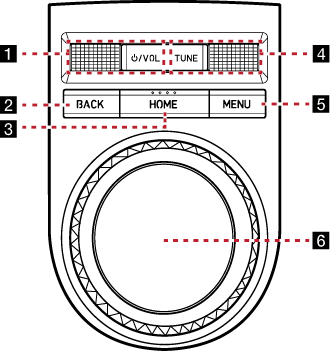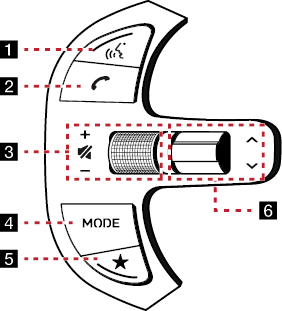Name and Function of each Component
Head Unit
The images may differ from the actual components.
|
|
1 MAP button
- Moves to the map screen showing the current position of vehicle.
- When the destination is set, the voice navigation starts on the map screen.
2 NAV button
- Moves to the navigation menu screen.
- Press and hold to move to the destination search screen.
3 K (User) button
- User may select and use a desired feature with this button.
- Press and hold to move to the custom button settings screen.
4 RADIO button
- Activates radio mode.
- Each button press changes the mode in sequence of FM > AM > DMB > FM.
- Press and hold to move to the media selection screen.
5 MEDIA button
- Press this button to switch between the media selection screen and media play screen.
- Press and hold to move to the media selection screen.
6 SETUP button
- Moves to the settings screen.
- Press and hold to move to the sw info/update screen.
Front Seat Control Key
The images may differ from the actual components.
|
|
1 :/VOL wheel button
- Press briefly to turn AV on/off.
- Press and hold to turn on or off the display.
- Turn the wheel up/down to adjust the volume.
2 BACK button
- Press briefly to move to the previous screen.
- Press and hold to go to the home screen.
3 HOME button
- Press briefly to go to the home screen.
- Press and hold to go to the map screen.
4 TUNE/FILE button
- Radio: Turning the wheel up/down to increases/decreases the frequency by one step. (FM: 0.1MHz, AM: 9 KHz)
- USB, Sounds of nature, Voice memo, Bluetooth Audio, genie music: Search for a file by turning the wheel up/down. And, when the name of desired file is displayed, press the button to play the file.
- DMB: Search for a channel by turning the wheel up/down.
- Navigation: Turn up/down to change the map scale on the map screen.
5 MENU button
- Press briefly to displays a pop-up menu for each mode.
- Press and hold to turn split screen on or off on the map screen.
6 Controller
- Use controller to move and select the menu.
- Use controller to change the map scale on the map screen.
Steering Wheel Remote Control
The images may differ from the actual components.
|
|
1 i (Voice recognition) button
- When it is pressed shortly;
- Activates voice recognition mode.
- When it is pressed and held;
- Activates voice recognition mode of the connected phone projection device.
- Press and hold the button to cancel voice recognition.
2 W (Bluetooth call) button
When it is pressed shortly
- Searches new Bluetooth phone or connects the registered phone if Bluetooth is not connected.
- If Bluetooth is connected,
- If selected in the call waiting screen, displays call history screen.
- If selected in call history screen, makes a call to last called number.
- If selected in phone entrance screen, enters the last call number.
- If selected in phone reception alert screen, answers the phone call.
- If selected in calling, ends the call.
When it is pressed and held
- When Bluetooth is connected, if selected in Bluetooth hand free waiting mode, redials.
- If selected in calling, ends the call.
3 J / I button
Turn the wheel up/down to adjust the volume.
f (MUTE) button
Press the wheel to turn mute on/off.
4 MODE button
- When it is pressed shortly
- Selects a mode from FM, AM, DMB, USB music, USB video, Sounds of nature, Phone projection, genie music or Bluetooth audio.
- When it is pressed and held
- Moves to the MODE Button (Steering wheel) settings screen.
5 L (User) button
- User may select and use a desired feature with this button.
- Press and hold to move to the custom button settings screen.
6 S/W button
- When it is pressed shortly
- Selects a preset radio station in FM/AM mode.
- Moves to a channel in DMB mode.
- In media mode, searches track, file or chapter.
- When it is pressed and held
- In FM/AM mode, Broadcasting are automatically searched.
- While USB mode activated, rewinds or fast forwards the file.