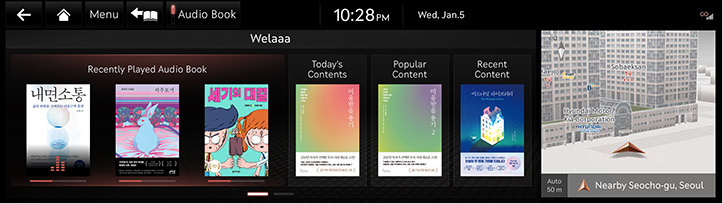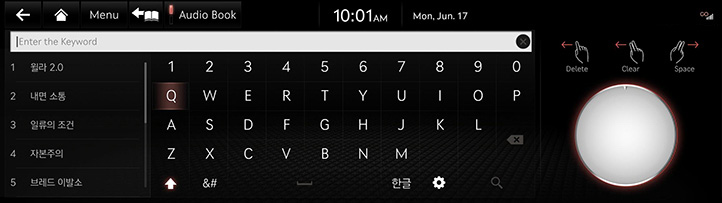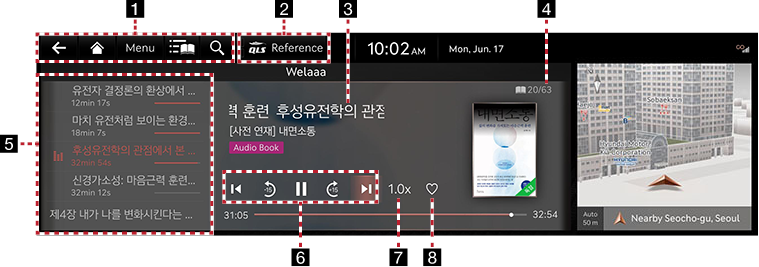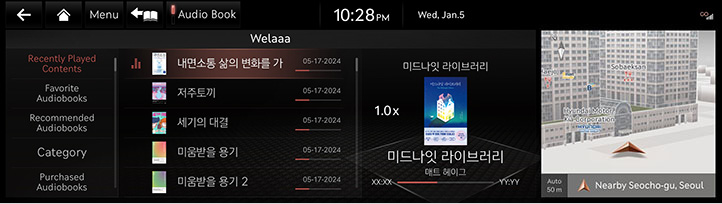Audiobook
Audiobook main screen
You can listen the content provided by Audiobook.
- Press the Audiobook button on the home screen or press and hold the [MEDIA] button on the head unit and select Audiobook.
|
|
- Select the desired item.
Searching Contents
Finds contents provided by Audiobook.
- Press [
 ] on the Audiobook main screen.
] on the Audiobook main screen.
|
|
- After selecting a content type by the toggle button at the top of the search screen, search for the topic you want.
Audiobook Playback Screen Composition
|
|
1

Moves to the home screen or the previous screen.

Moves to the home screen.
Menu
Displays the Audiobook detailed setting menu. (The menu may differ depending on the contents.)

Moves to the Audiobook library screen.
![]()
Goes to the content search screen.
2 QLS (Quantum Logic Surround, If equipped)
Selects advanced sound mode.
3 Played File Information
Displays information such as chapter name, book name.
4 File Index
Shows the entire number of files.
5 Play List
It displays the current playback file, and you can select the file you want.
6 Control Panel
Controls play, pause and search.
7 Playback Speed
Sets the playback speed.
8 Favorites
Adds the songs you selected to the list. (The menu may differ depending on the contents.)
Viewing Audiobook Library
You can play any book you want from Audiobook.
- Press [
 ] on the playback screen.
] on the playback screen.
|
|
- Select the desired item.