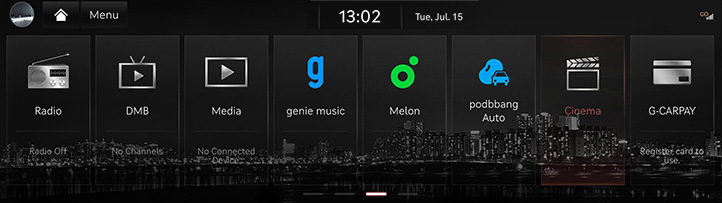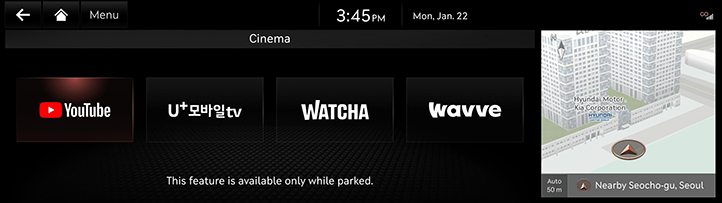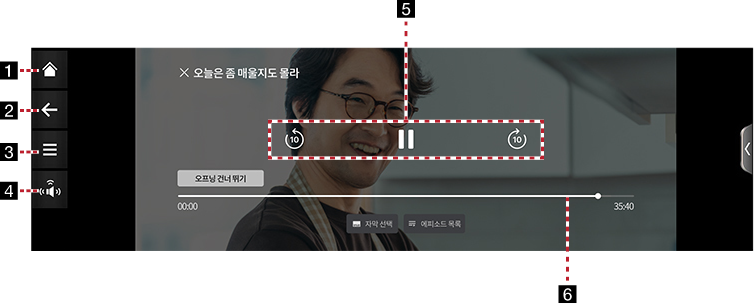Cinema
You can watch content by streaming without connecting to a mobile phone in the vehicle.
|
,Reference |
|
- Press [Cinema] on the home screen or press and hold the [MEDIA] button on the head unit and select [Cinema].
|
|
- Select the content platform you want and launch it.
|
|
- Select the desired contents.
|
,Reference |
|
|
|
|
|
1 B
Moves to the home screen.
2 a
Moves to the home screen or the previous screen.
3

Shows cinema mode menu.
4

QLS (Quantum Logic Surround, If equipped). Shows sound modes as Reference and Surround.
5 Control Panel
Controls play, pause and search.
6 Play Time
Shows the play time information.