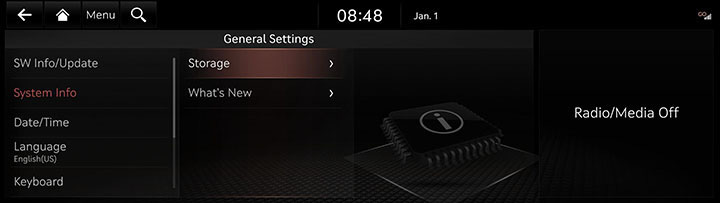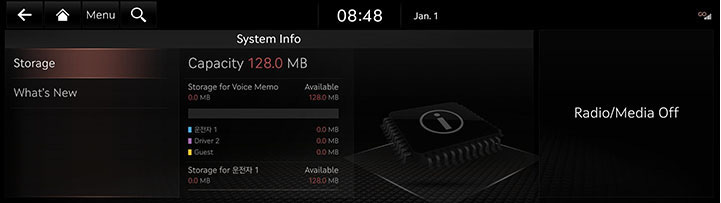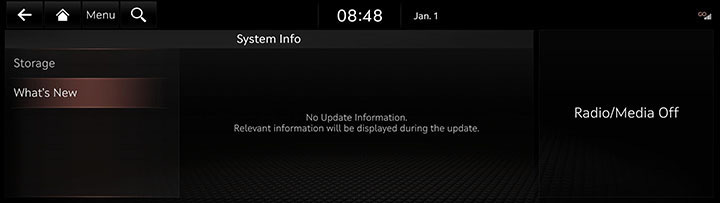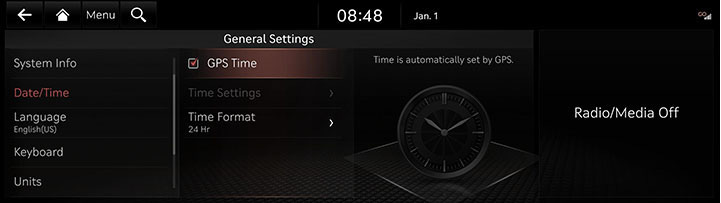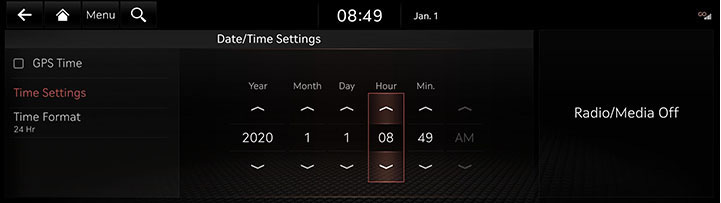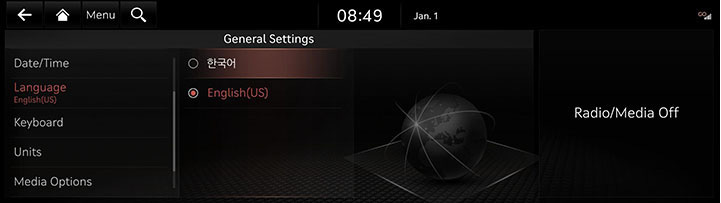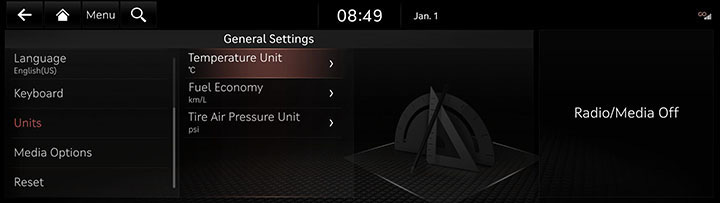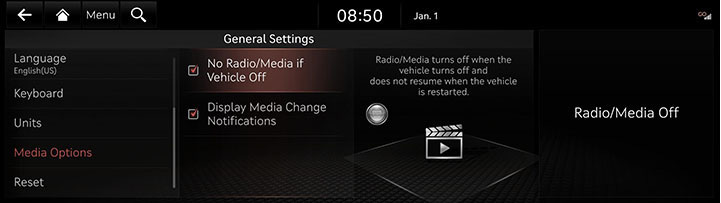General settings
The images displayed on this system may differ from actual ones.
Move to general setting screen
Press [Setup] > [General] on the home screen. General settings screen is displayed.
|
|
SW Info/Update
You can see S/W version, FIRMWARWE version, NAVI APP version, and MAP version information.
On the general settings screen, press [SW Info/Update].
|
,Reference |
|
Software information is applied differently according to the system update time point. |
For supplementation of system software, addition of new functions, and renewal of map, update is needed.
You can update latest map and software by downloading the Navigation Updater program from internet site (http://update.genesis.com) and through USB.
For details on update, check from internet site and carry out.
- Insert latest file downloaded USB to USB connector at front seat.
- On the general settings screen, press [SW Info/Update] > [Update].
- If you press [Update Now], Update is in progress. After completion, system automatically reboots.
|
,Reference |
|
System Info
It displays the storage information for voice recognition currently used in the system.
- On the general settings screen, press [System Info] > [Storage].
|
|
- If the storage space is full, refer to "Creating a Voice Memo".
What's new
You can check updates history when updating with the latest version of navigation and software.
On the general settings screen, press [System Info] > [What's New].
|
|
|
,Reference |
|
Wireless updates to the latest versions of navigation and software are available via Genesis Connected Services. |
Date/Time
The images displayed on this system may differ from actual ones.
GPS time
You can set whether to apply GPS time.
- On the general settings screen, press [Date/Time] > [GPS Time].
|
|
- If [GPS Time] button’s left side square box is checked, it is set to GPS time. If [GPS Time] button is selected again, GPS time setting is cleared, and [Time Settings] menu is activated.
|
,Reference |
|
When GPS time is applied, [Time Settings] menu is deactivated, and manual time setting is not possible. |
Time Settings
You can set time applied to the system.
- On the general settings screen, press [Date/Time] > [Time Settings].
- Adjust time.
|
|
- Press [a].
|
,Reference |
|
If GPS time is applied, Time setting cannot be used. To manually set the time, use it after changing [GPS Time] setting to off. |
Time Format
You can set digital clock to 12 hours system or 24 hours system.
- On the general settings screen, press [Date/Time] > [Time Format].
|
|
- Press the desired time system.
Language
You can set the system’s display language to Korean or English.
- On the general settings screen, press [Language].
|
|
- Press the desired language.
|
,Reference |
|
When you set system language to English, voice recognition function is not supported. |
Keyboard
You can set type of keyboard used in the system.
- On the general settings screen, press [Keyboard].
|
|
- Press the desired keyboard type.
|
,Reference |
|
When you adjust the angle of handwriting and touch gesture recognition based on individual posture, press [Touchpad Recognition]. |
Units
You can set the temperature unit, mileage unit, and tire air pressure unit type used in the system.
- On the general settings screen, press [Units].
|
|
- Set the desired unit.
Media Options
- On the general settings screen, press [Media Options].
|
|
- Press the desired item.
- [No Radio/Media if Vehicle Off]: Radio/Media turns off when the vehicle turns off and dose not resume when the vehicle is restarted.
- [Display Media Change Notifications]: A brief notification for media changes will be displayed whenever media content changes except on media playing screen.
Reset
You can reset user designated settings.
- On the general settings screen, press [Reset].
|
|
- Select the desired item, and then press [Yes].