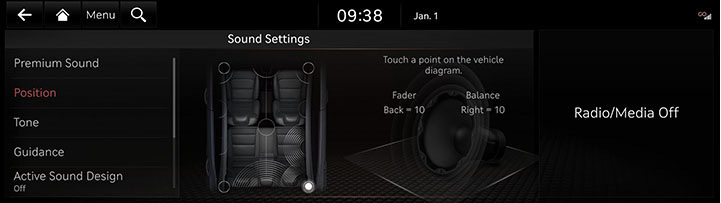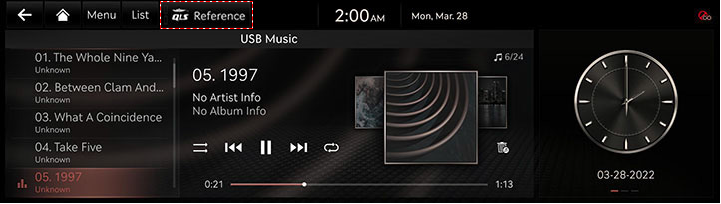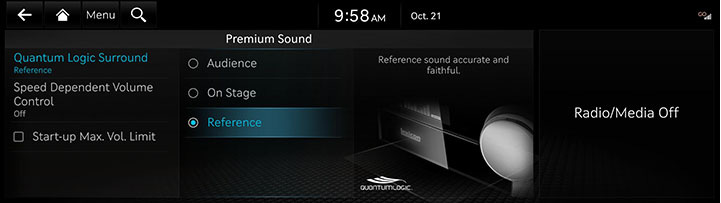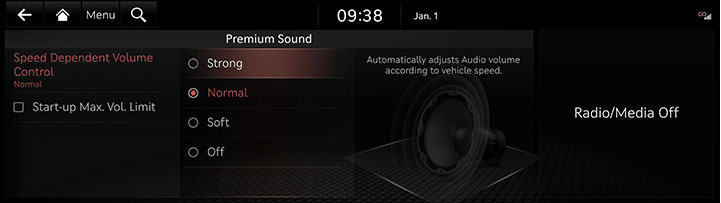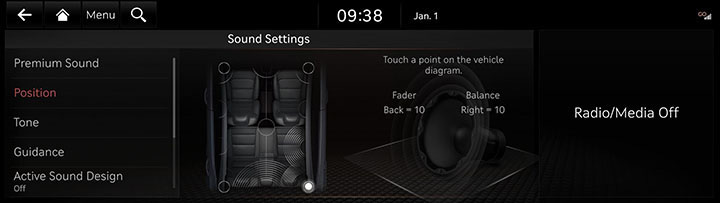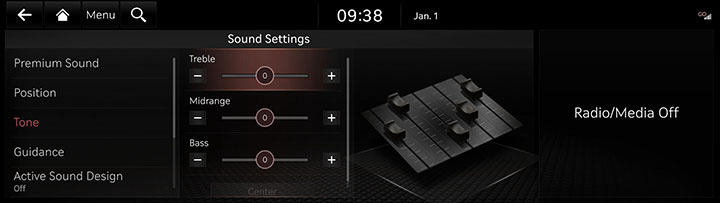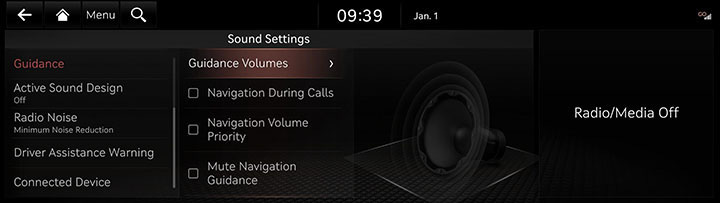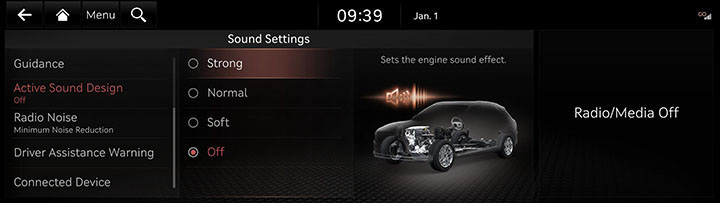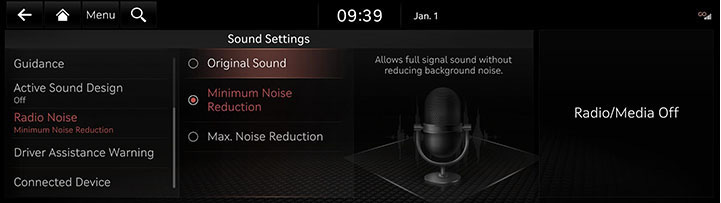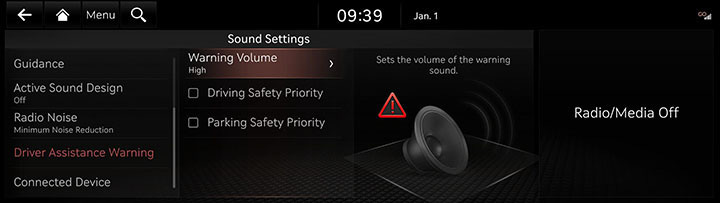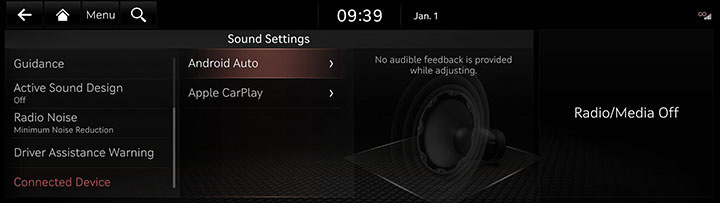Sound Settings
The images displayed on this system may differ from actual ones.
Move to sound setting screen
Press [Setup] > [Sound] on the home screen. Sound settings screen is displayed.
|
|
Adjusting the sound effect (if equipped)
Press the sound effect button on the media/broadcasting screen to adjust.
|
|
|
,Note |
|
Description of sound effect modes by the specification.
QuantumLogic Surround (If equipped)
Delivers various sound effects by classifying the location of each instrument in the recorded sound source.
- [Reference]: Delivers true sound focusing on original sound source.
- [Audience]: Delivers an intimate concert experience where the boundaries of the vehicle seemingly disappear which feels like you are in the audience at a concert.
- [On Stage]: Delivers a surround-sound experience that puts listeners onstage with their favorite artists, placing individual instruments and musical elements throughout the cabin.
|
|
Live Dynamic (If equipped)
By reconstructing the dynamic information of compressed digital audio, it provides various sound effects. It provides three sound effects modes by reconstructing the separated sound signal according to the amount of dynamic change.
- [Reference]: Delivers true sound focusing on original sound source.
- [Natural]: Delivers natural sound through stereo reconstruction of separated sound signal.
- [Concert]: Delivers a sense of space like a concert scene through multi-channel reconstruction.
Premium Sound
Quantum Logic Surround (If equipped)
Adjust the rich sound when playing music.
- On the sound settings screen, press [Premium Sound] > [Quantum Logic Surround].
|
|
- Press the desired mode.
Speed dependent Volume Control
It automatically adjusts volume according to vehicle speed.
- On the sound settings screen, press [Premium Sound] > [Speed Dependent Volume Control].
|
|
- Press the desired item.
Start-up Max. Vol. Limit
Upon starting the vehicle, lowers radio and media volumes if they are higher than factory-set maximum start-up levels. On the sound settings screen, press [Premium Sound] > [Start-up Max. Vol. Limit].
Position
- On the sound settings screen, press [Position].
|
|
- Adjust the sound position.
|
,Reference |
|
Tone
- On the sound settings screen, press [Tone].
|
|
- Adjust the desired sound quality.
Guidance
You can set navigation guide sound and audio volume rate.
- On the sound settings screen, press [Guidance].
|
|
- Press the desired priority item.
- [Guidance Volumes]: Adjust the volume for each system.
- [Navigation During Calls]: Plays audio navigation guidance during phone calls.
- [Navigation Volume Priority]: Lowers all other audio volumes when navigation prompts are playing.
- [Mute Navigation Guidance]: While navigation guidance is playing, pressing the mute button on the steering wheel will mute guidance for 10 seconds.
- [Weather Information Briefing]: When the ignition is turned on, the weather information is guided by the voice and the text.
|
,Reference |
|
If you want to use [Weather Information Briefing], activate Genesis Connected Services. |
Active Sound Design
You can set an engine sound mode.
- On the sound settings screen, press [Active Sound Design].
|
|
- Press the desired mode.
Radio Noise
- On the sound settings screen, press [Radio Noise].
|
|
- Press the desired mode.
- [Original Sound]: Allows full signal sound without reducing background noise.
- [Minimum Noise Reduction]: Balances original sound with some background noise reduction.
- [Max. Noise Reduction]: Maximizes background noise reduction, but may affect the original sound.
Driver Assistance Warning
- On the sound settings screen, press [Driver Assistance Warning].
|
|
- Select the desired item.
- [Warning Volume]: The warning sound volume of the driver assistance systems.
- [Driving Safety Priority]: Lowers all other audio volumes when a driving safety system sounds a warning.
- [Reverse warning priority]: Lowering of audio volumes when the shift lever is set to reverse.
Connected Device
- On the sound settings screen, press [Connected Device].
|
|
- Adjust the volume of the connected device.
- [Android Auto]: Set the media and voice guidance volume when using Android Auto function.
- [Apple CarPlay]: Set the media, phone, navigation, voice, phone and ringtone volume when using the Apple CarPlay function.
|
,Reference |
|