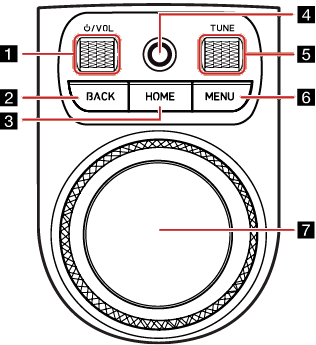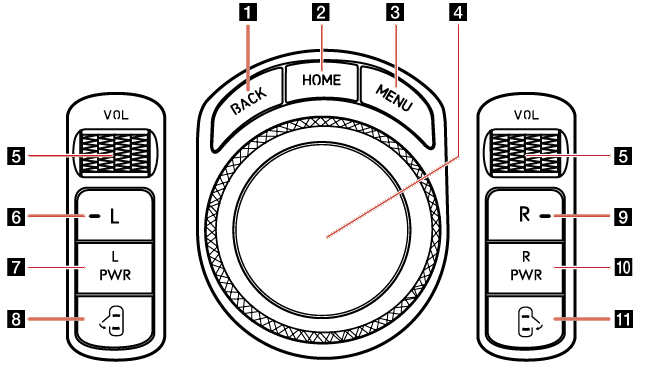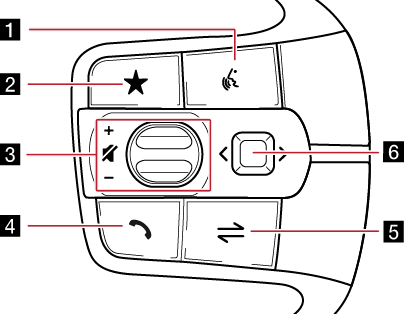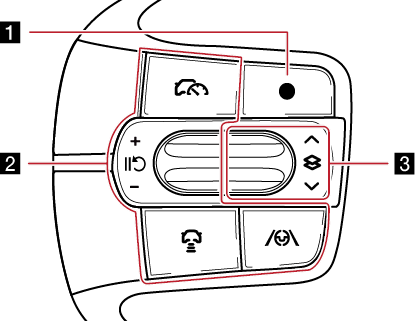Name and function of each component
Head Unit
The image of this product may be different from the actual product.
|
|
1 MAP button
- Moves to the map screen showing the current position of vehicle.
- When the destination is set, the voice navigation starts on the map screen.
2 NAV button
- Moves to the navigation menu screen.
- Press and hold to move to the destination search screen.
3 RADIO button
- Activates radio mode.
- Each button press changes the mode in sequence of DAB (If equipped)/FM > AM > DAB (If equipped)/FM.
- Press and hold to move to the media selection screen.
4 MEDIA button
- Press this button to switch between the media selection screen and media play screen.
- Press and hold to move to the media selection screen.
5 A SEEK/TRACK D button
- When it is pressed shortly
- Radio: Plays the previous or next channel.
- Media/Voice memo: Plays the previous or next file.
- When it is pressed and held
- Radio: Changes the frequency until the button is released, then plays the frequency when released.
- Media/Voice memo: Rewinds or fast-forwards the file.
6 K (Custom) button
- User may select and use a desired feature with this button.
- Press and hold to move to the custom button settings screen.
7 SETUP button
- Moves to the settings screen.
- Press and hold to move to the general settings screen.
Front seat control key
The image of this product may be different from the actual product.
|
|
1 :/VOL wheel button
- Press briefly to turn media/radio on/off.
- Press and hold to turn on or off the display and the sound.
- Turn the wheel up/down to adjust the volume.
2 BACK button
- Press briefly to move to the previous screen.
- Press and hold to move to the home screen.
3 HOME button
- Press briefly to move to the home screen.
- Press and hold to move to the map screen.
4 Finger scan sensor
Use sensor to select the user profile or convenience features, etc.
5 TUNE button
- Radio (DAB (If equipped)/FM): Turning the wheel up/down to change the searched station.
- Radio (AM): Turning the wheel up/down to increases/decreases the frequency by one step.
- Media/Voice memo: Search for a file by turning the wheel up/down. And, when the name of desired file is displayed, press the button to play the file.
- Navigation: Turn up/down to change the map scale on the map screen.
6 MENU button
Displays a pop-up menu for each mode when pressed briefly.
7 Controller
- Use controller to move and select the menu as well as handwriting input.
- Use controller to change the map scale on the map screen.
Rear seat control key
The rear seat control function keys differ depending on the selected option. The images may differ from the actual components.
|
|
1 BACK button
- Press briefly to move to the previous screen.
- Press and hold to move to the home screen.
2 HOME button
- Press briefly to move to the home screen.
- Press and hold to move to the map screen.
3 MENU button
Displays a pop-up menu for each mode when pressed briefly.
4 Controller
- Use controller to move and select the menu.
- Use controller to change the map scale on the map screen.
5 VOL wheel button
Turn the wheel up/down to adjust the volume.
6 L button
Sets the rear seat control key to control the rear left display.
7 L PWR button
- Press the button to turn on or off the rear left display.
- Press and hold the button to turn the AV system on or off.
8 Automatic door button (Rear left)
Close the rear left door.
9 R button
Sets the rear seat control key to control the rear right display.
10 R PWR button
- Press the button to turn on or off the rear right display.
- Press and hold the button to turn the AV system on or off.
11 Automatic door button (Rear right)
Close the rear right door.
Steering wheel remote control (Right)
The image of this product may be different from the actual product.
|
|
1 i (Voice recognition) button
Press to activate voice recognition.
2 L (Custom) button
- User may select and use a desired feature with this button.
- Press and hold to move to the custom button settings screen.
3 J / I tumbler button
Slide the tumbler up/down to adjust the volume.
f (MUTE) button
Press the tumbler to turn mute on/off.
4
 (Bluetooth call) button
(Bluetooth call) button
When it is pressed shortly
- Searches new Bluetooth phone or connects the registered phone if Bluetooth is not connected.
- If Bluetooth is connected,
- If selected in the call waiting screen, displays call history screen.
- If selected in call history screen, makes a call to last called number.
- If selected in phone entrance screen, enters the last call number.
- If selected in phone reception alert screen, answers the phone call.
- If selected in calling, ends the call.
When it is pressed and held
- When Bluetooth is connected, if selected in Bluetooth hands-free waiting mode, redials.
- If selected in calling, ends the call.
5 MODE button
- When it is pressed shortly
- Selects a mode from Bluetooth audio, DAB (If equipped)/FM, AM, USB music, USB video, phone projection or sounds of nature.
- When it is pressed and held
- Moves to the Mode button (Steering wheel) settings screen.
6 Optical touch pad
(You can use AVN [Audio/Video/Navigation] control if the search mode in the cluster widget of the cluster is not.)
- When it is swiped
- Radio: Moves to the previous or next frequency saved.
- Media/Voice Memo: Plays the previous or next file.
- When it is dragged
- Radio: Changes the frequency until you lift your finger, and then search for the frequency.
- Media/Voice Memo: Rewinds or fast-forwards the file. (Except for the mode of Sounds of nature)
|
,Note |
|
Check how to operate the optical touch pad.
|
Steering wheel remote control (Left)
The image of this product may be different from the actual product.
|
|
1 Custom button
- User may select and use a desired feature with this button.
- Press and hold to move to the custom button settings screen.
2 Button
For details, refer to the vehicle instruction manual.
3 Tumbler button
Press or slide up/down the button to change the gauge style and view mode displayed on the cluster screen.