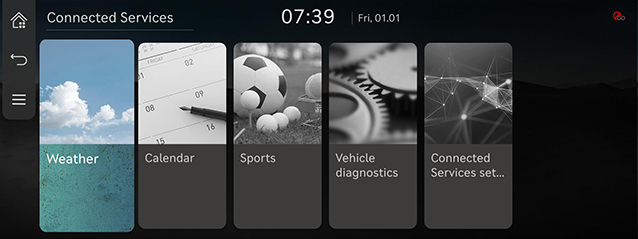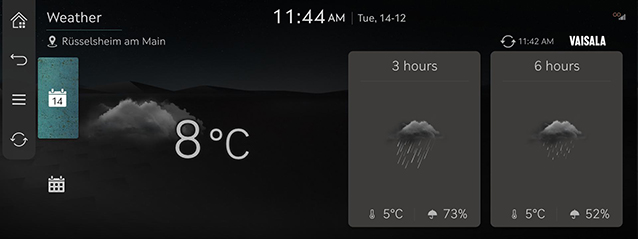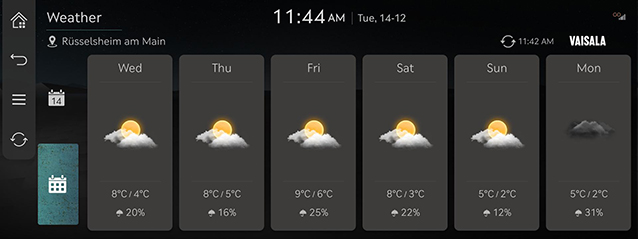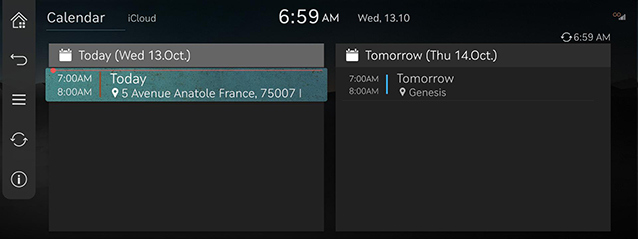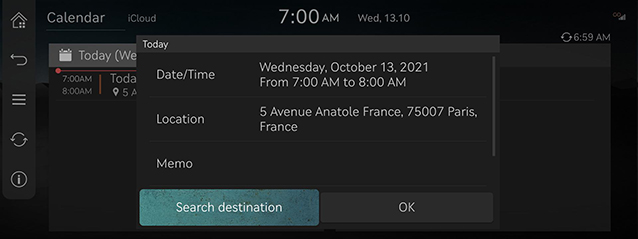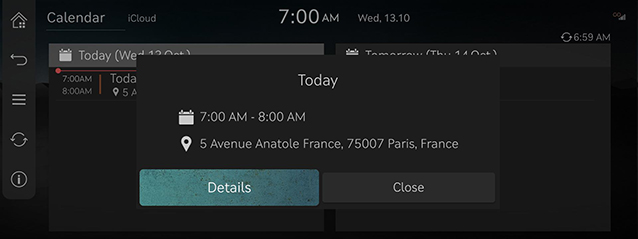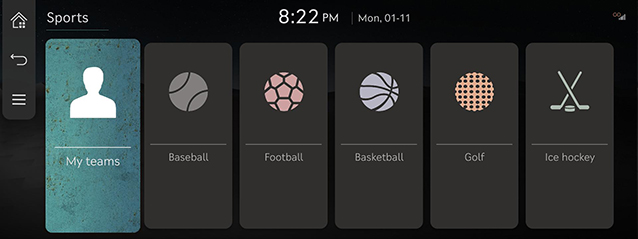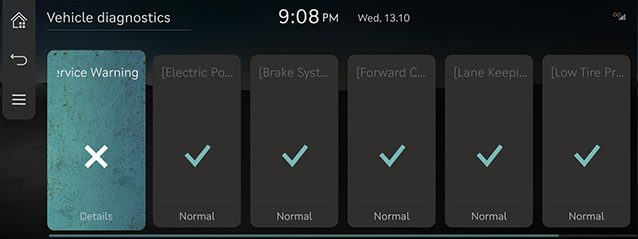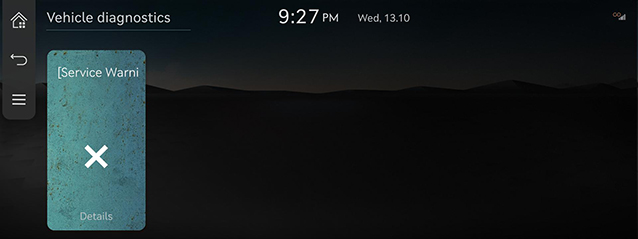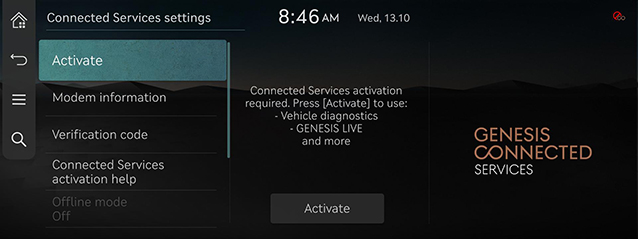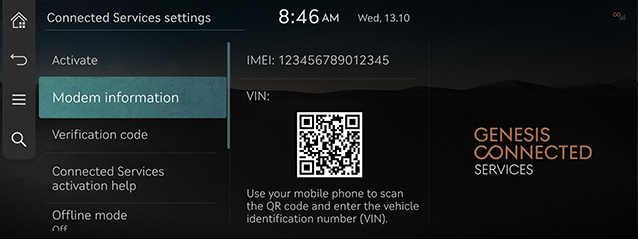Genesis connected services (If equipped)
The Genesis connected services function is supported for vehicles purchased in EU. This function is not supported according to the vehicle.
Before using Genesis connected services
What is Genesis Connected services?
This is a telematics service based on our cutting-edge IT system that makes your driving experience more convenient and fun and features safety, security, vehicle diagnostics, remote control and even smartphone synchronization functions.
Enjoy a smarter driving style with Genesis connected services.
What Is Telematics?
The word “Telematics” stems from the combination of telecommunications and informatics. It refers to an information system that provides a variety of driving information through the built-in terminal by analyzing each symptom and driving state. This allows for a much safer and more comfortable driving experience.
About Transmission and Reception of Radio Waves
Connection to the Genesis connected services centre or wireless data transmission may be disrupted in the following places.
For radio wave transmission/reception status, refer to the status displayed on the Genesis connected services screen.
It is recommended that you use the Genesis connected services system when the antenna icon (![]() ) shows four bars or more.
) shows four bars or more.
Places where Genesis connected services may be disrupted depending on the transmission/reception status:
- Inside tunnels
- Mountainous areas or dense forest
- Roads close to cliff edges
- Densely built-up areas
- On highways or roads underneath higher interchange roads
- Inside buildings
- The Connected car service can’t be used during eCall callback mode.
Getting Started with Genesis Connected Services
Genesis connected services features are available when the service is subscribed.
Additional costs may occur by using Genesis connected services.
Depending on the subscription plan, the available features may differ.
- Press [Connected Services] on the home screen.
|
|
- Select a desired item.
- [Weather]: Checks the weather information at the current location or the weather forecast for one week.
- [Calendar]: Checks the events of the connected calendar in the connected service app.
- [Sports]: Checks the results and related information for each sports event type.
- [Vehicle diagnostics]: Checks diagnose whether there is an abnormality in the vehicle.
- [Connected Services settings]: Checks the service subscription status and modem information.
Weather
Provides real-time weather information for your current location and destination. It also provides one week weather forecast.
Checking the weather today
Displays live weather information on the screen.
Press [Connected Services] > [Weather] > [![]() ] on the home screen.
] on the home screen.
|
|
- [Time]: Displays weather, air conditions, and temperature.
- [3 hours/6 hours]: Displays weather, temperature, and probability of precipitation/snowfall.
Checking one week forecast
Displays live weather information for one week.
Press [Connected Services] > [Weather] > [![]() ] on the home screen.
] on the home screen.
|
|
Calendar
The customer's calendar (Google or iCloud) must be linked through the Genesis connected services app at first.
In the vehicle, you can check the schedule on the linked calendar and set a destination in the included location information.
Press [Connected Services] > [Calendar] on the home screen.
|
|
Searching Destination
If there is place information on the schedule details screen, you can select 'Search Destination' to search for a location and set it as a destination to receive directions.
|
|
Receiving event notification
The schedule notification pop up is provided according to the entered time setting of notification when creating the schedule.
|
|
Sports
Provides real-time game information for each sport, such as baseball, soccer, basketball, volleyball, golf, etc.
Press [Connected Services] > [Sports] on the home screen.
|
|
Vehicle Diagnostics
Vehicle Diagnostics (Manual Diagnostics)
Vehicle diagnostics will be canceled if you switch to another screen while diagnosis is in progress.
To receive result details, you need to first register for Genesis Connected Services.
Press [Connected Services] > [Vehicle diagnostics] on the home screen.
|
|
Vehicle Diagnostics (Auto Diagnostics)
The Vehicle diagnostics (Auto diagnostics) feature automatically performs diagnostics on yourcar when a warning light comes on the cluster panel and displays the details of the vehicle malfunction on the screen for the driver.
|
|
|
,Note |
|
If Vehicle diagnostics (Auto diagnostics) was unsuccessful, the diagnostics is automatically performed again when you turn on your vehicle. |
Genesis Connected Services Settings
Service Activation (when the service is not activated)
After you buy your car, you need to activate (register for) Genesis connected services to use any Genesis connected services features, including weather, calendar and vehicle diagnostics.
- Press [Connected Services] > [Connected Services settings] > [Activate] on the home screen.
- Press [Activate].
|
|
|
,Note |
|
Service Activation (when the service is expired)
If your Genesis Connected Services free-trial service period has expired, the Genesis Connected Services features are not available.
To activate connected services, Please contact your service partner or an authorized Genesis Partner for assistance.
Modem Information
Shows information on modem number/USIM/IMEI/VIN.
Press [Connected Service] > [Connected Services settings] > [Modem information] on the home screen.
|
|
Verification code
- Press [Connected Services] > [Connected Services settings] > [Verification code] on the home screen.
- For more details, refer to the "Connected services settings".
Connected Services activation help
- Press [Connected Services] > [Connected Services settings] > [Connected Services activation help] on the home screen.
- For more details, refer to the "Connected services settings".
Offline mode
- Press [Connected Services] > [Connected Services settings] > [Offline mode] on the home screen.
- For more details, refer to the "Connected services settings".
Terms of use
- Press [Connected Services] > [Connected Services settings] > [Terms of use] on the home screen.
- For more details, refer to the "Connected services settings".
Privacy notice
- Press [Connected Services] > [Connected Services settings] > [Privacy notice] on the home screen.
- For more details, refer to the "Connected services settings".
Deactivate Connected Services
- Press [Connected Services] > [Connected Services settings] > [Deactivate Connected Services] on the home screen.
- For more details, refer to the "Connected services settings".