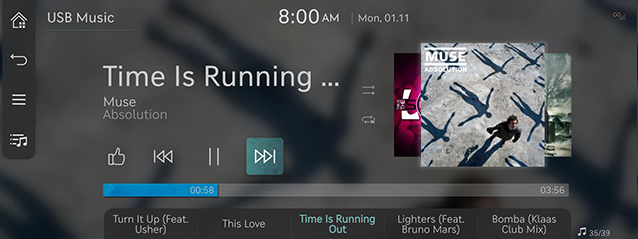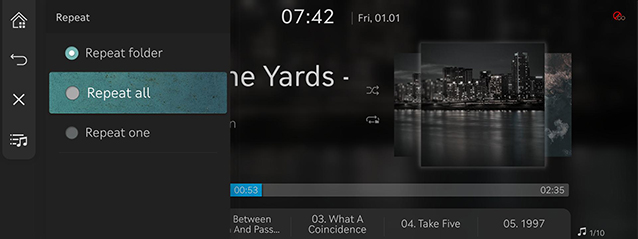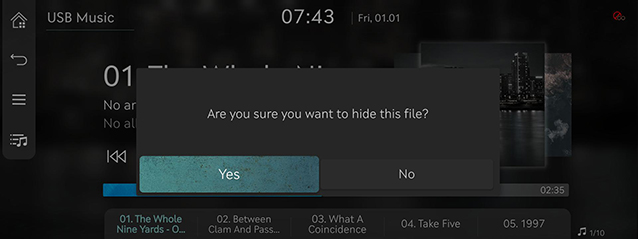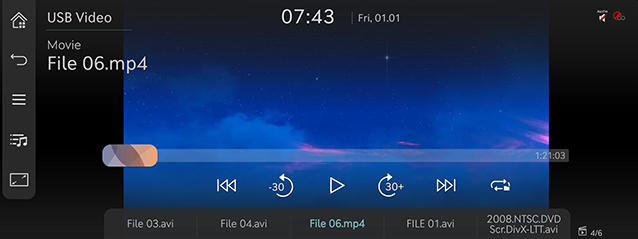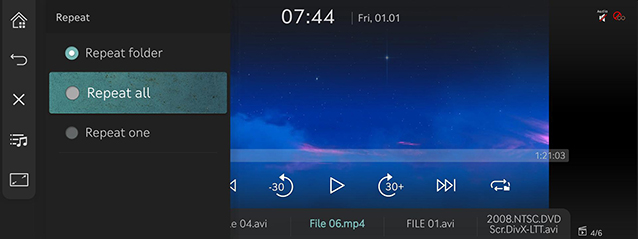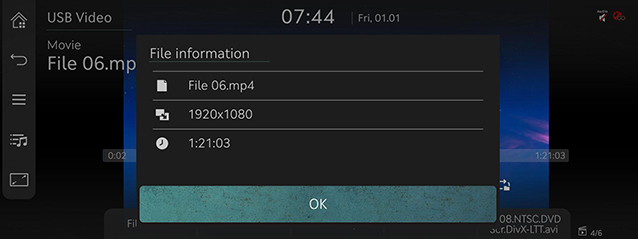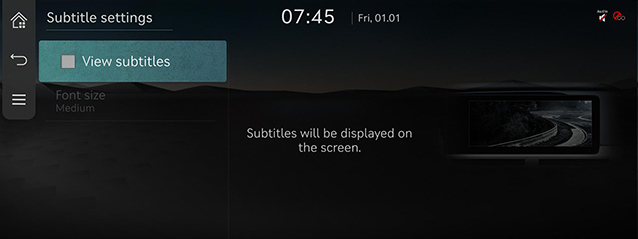Playing USB
Playing USB music
Connect a USB memory to USB connection terminal.
|
|
|
,Note |
|
To play USB Music while the other media is in play, press [ |
Pause/Play
Pause/Play a file.
|
Location |
Details |
|
Front screen |
|
|
Controller |
|
Play previous/Next music
Plays the previous/next music.
|
Location |
Details |
|
Front screen |
Touch [C/V]. |
Forward/Reverse search
Rapidly searches the file in play.
|
Location |
Details |
|
Front screen |
After touching on [C/V] for a long time and release the finger at the desired spot, the music starts from that spot. |
|
,Note |
|
Search previous/Next music
Plays the previous/next music.
During searching, the file name is highlighted. When the desired file name is displayed, press [TUNE] and controller on the front seat control key to play the file.
|
Location |
Details |
|
Front seat control key |
Rotate [TUNE] to up/down. And when the desired music is displayed press the button. |
|
Controller |
Rotate controller to left/right. And when the desired music is displayed press controller. |
Viewing list
Play the desired music by searching the list.
- Press [
 ] on the playing screen. Or press [
] on the playing screen. Or press [ ] > [List].
] > [List].
|
|
- In list screen, search a desired file by folder, songs or albums, artists or favourites. When the desired file found from the search is selected, the file plays.
|
,Note |
|
Shuffle play
Play the entire files in a random order.
- Press [
 ] > [Shuffle] on the playing screen.
] > [Shuffle] on the playing screen.
|
|
- Check on the box left to [Shuffle] to set random play. To cancel the random play, press [Shuffle] again.
|
,Note |
|
Press [q/r] on the front screen activates/clears shuffle play. |
Repeat
A file plays repeatedly.
- Press [
 ] > [Repeat] on the playing screen.
] > [Repeat] on the playing screen.
|
|
- Press a desired repeat mode.
- [Repeat folder]: The entire files saved in the folder play repeatedly.
- [Repeat all]: Repeats all files. Displayed as [Repeat album] or [Repeat artist] during playback from the [Albums] or [Artist] category.
- [Repeat one]: The file currently in play is repeated.
|
,Note |
|
Press [k]/[m]/[l]/[n] on the playing screen to activate repeat.
|
Hide current file
Moves the music currently in play to hidden_folder. The moved music is not shown in play list and not available for play.
- Press [
 ] > [Hide current file] on the playing screen.
] > [Hide current file] on the playing screen.
|
|
- Press [Yes].
Tracks of this artist
Moves the artist list of the current song.
Press [ ] > [Tracks of this artist].
] > [Tracks of this artist].
|
,Note |
|
You can go to the list by pressing artist on the playing screen. |
Tracks of this album
Moves the album list of the current song.
Press [ ] > [Tracks of this album].
] > [Tracks of this album].
|
,Note |
|
You can go to the list by pressing album art on the playing screen. |
Sound settings
- Press [
 ] > [Sound settings] on the playing screen.
] > [Sound settings] on the playing screen. - For more details, refer to the "Sound settings".
Playing USB video
Connect a USB memory to USB connection terminal.
|
|
|
,Note |
|
Pause/Play
Pause/Play a file.
|
Location |
Details |
|
Front screen |
|
|
Controller |
|
Switching USB display screen (Basic mode screen/Entire screen)
|
Location |
Details |
|
Front screen |
Touch the screen. |
|
Controller |
When controller is dragged to up or down or pressed on the entire screen, basic mode screen opens. |
|
, Note |
|
Play previous/Next file
Plays the previous/next file.
|
Location |
Details |
|
Front screen |
Touch [C/V]. |
Forward/Reverse Search
Rapidly searches the file in play.
|
Location |
Details |
|
Front screen |
After touching on [C/V] for a long time and release the finger at the desired spot, the file starts from that spot. |
|
,Note |
|
Searching previous/Next file
Plays the previous/next music.
During searching, the file is highlighted. When the desired file name is displayed, press [TUNE] and controller on the front seat control key to play the file.
|
Location |
Details |
|
Front seat control key |
Rotate [TUNE] to left/right. And when the desired file is displayed press the button. |
Move before/after 30 seconds
Moves the playing file 30 seconds before/after.
|
Location |
Details |
|
Front screen |
Press [ |
Viewing list
Play the desired file by searching the list.
- Press [
 ] on the playing screen. Or press [
] on the playing screen. Or press [ ] > [List].
] > [List].
|
|
- Select the desired file, the file will play.
|
,Note |
|
Repeat
A file plays repeatedly.
- Press [
 ] > [Repeat] on the playing screen.
] > [Repeat] on the playing screen.
|
|
- Press a desired repeat mode.
- [Repeat folder]: The entire files saved in the folder play repeatedly.
- [Repeat all]: The entire files play repeatedly.
- [Repeat one]: The file currently in play is repeated.
|
,Note |
|
Press [k]/[l]/[n] on the playing screen to activate repeat.
|
File information
Shows the information on the name, size and play time of the file currently in play.
- Press [
 ] > [File information] on the playing screen.
] > [File information] on the playing screen.
|
|
- Press [OK].
Subtitle settings
Available to use for a file supporting multiple-subtitles. Selects the subtitle displayed on the screen.
- Press [
 ] > [Subtitle settings] on the playing screen.
] > [Subtitle settings] on the playing screen.
|
|
- Selecting a desired menu.
- [View subtitles]: Turns video subtitles on/off.
- [Font size]: Adjusts the font size of video subtitles.
Sound settings
- Press [
 ] > [Sound settings] on the playing screen.
] > [Sound settings] on the playing screen. - For more details, refer to the "Sound settings".
Display settings
Adjusts brightness/contrast/saturation for video play.
- Press [
 ] > [Display settings] on the playing screen.
] > [Display settings] on the playing screen. - For more details, refer to the "Display settings".
Language settings
Available to use for a file supporting multiple voices.
- Press [
 ] > [Language settings] on the playing screen.
] > [Language settings] on the playing screen. - Select a desired voice.