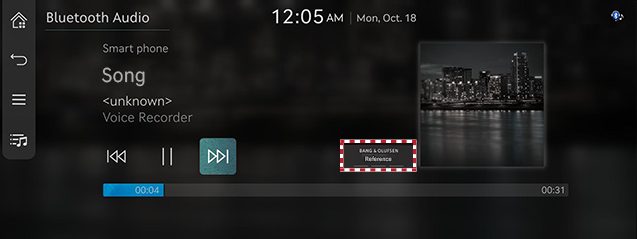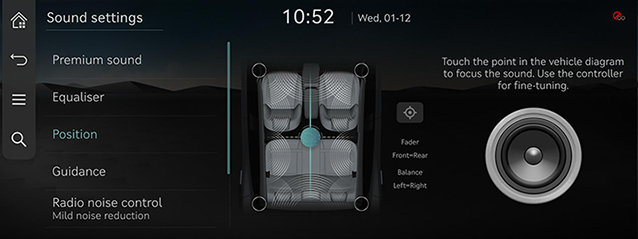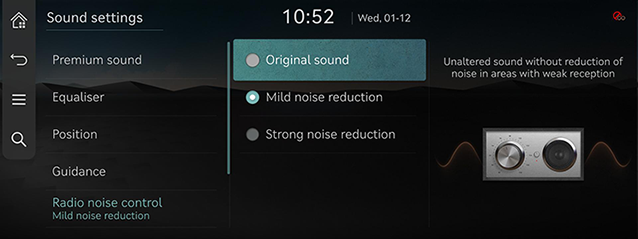Sound settings
The images displayed on this system may differ from actual ones.
Press [Settings] > [Sound] on the home screen. Sound settings screen is displayed.
|
,Note |
|
When listening with headphones/earphones connected to the rear earphone connector, the sound settings are not applied. The sound settings are applied to the vehicle speakers. |
Adjusting the sound effect (if equipped)
Press the sound effect button on the media/broadcasting screen to adjust.
|
|
|
,Note |
|
Description of sound effect modes by the specification.
Bang & Olufsen sound system (if equipped)
- [Reference]: Delivers true sound focusing on original sound source.
- [Surround]: The surround sound technology identifies and re-authors individual sound sources into a precise multi-channel soundstage providing a 10-step surround effect enabling customized surround sound with variable intensity.
Bang & Olufsen premier sound system (if equipped)
- [Reference]: Delivers true sound focusing on original sound source.
- [Surround]: The surround sound technology identifies and re-authors individual sound sources into a precise multi-channel soundstage providing a 10-step surround effect enabling customized surround sound with variable intensity.
- [Bang & Olufsen Home]: An immersive in-cabin venue experience based on algorithms created by detailed and accurate measurements of where Bang & Olufsen’s new innovations are perfected within the acoustics of a home.
- [Boston Symphony Hall]: An immersive in-cabin venue experience based on algorithms created by detailed and accurate measurements of Boston Symphony Hall, one of the world’s top concert halls and the first built using acoustic principles.
|
|
Premium sound
- On the sound settings screen, press [Premium sound].
|
|
- Press the desired mode.
- [Bang & Olufsen (If equipped)]: Shows sound modes as Reference and Surround.
- [Speed dependent volume control]: It automatically adjusts volume according to vehicle speed.
- [Vol. limitation on start-up]: Automatic limitation of audio volumes when starting the system.
Equaliser
- On the sound settings screen, press [Equaliser].
|
|
- Adjust the desired sound quality.
Position
- On the sound settings screen, press [Position].
|
|
- Adjust the sound position.
|
,Note |
|
Guidance
You can set navigation guide sound and audio volume rate.
- On the sound settings screen, press [Guidance].
|
|
- Press the desired priority item.
- [Guidance volumes]: Output will play at the set volume.
- [Navigation voice guidance]: Settings for the voice guidance.
- [Navigation alerts]: Sets the security alert preferences.
- [Navigation during phone calls]: Playing of route guidance prompts during phone calls.
- [Navigation prioritised]: Lowering of all audio volumes during playback of navigation prompts. This may not work for phone projection media.
- [Mute navigation guidance]: Pressing the mute button on the steering wheel while navigation prompts are playing, will mute the guidance for 10 seconds.
- [Welcome sound]: A greeting chime is provided when the cluster is turned On or off.
Active sound design (if equipped)
- On the sound settings screen, press [Active sound design].
|
|
- Press the desired mode.
- [Enhanced]/[Normal]/[Minimised]/[Off]: The synthetic engine sound.
Radio noise control
- On the sound settings screen, press [Radio noise control].
|
|
- Press the desired mode.
- [Original sound]: Unaltered sound without reduction of noise in areas with weak reception.
- [Mild noise reduction]: A sound with reduced noise in areas with weak reception, but still true to the original sound.
- [Strong noise reduction]: Maximised noise reduction in areas with weak reception, but impacts on original sound possible.
Driver assistance
- On the sound settings screen, press [Driver assistance].
|
|
- Select the desired item.
- [Driving safety priority]: Lowers all other audio volumes when a driving safety system sounds a warning.
- [Parking safety priority]: Lowers all other audio volumes when a parking assist view is active.
Connected device volumes
- On the sound settings screen, press [Connected device volumes].
|
|
- Adjust the volume of the connected device.
- [Android Auto]: Set the media and voice guidance volume when using Android Auto function.
- [Apple CarPlay]: Set the media, phone, navigation, voice, phone and ringtone volume when using the Apple CarPlay function.
|
,Note |
|