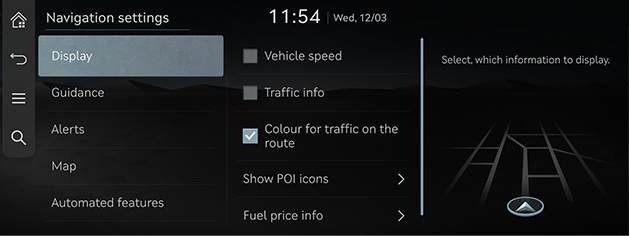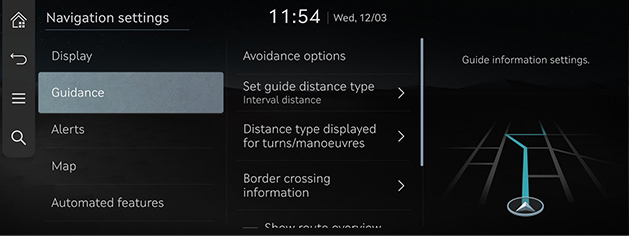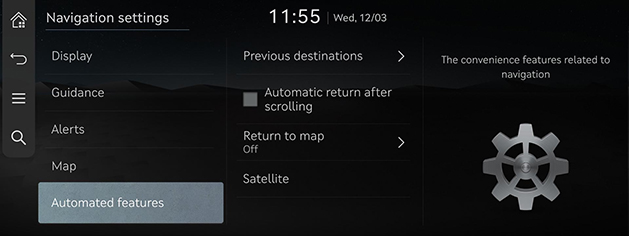Navigation settings
You can set or adjust various options related to navigation. Press [Settings] > [Navigation] on the home screen. The navigation settings screen is displayed.
|
,Note |
|
The content displayed on the screen may be different from this manual depending on the vehicle options. |
Display
- On the navigation settings screen, press [Display].
|
|
- Press the desired menu.
- [Vehicle speed]: Select to always show the vehicle speed on the map screen.
- [Traffic info]: Sets whether to show traffic information on the 2D or 3D map view.
- [Colour for traffic on the route]: Display traffic in a special colour along the route.
- [Augmented reality view] (If equipped): Set the AR view display.
- [Show POI icons]: Sets the types of nearby facilities to display icons on the map.
- [Fuel price info]: Sets the display of fuel price information on the map.
Guidance
- On the navigation settings screen, press [Guidance].
|
|
- Press the desired menu.
- [Route options]/[Avoidance options]: Select the avoidance options to set the preferred route.
- [Set guide distance type]: Sets the type of distance measurements used in the turn-by-turn list.
- [Distance type displayed for turns/manoeuvres]: Sets whether to show the detailed guidance.
- [Border crossing information]: Sets the border crossing information.
- [Show route overview while stopped]: Shows route overview while stopped.
- [Mute voice guidance nearby destination]: The voice guidance will end near the destination registered in favourites.
Alerts (If equipped)
- On the navigation settings screen, press [Alerts].
|
|
- Press the desired menu.
- [Camera alert]: Sets the camera alert.
- [Camera alert settings]: Sets the camera alert settings.
- [Camera type]: Sets the camera type(s) for which alerts will be provided.
Map
- On the navigation settings screen, press [Map].
|
|
- Press the desired menu.
- [Map mode]: Sets the map display method.
- [Map font size]: Sets the map font size.
- [Auto zoom settings]: Sets auto-scale based on the vehicle speed.
Automated features
- On the navigation settings screen, press [Automated features].
|
|
- Press the desired menu.
- [Previous destinations]: Sets the previous destinations.
- [Automatic return after scrolling]: Automatically returns to the current location after scrolling the map.
- [Return to map]: After the selected time, the system automatically switches from radio/media to the navigation map screen.
- [Satellite]: Displays the status of satellite data being received in real-time.