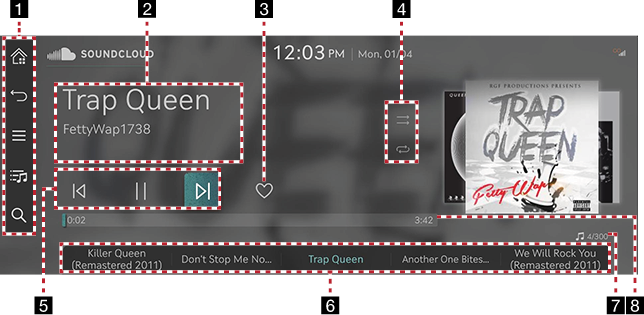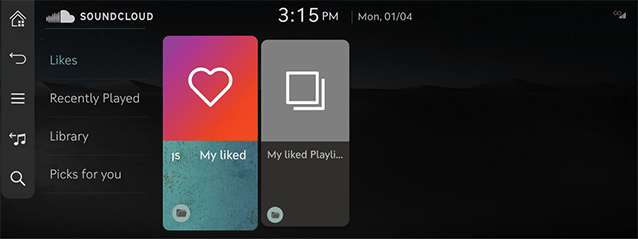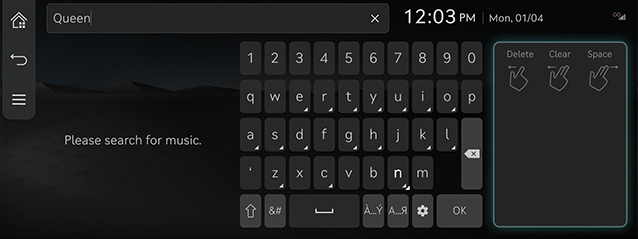Sound Cloud
Playing Sound Cloud
Press [Media] > [Sound Cloud] on the home screen or press and hold the [MEDIA] button on the head unit and select [Sound Cloud].
|
|
1

Moves to the home screen.

Moves to the home screen or the previous screen.

Displays the sound cloud detailed setting menu.

Goes to the main list screen.

Goes to the content search screen.
2 Played file information
Displays information such as song title and artist name.
3 Favourites
Adds the selected song to the like list in the sound cloud.
4 Set playback method
Sets the play method such as shuffle play and repeat play.
5 Control panel
Controls play, pause and search.
6 Play list
Displays the play list.
7 Song index
Shows the entire number of files.
8 Play time
Shows the play time information.
|
,Note |
|
Before using the sound cloud app, Genesis connected services activation is required. And the sound cloud account should be linked to your Genesis connected services app. |
Viewing list
Play the desired music by searching the list.
- Press [
 ] on the playing screen.
] on the playing screen.
|
|
- Press the desired music after searching for a category.
|
,Note |
|
The list items may differ depending on the subscribed data plan. |
Using search
Finds music provided by the sound cloud.
- Press [h] on the playing screen.
|
|
- Press the desired music after searching for keywords.