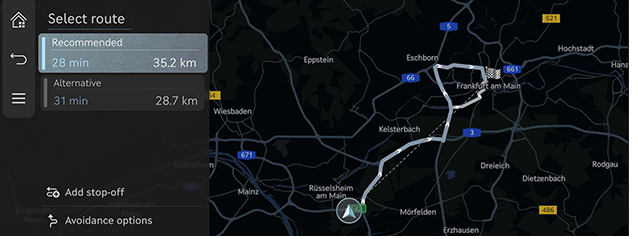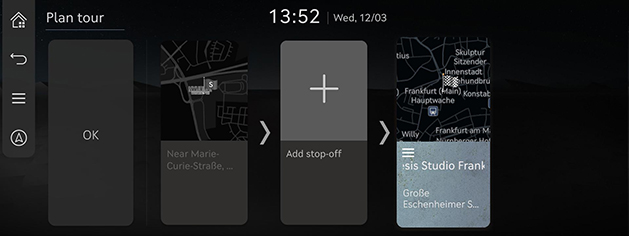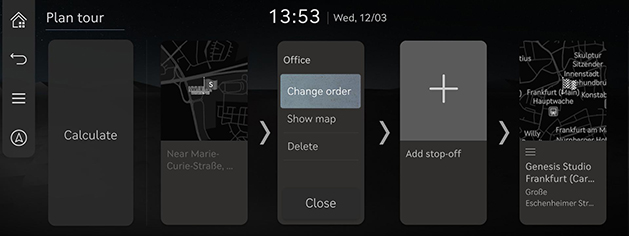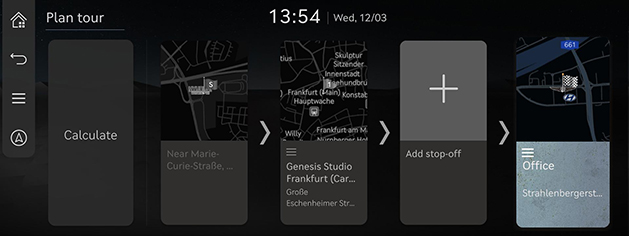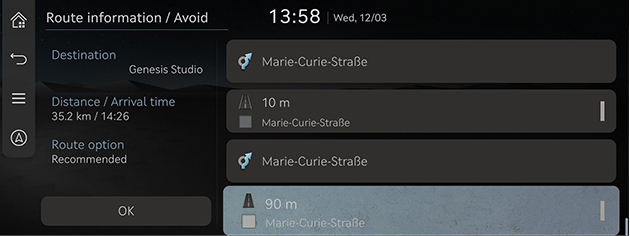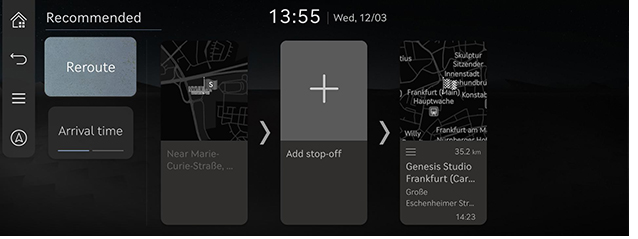Using the route menu
Stop guidance/resume guidance
Stops or resumes the route guidance.
- Press and hold [
 ] on the map screen to stop route guidance.
] on the map screen to stop route guidance. - Press [
 ] on the map screen to resume the route guidance.
] on the map screen to resume the route guidance.
Cancel route
Cancels the route to the set destination.
Press [ ] on the map screen. Or press [
] on the map screen. Or press [ ] > [Cancel route] on the map screen.
] > [Cancel route] on the map screen.
Route options
Various route options are available to search for the set destination.
- Press [
 ] > [Route options] on the map screen.
] > [Route options] on the map screen.
|
|
- Select a desired route option.
- [Recommended]: Guides the optimal route to the destination by considering the real-time traffic information, distance and cost.
- [Alternative]: Guides the alternate route to the destination.
- [Add stop-off]: Edit the route by adding a tourpoint.
- [Avoidance options]: Set the route options you want to avoid.
|
,Note |
|
Plan tour
This function allows you to edit the currently set route.
The tourpoint(s) can be added, deleted, or edited, and the order can be changed.
Add tourpoint
After setting the destination, you can add up to two tourpoints. If two tourpoints have already been added, delete the added tourpoint(s) and add the desired tourpoint(s).
- Press [
 ] > [Route] > [Plan tour] on the map screen.
] > [Route] > [Plan tour] on the map screen.
|
|
- Press [J].
- Search for a tourpoint to add using various options and press [Add stop-off] or [OK].
|
|
- Repeat step 2 to step 3 to add another tourpoint.
- Press [Calculate].
Viewing Map View of Destination or tourpoint
- Press [
 ] > [Route] > [Plan tour] on the map screen.
] > [Route] > [Plan tour] on the map screen. - After pressing a tourpoint or destination, press [Show map].
Deleting Destination or tourpoint
- Press [
 ] > [Route] > [Plan tour] on the map screen.
] > [Route] > [Plan tour] on the map screen. - After pressing a tourpoint or destination, press [Delete].
change route order
- Press [
 ] > [Route] > [Plan tour] on the map screen.
] > [Route] > [Plan tour] on the map screen. - After pressing a tourpoint or destination, press [Change order].
|
|
- Drag and drop it to the desired order.
|
|
- Press [Calculate].
Route overview
Check the route overview to the set destination.
Press [ ] > [Route] > [Route overview] on the map screen.
] > [Route] > [Route overview] on the map screen.
|
|
Route information / Avoid
Check the route information and search for a new route by avoiding the selected road(s).
- Press [
 ] > [Route] > [Route information / Avoid] on the map screen.
] > [Route] > [Route information / Avoid] on the map screen.
|
|
- Select the road you want to avoid, and press [Reroute].
- Press [Yes].
Destination information
Shows the remaining distance, the estimated time required and the estimated time of arrival to the set destination.
- Press [
 ] > [Route] > [Destination info] on the map screen.
] > [Route] > [Destination info] on the map screen.
|
|
- Select the desired information.
- [Reroute]: Re-search for the route to the currently set destination.
- [Arrival time]/[Remaining time]: Shows estimated arrival time or remaining time to get to each tourpoint or destination. Press to switch each information.
- [J]: Adds a tourpoint(s) to the current route.