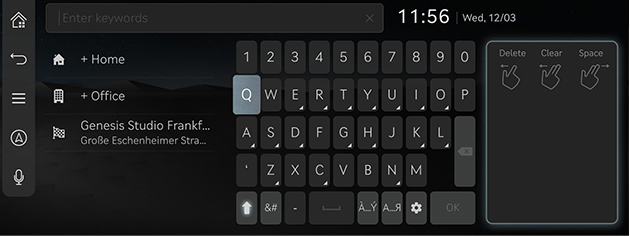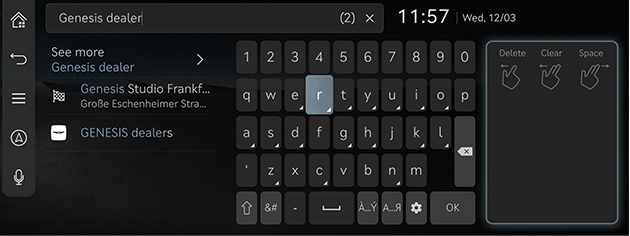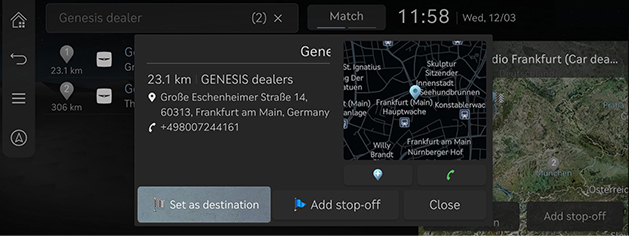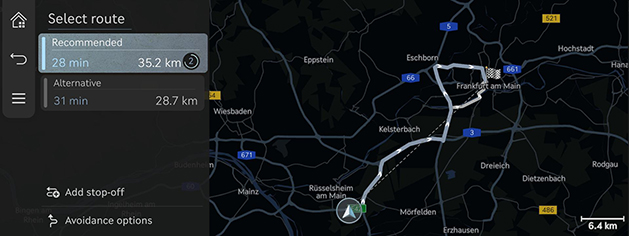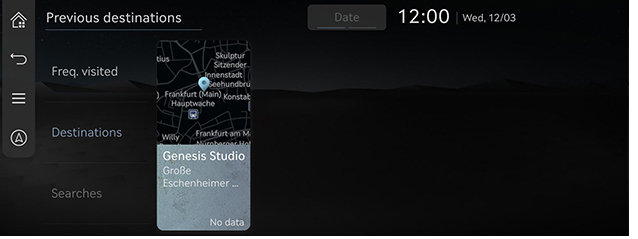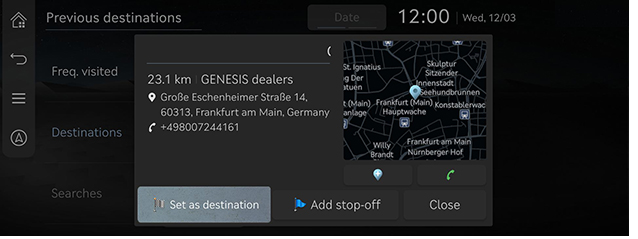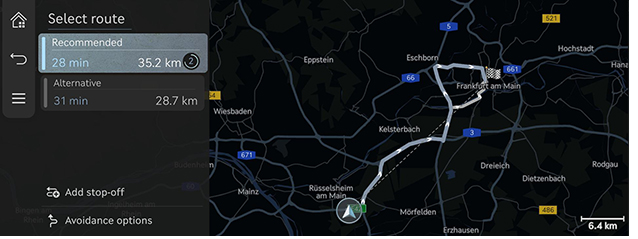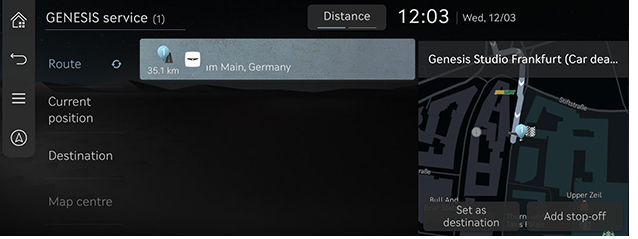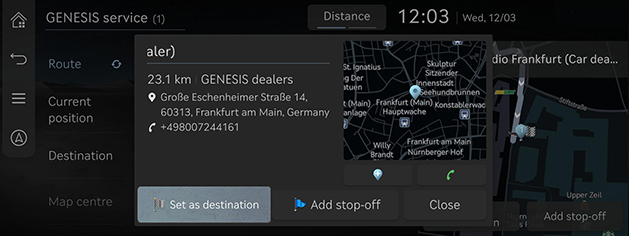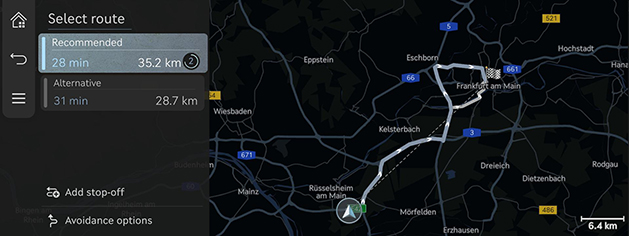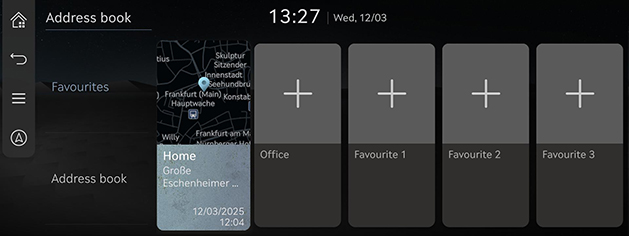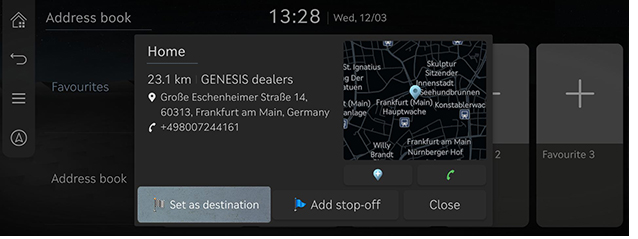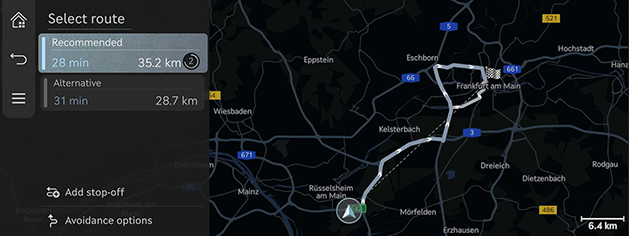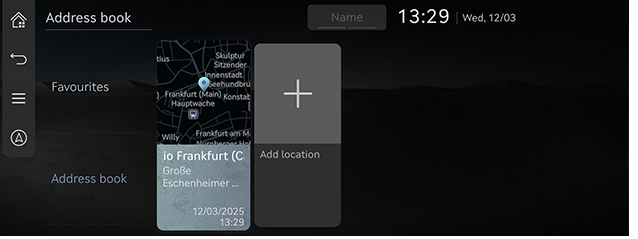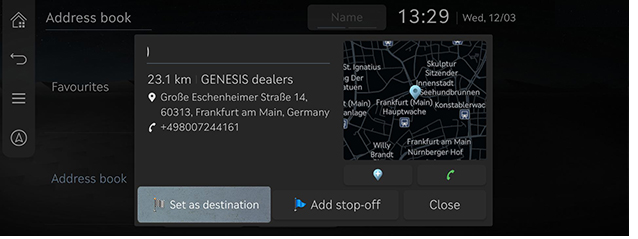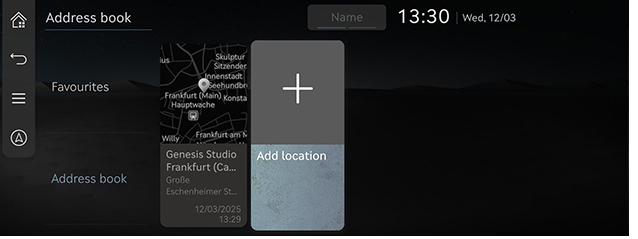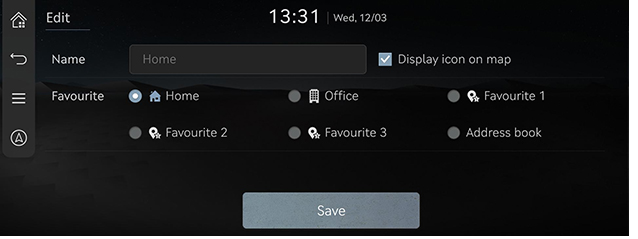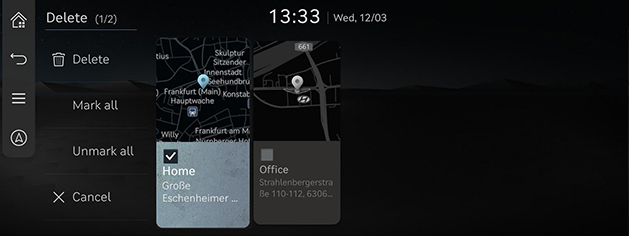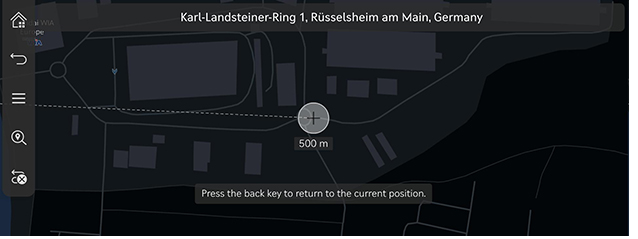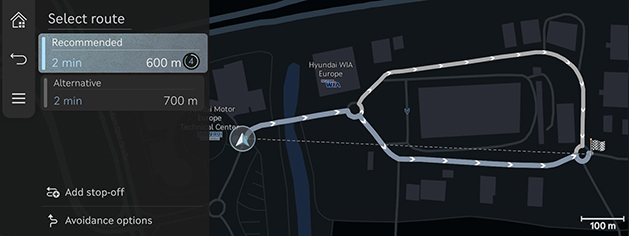Searching for destination
Setting destination by search
Set a destination by entering the POI name, address or coordinates.
- Press [Destination] > [Search] on the home screen.
Or press [ ] on the map screen.
] on the map screen.
|
|
- Enter a keyword and press [OK].
|
|
- Press the desired location and press [Set as destination].
|
|
- [Add stop-off]: Edit the route by adding a tourpoint. Available only when the destination is set.
- [Close]: Close the window to return to the list.
- [
 ]: Add the location to [Address book].
]: Add the location to [Address book]. - [
 ]: Make a phone call. If the phone number is not saved or Bluetooth is not connected, the call is unavailable.
]: Make a phone call. If the phone number is not saved or Bluetooth is not connected, the call is unavailable. - Detailed place information: Press the map section in the pop-up window to display the detailed destination information.
- Select the desired route.
|
|
- [Recommended]: Guides the optimal route to the destination by considering the real-time traffic information, distance and cost.
- [Alternative]: Guides the alternate route to the destination.
- [Add stop-off]: Edit the route by adding a tourpoint.
- [Avoidance options]: Set the route options you want to avoid.
|
,Note |
|
Setting destination by previous destinations
Set the previous destination as a destination.
- Press [Destination] > [Previous destinations] on the home screen.
|
|
- Press the desired location and press [Set as destination].
|
|
- [Add stop-off]: Edit the route by adding a tourpoint. Available only when the destination is set.
- [Close]: Close the window to return to the list.
- [
 ]: Add the location to [Address book].
]: Add the location to [Address book]. - [
 ]: Make a phone call. If the phone number is not saved or Bluetooth is not connected, the call is unavailable.
]: Make a phone call. If the phone number is not saved or Bluetooth is not connected, the call is unavailable. - Detailed place information: Press the map section in the pop-up window to display the detailed destination information.
- Select the desired route.
|
|
- [Recommended]: Guides the optimal route to the destination by considering the real-time traffic information, distance and cost.
- [Alternative]: Guides the alternate route to the destination.
- [Add stop-off]: Edit the route by adding a tourpoint.
- [Avoidance options]: Set the route options you want to avoid.
Setting Destination by POI
Set a destination through various facility categories.
- Press [Destination] > [Nearby POI] on the home screen.
Or press [ ] > [Nearby info] > [Nearby POI] on the map screen.
] > [Nearby info] > [Nearby POI] on the map screen.
|
|
- Press the desired facility.
|
|
- [Route]: Searches for the facilities around the route.
- [Current position]: Searches for the facilities around the current location.
- [Destination]: Searches for the facilities around the destination or tourpoint.
- [Map centre]: Searches for the facilities around the selected location.
- Press the desired location and press [Set as destination].
|
|
- [Add stop-off]: Edit the route by adding a tourpoint. Available only when the destination is set.
- [Close]: Close the window to return to the list.
- [
 ]: Add the location to [Address book].
]: Add the location to [Address book]. - [
 ]: Make a phone call. If the phone number is not saved or Bluetooth is not connected, the call is unavailable.
]: Make a phone call. If the phone number is not saved or Bluetooth is not connected, the call is unavailable. - Detailed place information: Press the map section in the pop-up window to display the detailed destination information.
- Select the desired route.
|
|
- [Recommended]: Guides the optimal route to the destination by considering the real-time traffic information, distance and cost.
- [Alternative]: Guides the alternate route to the destination.
- [Add stop-off]: Edit the route by adding a tourpoint.
- [Avoidance options]: Set the route options you want to avoid.
Setting destination with favourites
Set the favourites as a destination.
- Press [Destination] > [Address book] on the home screen.
- Press [Favourites].
|
|
- Press the desired location and press [Set as destination].
|
|
- [Add stop-off]: Edit the route by adding a tourpoint. Available only when the destination is set.
- [Close]: Close the window to return to the list.
- [
 ]: Add the location to [Address book].
]: Add the location to [Address book]. - [
 ]: Make a phone call. If the phone number is not saved or Bluetooth is not connected, the call is unavailable.
]: Make a phone call. If the phone number is not saved or Bluetooth is not connected, the call is unavailable. - Detailed place information: Press the map section in the pop-up window to display the detailed destination information.
- Select the desired route.
|
|
- [Recommended]: Guides the optimal route to the destination by considering the real-time traffic information, distance and cost.
- [Alternative]: Guides the alternate route to the destination.
- [Add stop-off]: Edit the route by adding a tourpoint.
- [Avoidance options]: Set the route options you want to avoid.
Setting destination by Address book
Set the saved places as a destination.
- Press [Destination] > [Address book] on the home screen.
- Press [Address book].
|
|
- Press the desired location and press [Set as destination].
|
|
- [Add stop-off]: Edit the route by adding a tourpoint. Available only when the destination is set.
- [Close]: Close the window to return to the list.
- [
 ]: Add the location to [Address book].
]: Add the location to [Address book]. - [
 ]: Make a phone call. If the phone number is not saved or Bluetooth is not connected, the call is unavailable.
]: Make a phone call. If the phone number is not saved or Bluetooth is not connected, the call is unavailable. - Detailed place information: Press the map section in the pop-up window to display the detailed destination information.
- Select the desired route.
|
|
- [Recommended]: Guides the optimal route to the destination by considering the real-time traffic information, distance and cost.
- [Alternative]: Guides the alternate route to the destination.
- [Add stop-off]: Edit the route by adding a tourpoint.
- [Avoidance options]: Set the route options you want to avoid.
|
,Note |
|
Press [Name] or [Date] on the screen to change the sort method. |
Adding favourites or Address book
Add [Favourites] or [Address book].
- Press [Destination] > [Address book] on the home screen.
- Press [Favourites] or [Address book].
|
|
- Press [J].
- Search the place to add using various options.
- Press [Save location] or [OK].
Editing favourites or Address book
- Press [Destination] > [Address book] on the home screen.
- Press [Favourites] or [Address book].
- Press [
 ] > [Edit].
] > [Edit]. - Select and edit a desired place.
|
|
- [Name]: After editing the name, press [OK]. [Home] and [Office] cannot be changed.
- [Display icon on map]: Select to display the icon on the map.
- [Favourite]: Select a favourite group to save the place.
- Press [Save].
Deleting favourites or Address book
- Press [Destination] > [Address book] on the home screen.
- Press [Favourites] or [Address book].
- Press [
 ] > [Delete].
] > [Delete].
|
|
- Select the desired place and press [Delete].
- [Mark all]: Select all places.
- [Unmark all]: Unmark all places.
- [Cancel]: Returns to the previous screen.
Setting destination via scroll
Set a destination on the currently displayed map.
- Tap and drag the desired location on the map screen.
The selected location is displayed in the centre of the screen and a scroll mark is displayed.
|
|
- Press [
 ] > [Set as destination].
] > [Set as destination]. - Select the desired route.
|
|
- [Recommended]: Guides the optimal route to the destination by considering the real-time traffic information, distance and cost.
- [Alternative]: Guides the alternate route to the destination.
- [Add stop-off]: Edit the route by adding a tourpoint.
- [Avoidance options]: Set the route options you want to avoid.
|
,Note |
|