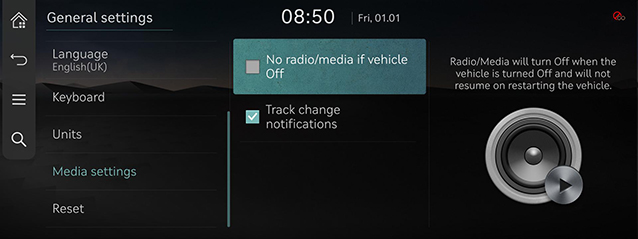General settings
The images displayed on this system may differ from actual ones.
Press [Settings] > [General] on the home screen. General settings screen is displayed.
SW Info/Update
You can check the version information applied to the system.
On the general settings screen, press [Version information].
|
,Note |
|
Software information is applied differently according to the system update time point. |
For supplementation of system software, addition of new functions, and renewal of map, update is needed.
You can update latest map and software by downloading the Navigation Updater program from internet site (http://update.genesis.com) and through USB.
For details on update, check from internet site and carry out.
- On the general settings screen, press [Version information].
- After inserting the USB with the update file, press [Update].
- If you press [Background update], update is in progress. After completion, turn off the engine and the system automatically reboots.
|
,Note |
|
System info
- On the general settings screen, press [System information].
|
|
- Press the desired item.
- [Memory]: Displays the storage space of the voice memo currently in use.
- [What's new]: Checks update history.
- [Modem information]: Checks the modem information.
|
,Note |
|
Wireless updates to the latest versions of navigation and software are available via Genesis Connected Services. |
Date/Time
- On the general settings screen, press [Date/Time].
|
|
- Press the desired item.
- [GPS time]: Time is automatically set by GPS.
- [Date/Time settings]: Sets time applied to the system.
- [Time format]: Sets the time format.
- [Daylight saving time (If equipped)]: Sets the daylight savings time. When daylight saving time is on, the clock moves forward one hour.
|
,Note |
|
Language
You can set the language of the system display and voice language.
- On the general settings screen, press [Language].
|
|
- Press the desired language.
Keyboard
You can set type of keyboard used in the system.
- On the general settings screen, press [Keyboard].
|
|
- Press the desired keyboard type.
|
,Note |
|
When you adjust the angle of handwriting and touch gesture recognition based on individual posture, press [Touchpad Recognition Angle]. |
Units
You can set the temperature unit, mileage unit, and tire air pressure unit type used in the system.
- On the general settings screen, press [Units].
|
|
- Set the desired unit.
Media settings
- On the general settings screen, press [Media settings].
|
|
- Press the desired item.
- [No radio/media if vehicle Off]: Radio/Media turns off when the vehicle turns off and dose not resume when the vehicle is restarted.
- [Track change notifications]: A brief notification for media changes will be displayed whenever media content changes except on media playing screen.
Reset
You can reset user designated settings.
- On the general settings screen, press [Reset].
|
|
- Select the desired item, and then press [Yes].