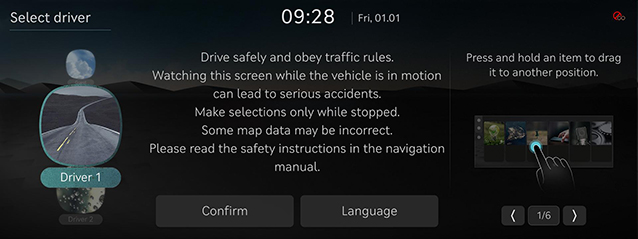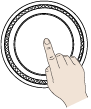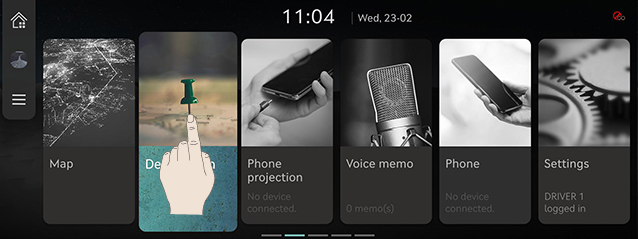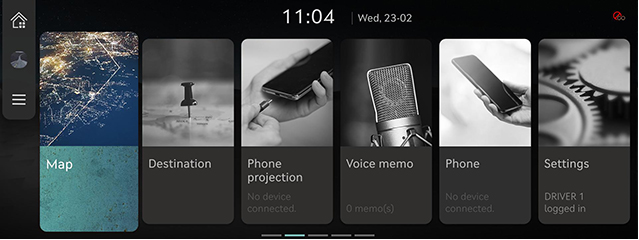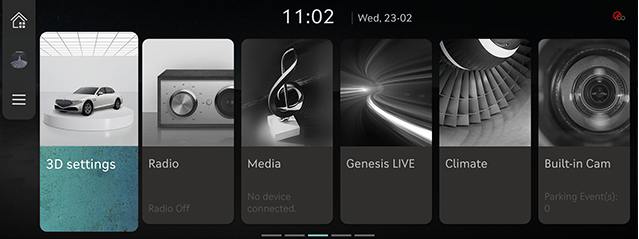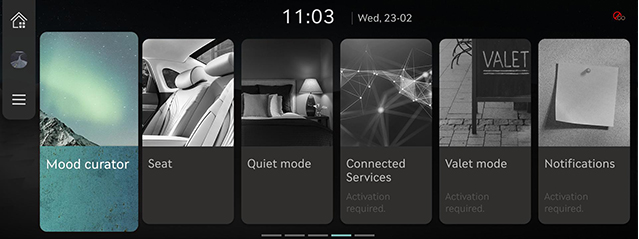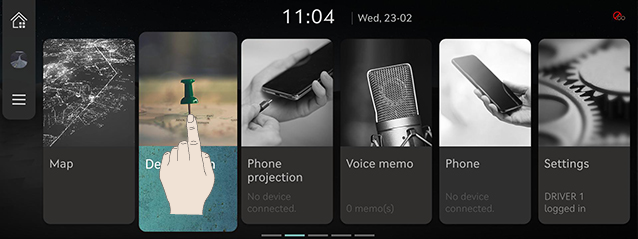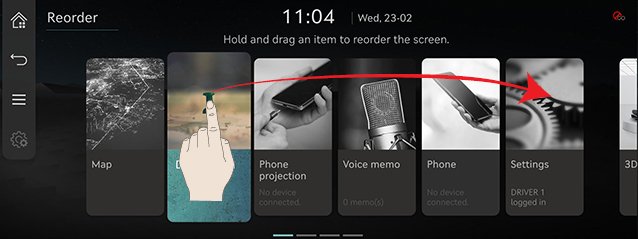Basic controls
Turning the system on
- Press the engine start button. Once the system is turned on, the booting process will start and the safety warning page is displayed.
|
|
- Press [Language] to change the language of the system display. For more details, refer to the "Language".
- Press [Driver 1], [Driver 2] or [Guest] to change the profile of system. For details, refer to "User profile settings".
- Press [Confirm].
|
,Note |
|
Turning the system off
Press and hold [:/VOL] the wheel on the front seat control key.
To turn the system on again, press [:/VOL] the wheel on the front seat control key.
|
,Note |
|
Check the volume when turning on the system. Before turning on the system, adjust the volume to a reasonable level. |
Turning AV off
Press the [:/VOL] wheel button on the front seat control key when the AV is ON.
Turning AV on
Press the [:/VOL] wheel button on the front seat control key when the AV is OFF.
Volume control
Radio/Media volume control
When the radio/media is playing, turn the [:/VOL] wheel button on the front seat control key up/down to adjust the volume.
Bluetooth audio volume control
When Bluetooth audio is playing, turn the [:/VOL] wheel button on the front seat control key up/down to adjust the volume.
Voice recognition guide volume control
When the voice guidance is playing, turn the [:/VOL] wheel button on the front seat control key up/down to adjust the volume.
Bluetooth phone volume control
During a Bluetooth phone call, turn the [:/VOL] wheel button on the front seat control key up/down to adjust the volume.
|
,Note |
|
System reset
This feature is used to reset the system in the occurrence of an unforeseen error or problem.
- After turning the vehicle off, press the start button once without pressing brake pedal.
- Press and hold [MAP] and [SETUP] on the head unit for 5 seconds to reset the system.
|
|
Using controller and touchpad
Rotate controller to left/right or use touchpad to switch or select the menu.
|
Controller |
Details |
|
|
Turn the controller clockwise/counterclockwise to move the list in the menu. Operate zoom in/zoom out on the map screen. |
|
|
Swipe up/down/left/right on touchpad to switch the menu. |
|
|
Press touchpad to select the menu. Enter character through handwriting input on a specific screen. |
|
|
Push the controller up/down/left/right/diagonal to move the menu and map location. Push and hold the controller to scroll the location on the map. |
How to Use Touch Screen
Select the menu by finger touch on the front screen.
|
|
|
,Note |
|
If you touch the screen while driving, the attention may be scattered and cause a traffic accident. For safety, please use after stopping. |
Basic Controls of HOME Screen
The images displayed on this system may differ from actual ones.
- Press [HOME] on the front seat control key or press [
 ]. The home screen opens.
]. The home screen opens.
|
|
|
|
|
|
- Select a desired menu on the home screen.
- Follow-up controls are available for the selected menu.
Editing HOME Screen
Press and hold the menu icon on the home screen to change the location.
- Press and hold the menu icon on the home screen.
|
|
- After the pressing and holding, drag the icon to left or right to change the position.
|
|
- Press [
 ].
].