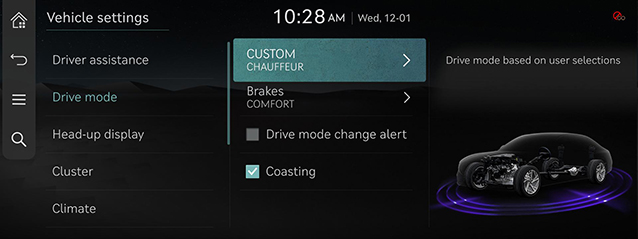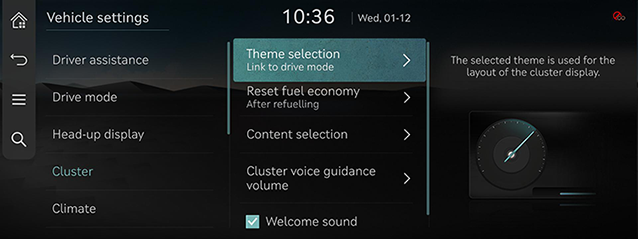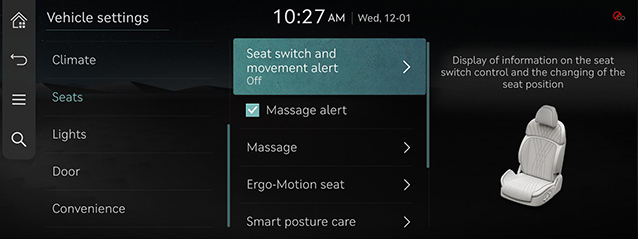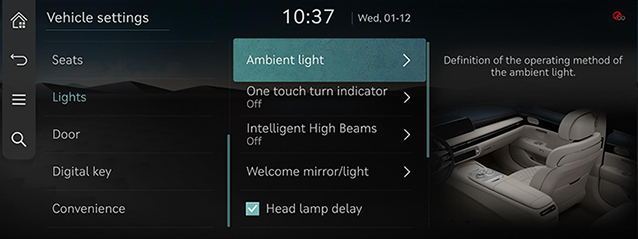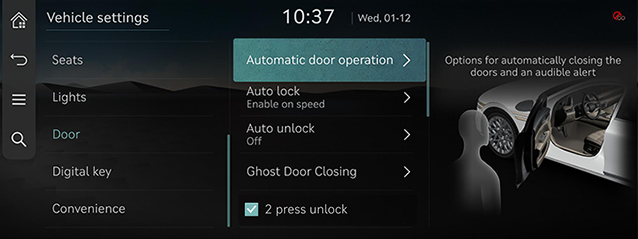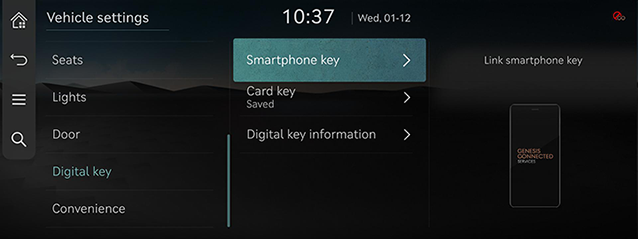Vehicle settings
The images displayed on this system may differ from actual ones.
It sets the items to be displayed or guided on the vehicle.
Depending on the vehicle's options and the condition of the controller, some menus may not be displayed.
Press [Settings] > [Vehicle] on the home screen. Vehicle settings screen is displayed.
Drive mode
- Press [Drive mode] on the vehicle settings screen.
|
|
- Press the desired item.
- [CUSTOM]: Drive mode based on user selections.
- [Brakes]: Selection of a braking response style.
- [Drive mode change alert]: Shows details of the drive mode change and a vehicle image highlighting the area involved.
- [Coasting]: Engine is decoupled from transmission during coasting for fuel economy in ECO and SMART modes.
Active sound design (if equipped)
- Press [Active sound design] on the vehicle settings screen.
|
|
- Press the desired item.
- [Enhanced]/[Normal]/[Minimised]/[Off]: The synthetic engine sound.
Head-up display
- Press [Head-up display] on the vehicle settings screen.
|
|
- Press the desired item.
- [Enable head-up display]: Displays information on the windshield.
- [Display adjustment]: Controls the display height, rotation and brightness to desired values.
- [Content selection]: Sets the display for [Turn by turn], [Traffic signs], [Driving Convenience info], [Blind-spot safety info], [Radio/Media info] and [Voice recognition info].
Cluster
- Press [Cluster] on the vehicle settings screen.
|
|
- Press the desired item.
- [Theme selection]: The selected theme is used for the layout of the cluster display.
- [Reset fuel economy]: Definition, when to reset the average fuel economy gauge.
- [Content selection]: Definition of the content to be displayed in the cluster.
- [Cluster voice guidance volume]: Adjusts the voice guidance volume.
- [Welcome Sound]: A greeting chime is provided when the cluster is turned On or Off.
|
,Note |
|
Climate
- Press [Climate] on the vehicle settings screen.
|
|
- Press the desired item.
- [Internal air circulation]: Blocks the flow of outside air into the vehicle cabin.
- [Automatic ventilation]: Automatically switches the ventilation system to the fresh air mode after an extended use of recirculated air.
- [Defog/Defrost options]: Directs air to the windshield to reduce moisture on the windshield glass.
- [Fragrance]: Selects the intensity of the interior fragrance and the type of the interior fragrance.
- [Climate features]: Activates the convenience functions for climate control.
- [Heating/Ventilation]: Activates the convenience functions for heating/ventilation.
Seats
- Press [Seats] on the vehicle settings screen.
|
|
- Press the desired item.
- [Seat switch and movement alert]: Display of information on the seat switch control and the changing of the seat position.
- [Massage alert]: When the massage activates, operation information is shown with the seat image.
- [Massage]: Improves driver comfort and reduce fatigue using seat-based posture movements/changes.
- [Ergo-Motion seat]: Improves driver comfort and reduce fatigue using seat-based posture movements/changes.
- [Smart posture care]: Recommends a posture fitting the driver's body type and provides a clinical analysis for back health.
- [Heating/Ventilation]: Activates the convenience functions for heating/ventilation.
- [Seating Easy Access]: Moves the steering wheel/seats to provide easier exit/entry for the driver and vehicle passengers.
Lights
- Press [Lights] on the vehicle settings screen.
|
|
- Press the desired item.
- [Ambient light]: Selects how the ambient light operates.
- [One touch turn indicator]: Selects the number of times the turn signal blinks when the turn signal lever is moved slightly.
- [Intelligent High Beams]: Sets the vehicle speed at which the intelligent high beams system activates, or disables the feature.
- [Welcome mirror/light]: Selects the condition when the outside mirrors will unfold and the door handle light will turn on automatically.
- [Head lamp delay]: When the ignition is turned off, the exterior lights turn off after approximately 15 seconds.
- [Travel mode]: The range of head lamp illumination is adjusted to prevent glare for oncoming drivers in countries with right-hand or left-hand driving.
- [HBA (High Beam Assist)]: Assistance in reducing high beam glare to oncoming vehicles.
- [Welcome light]: Selects the type of lighting to be used for the dynamic welcome light.
Door
- Press [Door] on the vehicle settings screen.
|
|
- Press the desired item.
- [Automatic door operation]: Sets how to close the doors automatically and provides an option for an audible alert.
- [Auto lock]: Selects the condition when all doors will lock automatically.
- [Auto unlock]: Selects the condition when all doors will unlock automatically.
- [Ghost Door Closing]: Selects door(s) that does not use the ghost door closing.
- [2 press unlock]: Unlocks all doors when the unlock button on the key is pressed twice.
- [Approach unlock]: Door handles will unlock when the smart key is nearby.
- [Power Trunk]: The power trunk button can be used to automatically open/close the trunk.
- [Power Trunk height]: Sets the opening height of the automatic trunk.
- [Smart Trunk]: The trunk will automatically open when approaching the trunk with the smart key.
- [Remote window control]: Activates/deactivates the remote vehicle window control function.
Digital Key
- Press [Digital key] on the vehicle settings screen.
|
|
- Press the desired item.
- [Smartphone key]/[Card key]: Saves or deletes smartphone key or card key.
- [Digital key information]: Shows the serial number of the digital key.
Convenience
- Press [Convenience] on the vehicle settings screen.
|
|
- Press the desired item.
- [Rear Occupant Alert]: An alert to the driver, that passenger(s) are in the rear seat of the vehicle.
- [Service interval]: Displays an alert when a scheduled service interval is reached.
- [Oil change reminder]: Displays remaining life of engine oil. Reset manually after oil change. Check the oil level separately.
- [Wireless charging system]: Enables the wireless charging pad to be used with compatible devices.