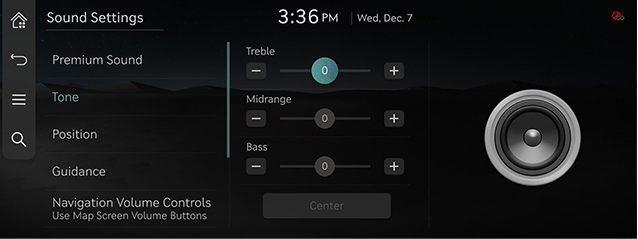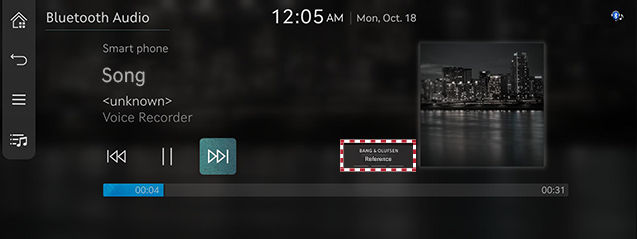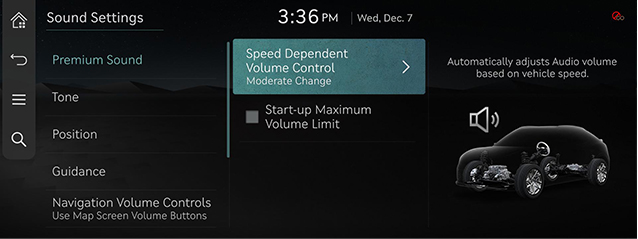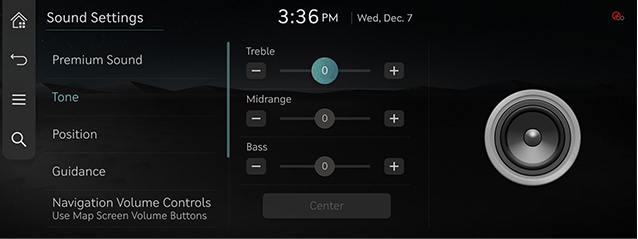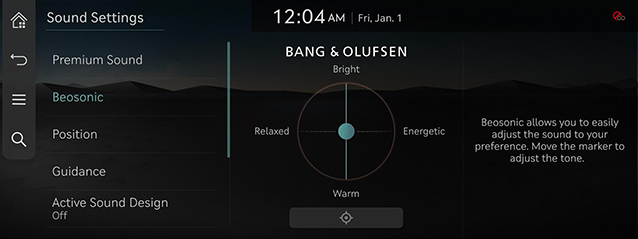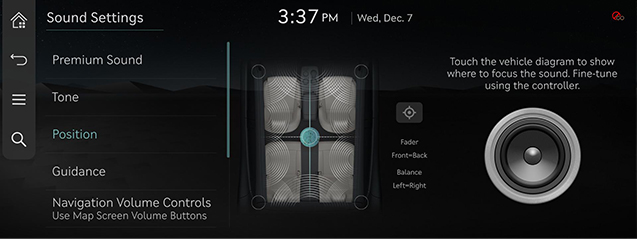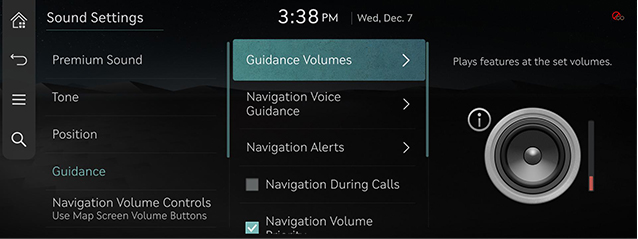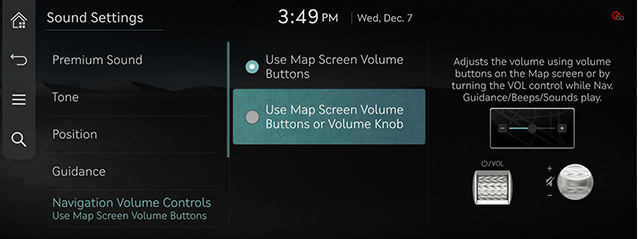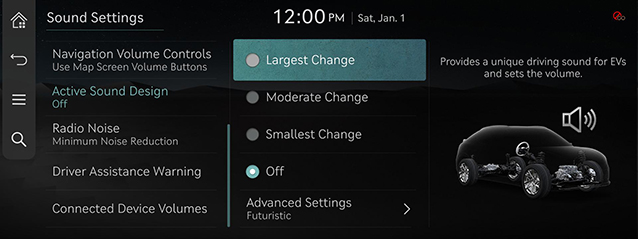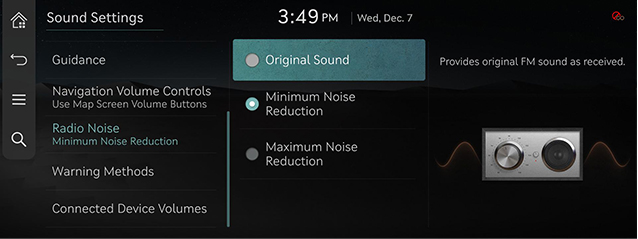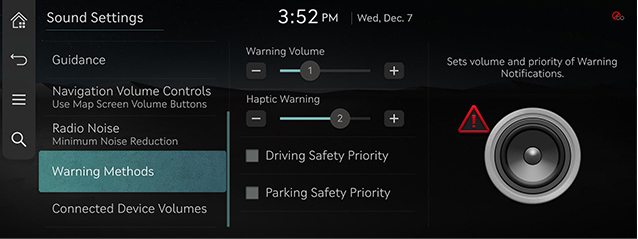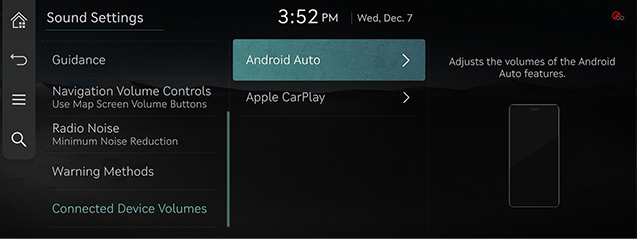Sound Settings
The images displayed on this system may differ from actual ones.
Move to sound setting screen
Press [Setup] > [Sound] on the home screen. Sound settings screen is displayed.
|
|
Adjusting the sound effect (If equipped)
Press the sound effect button on the media/broadcasting screen to adjust.
|
|
|
,Reference |
|
Description of sound effect modes by the specification.
Bang & Olufsen high-resolution sound system (If equipped)
- [Reference]: Delivers true sound focusing on original sound source.
- [Surround]: The surround sound technology identifies and re-authors individual sound sources into a precise multi-channel soundstage providing a 10-step surround effect enabling customized surround sound with variable intensity.
Premium Sound
- On the sound settings screen, press [Premium Sound].
|
|
- Press the desired mode.
- [Surround]: The surround sound technology identifies and re-authors individual sound sources into a precise multi-channel soundstage providing a 10-step surround effect enabling customized surround sound with variable intensity.
- [Speed dependent Volume Control]: Automatically adjusts Audi volume based on vehicle speed.
- [Start-up Max. Vol. Limit]: Upon starting the vehicle, lowers radio and media volumes if they are higher than factory-set maximum start-up levels.
Tone
- On the sound settings screen, press [Tone].
|
|
- Adjust the desired sound quality.
Beosonic (If equipped)
- On the sound settings screen, press [Beosonic].
|
|
- Adjust the desired sound quality.
Position
- On the sound settings screen, press [Position].
|
|
- Adjust the sound position.
|
,Reference |
|
Guidance
You can set navigation guide sound and audio volume rate.
- On the sound settings screen, press [Guidance].
|
|
- Press the desired priority item.
- [Guidance Volumes]: Plays feature at the set volumes.
- [Navigation Voice Guidance] : Sets Voice Guidance preferences.
- [Navigation Alerts]: Sets different types of navigation alerts.
- [Navigation During Calls]: Plays audio navigation guidance during phone calls.
- [Navigation Volume Priority]: Lowers Media volumes when Nav.guidance is playing. May not apply to Phone Projection media.
- [Mute Navigation Guidance]: While Navigation guidance is playing, pressing the Mute button on the steering wheel will mute the guidance for 10 seconds.
- [Weather Briefing]: When the ignition is turned on, the weather information is guided by the voice and the text.
- [Welcome Sound]: Provides an audible tone when the cluster turns on or off.
|
,Reference |
|
If you want to use [Weather Briefing], activate Genesis Connected Services. |
NAVIGATION VOLUME CONTROLS
Sets the volume controls used for Nav. Guidance/Beeps/Sounds.
|
|
Active Sound Design
You can set an engine sound mode.
- On the sound settings screen, press [Active Sound Design].
|
|
- Press the desired mode.
- [Largest Change]/[Moderate Change]/[Smallest Change]: Provides a unique driving sound for EVs and sets the volume.
- [Off]: Turns off the driving sound for EVs. Select a volume to activate this sound feature.
- [Advanced Settings]: Provides a user-customized sound.
- [Futuristic]: Provides a futuristic driving sound for electric vehicles.
- [G-Engine]: Provides a sporty engine sound for electric vehicles.
- [E-Motor]: Provides a natural electric motor sound for EVs.
- [Custom Sound]: Provides a sound source, set the master volume, and accelerator pedal sound response.
Radio Noise
- On the sound settings screen, press [Radio Noise].
|
|
- Press the desired mode.
- [Original Sound]: Provides original FM sound as received.
- [Minimum Noise Reduction]: Balances original sound with some reduced background noise.
- [Max. Noise Reduction]: Provides maximum reduction of background noise when playing FM Radio.
WARNING MOETHODS
Sets volume and priority of Warning Notifications.
- On the sound settings screen, press [Warning Methods].
|
|
- Select the desired item.
- [Warning Volume]: Sets the volume of warning notifications.
- [Haptic Warning] : Adjusts the intensity of the steering wheel vibration warning.
- [Driving Safety Priority]: Lowers all other audio volumes when a Driving Safety system sounds a warning.
- [Parking Safety Priority]: Lowers all other audio volumes when a Parking Assist view active.
Connected Device Volumes
- On the sound settings screen, press [Connected Device Volumes].
|
|
- Adjust the volume of the connected device.
- [Android Auto]: Set the media and voice guidance volume when using Android Auto function.
- [Apple CarPlay]: Set the media, phone, navigation, voice, phone and ringtone volume when using the Apple CarPlay function.
|
,Reference |
|