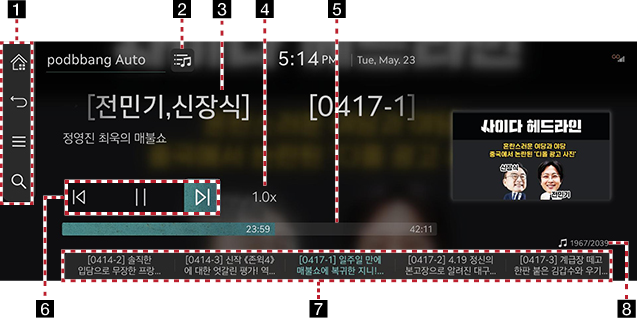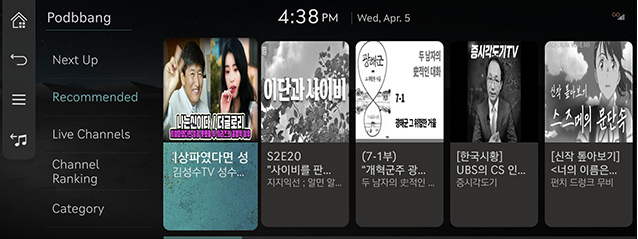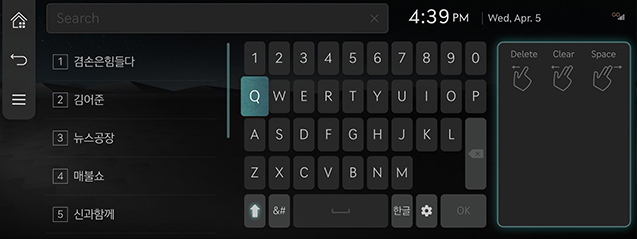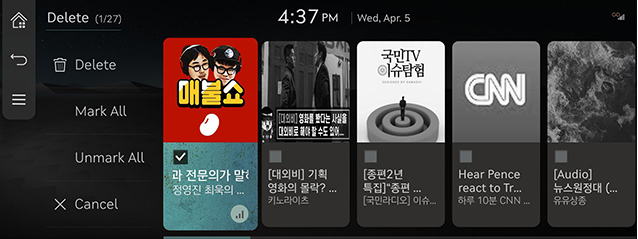Podbbang Auto
Podbbang Auto SCREEN COMPOSITION
|
|
1

Moves to the home screen.

Moves to the home screen or the previous screen.

Displays the Podbbang Auto option menu.

Goes to the content search screen.
2

Goes to the Podbbang Library.
3 Played Contents Information
Displays information such as episode title, channel name.
4 Playback Speed
Sets the playback speed.
5 Play Time
Shows the play time information.
6 Control Panel
Controls play, pause and search.
7 Play List
Displays the currently playing episode, and allows you to select the episode you want.
8 File Index
Shows the entire number of episodes.
|
,REFERENCE |
|
Podbbang is available after subscribing to the data plan in the MY GENESIS app. |
VIEWING Podbbang Library
You can watch the content provided by Podbbang Auto.
- Press the Podbbang Library icon at the top left of the Podbbang Auto playback screen, or select [Podbbang Library] from the Podbbang Auto option menu.
|
|
- Press the desired broadcasting to watch.
SEARCHING Contents
Finds broadcating provided by Podbbang Auto.
- Press [
 ] on the playing screen.
] on the playing screen.
|
|
- Search for the topic you want.
DELETING PLAYLIST
- Press [
 ] > [Delete] in Podbbang Auto playlist
] > [Delete] in Podbbang Auto playlist
|
|
- Select the desired item, Press [Delete] > [Yes]
- [Mark All] : Selects all items.
- [Unmark All] : Unmarks all items.
- [Cancel] : Exits screen.