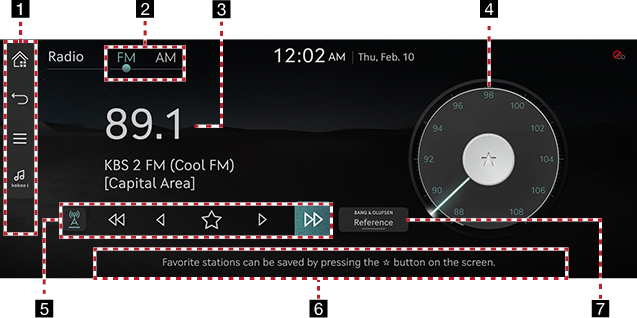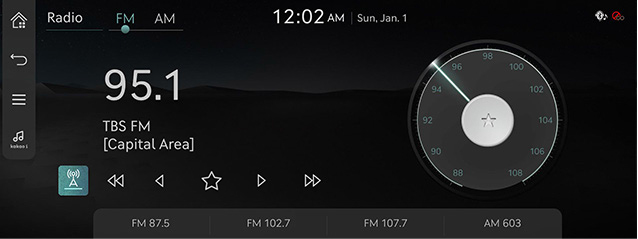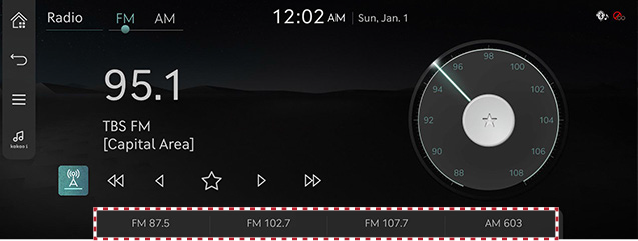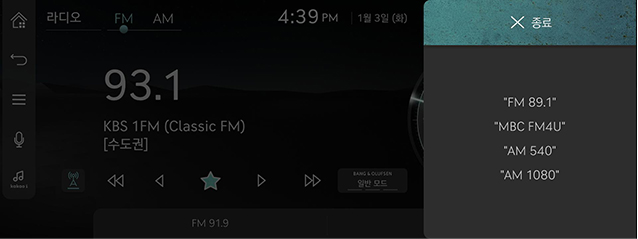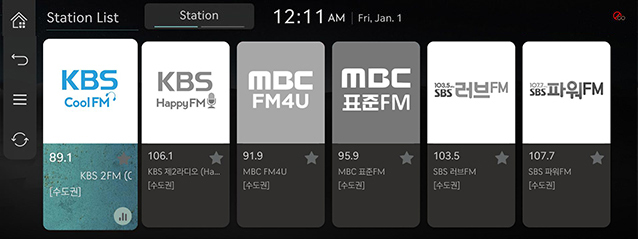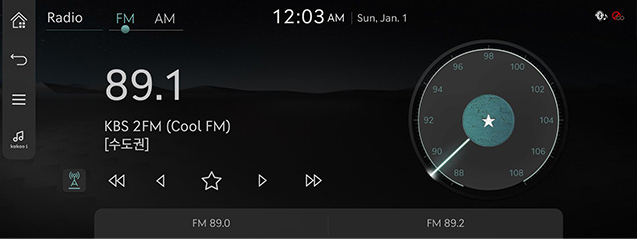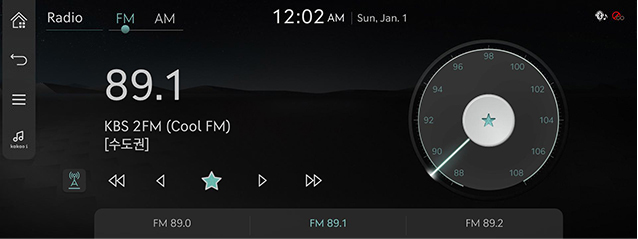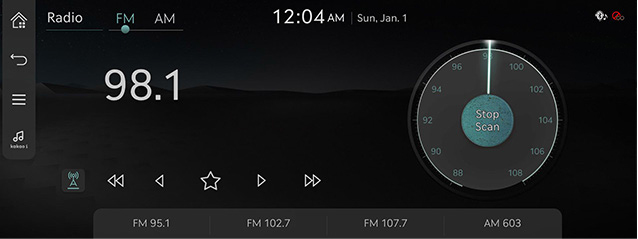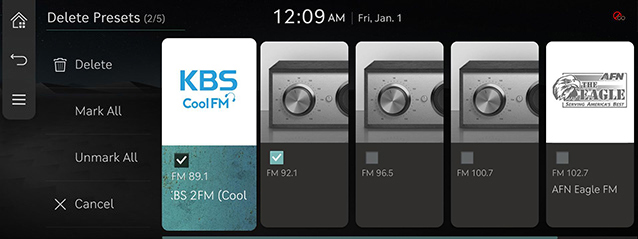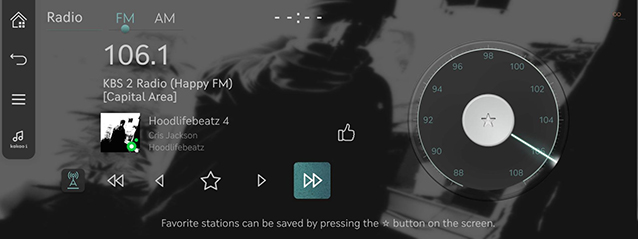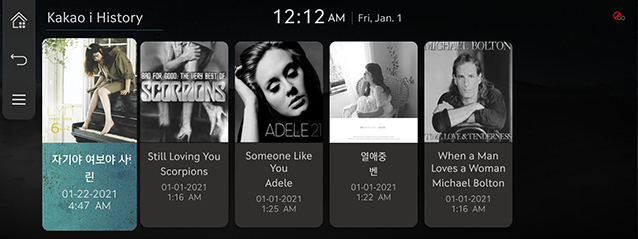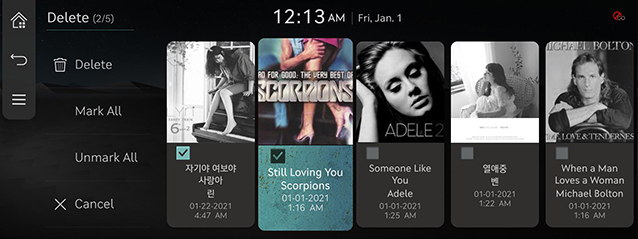Activating Radio
FM/AM Mode Screen Composition
|
|
1

Moves to the home screen.

Moves to the home screen or the previous screen.

Shows radio menu.

Moves to voice recognition screen. (The voice recognition feature in English is not supported.)
Kakao i
Searches for the information of currently playing music.
2 FM/AM
Selects the desired radio band by pressing FM or AM.
3 Frequency
Shows the frequency of currently tuned station.
4 Frequency bar
Shows the frequency bar of currently tuned station.
5 Automatic frequency switching 
During long-distance driving, the current channel is automatically changed to the local frequency to keep listening same channel.
Radio scan (c/v)
Searches the frequency to left/right.
TUNE (a/d)
Turning the wheel up/down to increases/decreases the frequency by one step. (FM: 0.1MHz, AM: 9 KHz)
Save Preset
Saves the current frequency in a desired preset list.
6 Preset List
Shows radio frequency saved in preset list.
7 Bang & Olufsen (If equipped)
Shows sound modes as Reference and Surround.
Activating FM/AM Mode
- Press [RADIO] on the head unit. Or press [Radio] on the home screen.
The last listened mode among FM/AM plays.
- Each pressing on [RADIO] on the head unit switches the mode in sequence of FM > AM > DMB > FM. Or press [FM] or [AM] on radio screen to select a desired mode.
- Select a radio frequency and listen to the radio.
Selecting a Radio Frequency
Manually Selecting a Frequency
Direct selection of a radio frequency is available.
Frequency is up or down by one level (FM: 0.1 MHz, AM: 9 KHz).
- Rotate [TUNE] on the front seat control key to up/down to select a frequency on controller in FM or AM mode.
|
|
|
,Reference |
|
When listening the radio while the other screen is on, rotating [TUNE] on the front seat control key to up/down shows decreasing or increasing the frequency on the top of the screen or split screen. |
Automatically Selecting a Frequency
Automatic selection of a radio frequency is available.
In FM or AM mode, press [ ] > [Scan FM]/[Scan AM] or drag and release the optical touch pad on steering wheel remote control tunes to stations of good receptions by increasing/decreasing the frequency.
] > [Scan FM]/[Scan AM] or drag and release the optical touch pad on steering wheel remote control tunes to stations of good receptions by increasing/decreasing the frequency.
Selecting Frequency with Preset List
Listening the radio is available by selecting a station saved in preset list.
In FM or AM mode, press the preset list (specified by the dotted lines) where the desired station is saved or swipe the optical touch pad on steering wheel remote control to listen the desired station.
|
|
Selecting a Frequency with Voice Recognition
If you change the language displayed on the system to English, the voice recognition feature is not supported. Change the system language to 한국어. For more details, refer to the "Language".
- Press [
 ] in FM or AM mode.
] in FM or AM mode.
|
|
- If you hear a beep after the voice guidance, speak the desired frequency.
Viewing Station List
May play a desired station by searching the list.
- Press [
 ] > [Station List] on the screen.
] > [Station List] on the screen.
The list is displayed on the screen.
|
|
- Select a desired station from the list screen.
Saving Radio Frequency in Preset List
Saves the current frequency in a desired preset list.
- Select a frequency desired to save on frequency display screen.
|
|
- Press [K] to save the desired frequency.
|
|
Scanning Radio Frequency
Each of frequencies of good receptions is received.
Press [ ] > [Scan FM]/[Scan AM] in FM or AM mode.
] > [Scan FM]/[Scan AM] in FM or AM mode.
|
|
|
,Reference |
|
If you press [Stop Scan] during scanning on the radio screen, the last received frequency is received. |
Deleting Presets
- Press [
 ] > [Delete Presets] in FM or AM mode.
] > [Delete Presets] in FM or AM mode.
|
|
- Select the desired item, Press [Delete] > [Yes].
- [Mark All]: Selects all items.
- [Unmark All]: Unmarks all items.
- [Cancel]: Exits screen.
Kakao i
Checks the information of currently playing music.
Press [![]() ] in FM or AM mode.
] in FM or AM mode.
|
|
|
,Reference |
|
To use Kakao i function, you need to subscribe to the Genesis Connected services. Contact Genesis Customer Center (080-700-6000). |
Kakao i History
Checks the to music list that was recently viewed by the Kakao i.
Press [ ] > [Kakao i History] in FM or AM mode.
] > [Kakao i History] in FM or AM mode.
|
|
Deleting Kakao i History
- Press [
 ] > [Kakao i History] in the Kakao i history screen.
] > [Kakao i History] in the Kakao i history screen. - Press [Delete].
|
|
- Select the desired item, Press [Delete] > [Yes].
- [Mark All]: Selects all items.
- [Unmark All]: Unmarks all items.
- [Cancel]: Exits screen.
Sound Settings
- Press [
 ] > [Sound Settings] in FM or AM mode.
] > [Sound Settings] in FM or AM mode. - For more details, refer to the "Sound Settings".