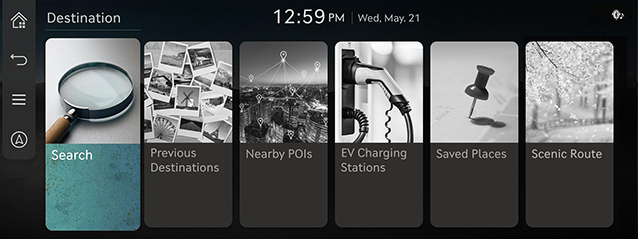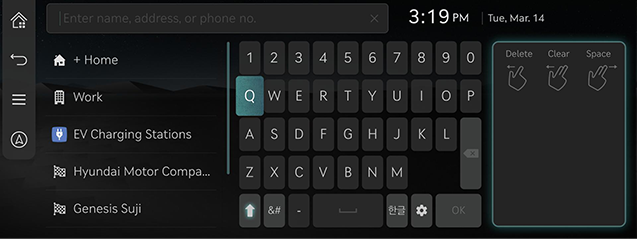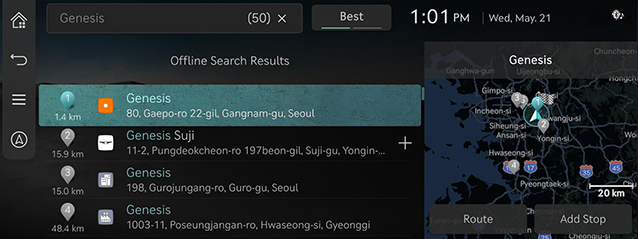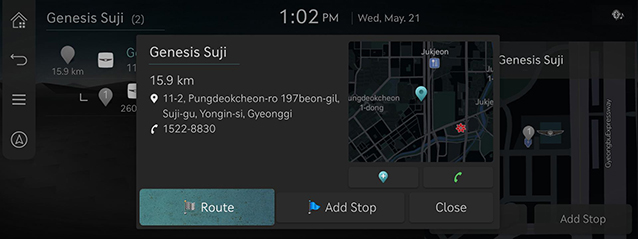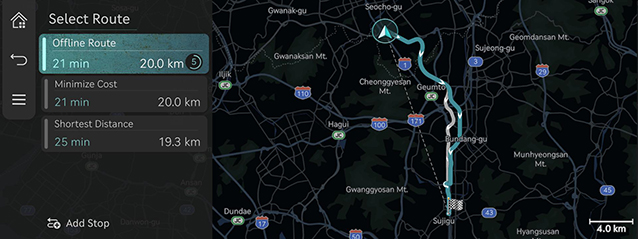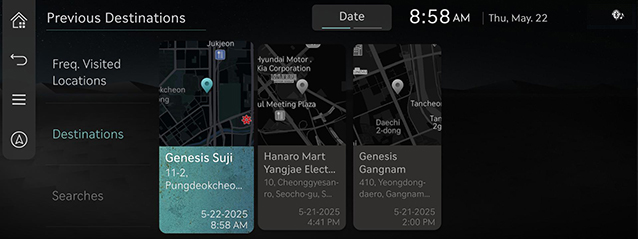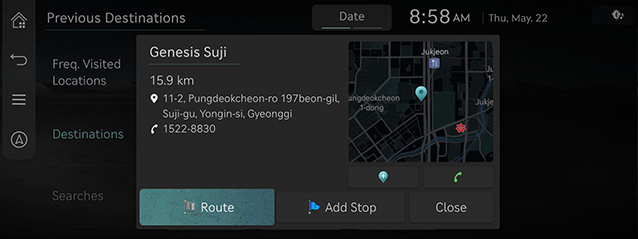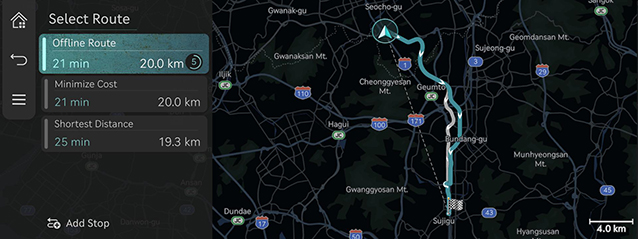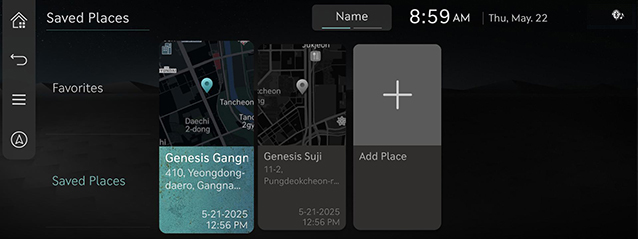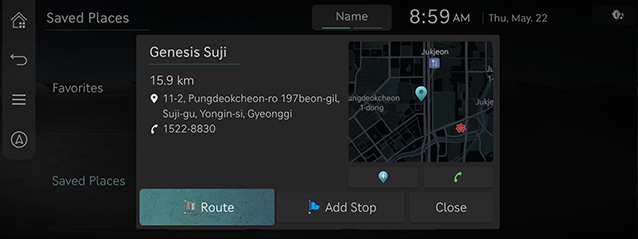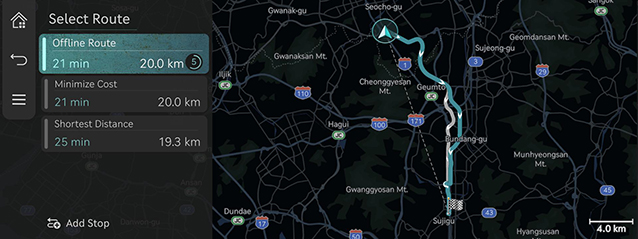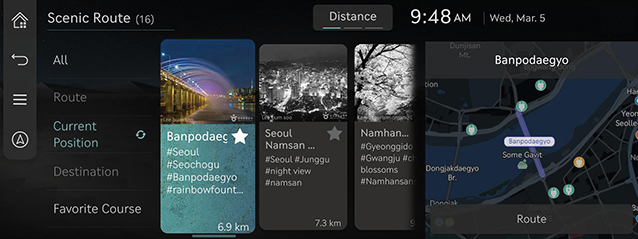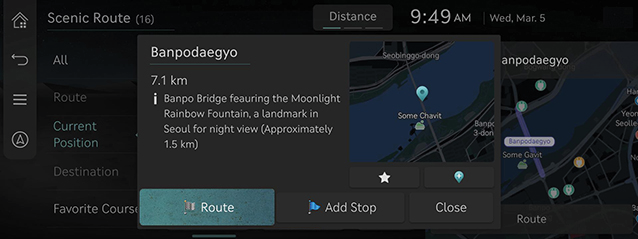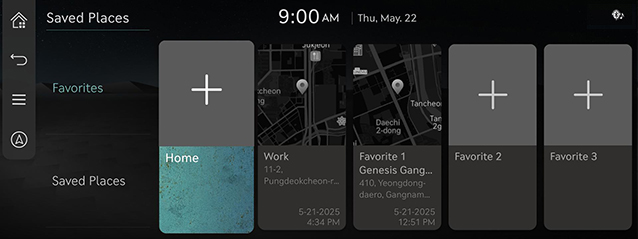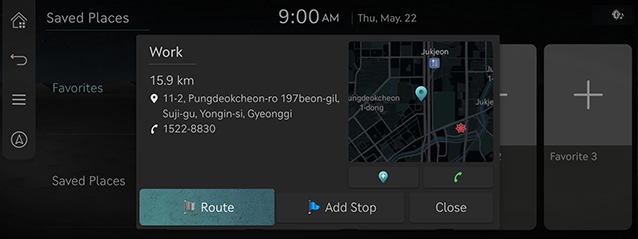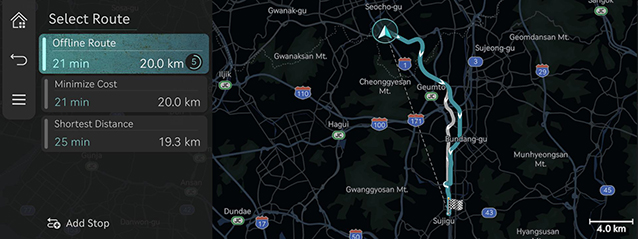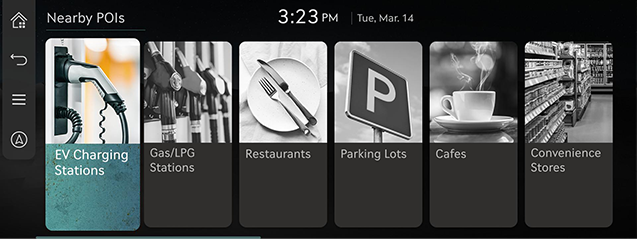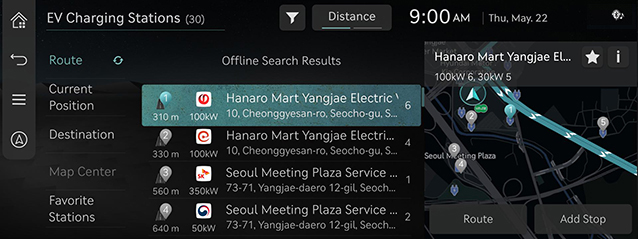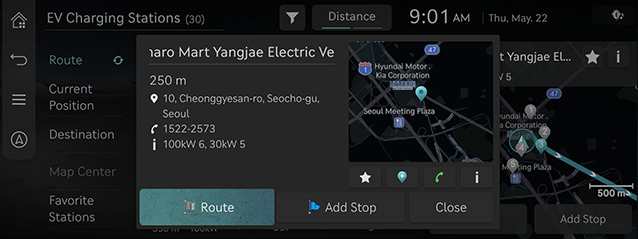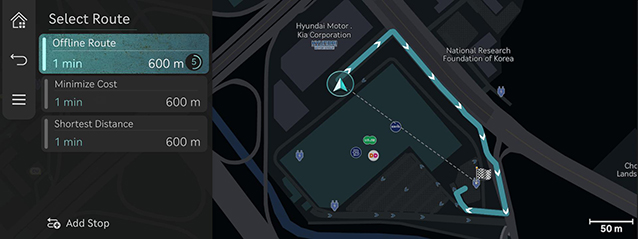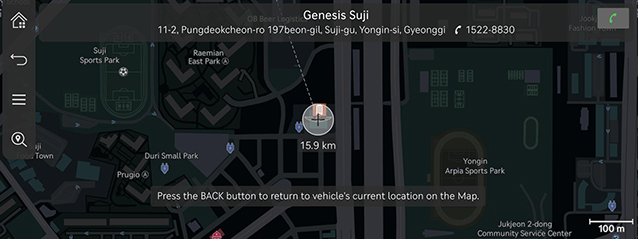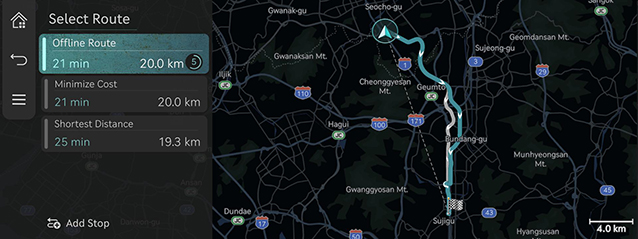Setting Destinations for Navigation
Destination Search Screen
Press [ ] > [Destination] on the map screen.
] > [Destination] on the map screen.
|
|
Search
Search for a destination by full name, business name or initial, road name address or lot number address, and phone number.
Previous Destinations
Search for [Freq. Visited Locations], [Destinations], [Searches] as the destination.
Nearby POIs
Search for nearby POI on the map screen.
EV Charging Stations
Search for electric vehicle charging stations.
Saved Places
Search for the location stored in [Favorites], [Saved Places] as the destination.
Scenic Route
Search for scenic route as the destination.
Setting Destinations by Search
Sets a destination by entering the full name or initial, phone number or address.
- Press [
 ] > [Destination] > [Search] on the map screen.
] > [Destination] > [Search] on the map screen.
|
|
- Press [OK] after entering the desired the name of destination.
|
|
- Select the desired item after pressing the desired location in the list.
|
|
- [Route]: Set the destination.
- [Add Stop]: Adds stop after setting destination.
- [
 ]: Adds frequently used address to the address book menu. Press [
]: Adds frequently used address to the address book menu. Press [ ] > [Destination] > [Saved Places] > [Saved Places] on the map screen to check the registered location.
] > [Destination] > [Saved Places] > [Saved Places] on the map screen to check the registered location. - [
 ]: Makes a phone call. If phone number is not saved or Bluetooth device is not connected, the call is not available.
]: Makes a phone call. If phone number is not saved or Bluetooth device is not connected, the call is not available. - [
 ]: Detailed information of the destination is displayed. However, it is only available at the point where the information is available.
]: Detailed information of the destination is displayed. However, it is only available at the point where the information is available. - Detailed place information: Press the map section in the pop-up window to display the detailed destination information.
- Press [Route].
|
|
- Press a desired route.
- Start guidance.
|
,Reference |
|
Press [ |
Setting Destination by previous destinations
Sets the destination to the previous destination.
- Press [
 ] > [Destination] > [Previous Destinations] on the map screen.
] > [Destination] > [Previous Destinations] on the map screen.
|
|
- Select the desired item after pressing the desired location in the list.
|
|
- [Route]: Set the destination.
- [Add Stop]: Adds stop after setting destination.
- [
 ]: Adds frequently used address to the address book menu. Press [
]: Adds frequently used address to the address book menu. Press [ ] > [Destination] > [Saved Places] > [Saved Places] on the map screen to check the registered location.
] > [Destination] > [Saved Places] > [Saved Places] on the map screen to check the registered location. - [
 ]: Makes a phone call. If phone number is not saved or Bluetooth device is not connected, the call is not available.
]: Makes a phone call. If phone number is not saved or Bluetooth device is not connected, the call is not available. - [
 ]: Detailed information of the destination is displayed. However, it is only available at the point where the information is available.
]: Detailed information of the destination is displayed. However, it is only available at the point where the information is available. - Detailed place information: Press the map section in the pop-up window to display the detailed destination information.
- Press [Route].
|
|
- Press the desired route.
- Start guidance.
Setting Destinations by Saved Places
Sets the location registered in the saved places as the destination.
- Press [
 ] > [Destination] > [Saved Places] > [Saved Places] on the map screen.
] > [Destination] > [Saved Places] > [Saved Places] on the map screen.
|
|
- Select the desired item after pressing the desired location in the list.
|
|
- [Route]: Set the destination.
- [Add Stop]: Adds stop after setting destination.
- [
 ]: Adds frequently used address to the address book menu. Press [
]: Adds frequently used address to the address book menu. Press [ ] > [Destination] > [Saved Places] > [Saved Places] on the map screen to check the registered location.
] > [Destination] > [Saved Places] > [Saved Places] on the map screen to check the registered location. - [
 ]: Makes a phone call. If phone number is not saved or Bluetooth device is not connected, the call is not available.
]: Makes a phone call. If phone number is not saved or Bluetooth device is not connected, the call is not available. - [
 ]: Detailed information of the destination is displayed. However, it is only available at the point where the information is available.
]: Detailed information of the destination is displayed. However, it is only available at the point where the information is available. - Detailed place information: Press the map section in the pop-up window to display the detailed destination information.
- Press [Route].
|
|
- Press the desired route.
- Start guidance.
Setting Destinations by scenic route
Sets the destination to the scenic route.
- Press [
 ] > [Destination] > [Scenic Route] on the map screen.
] > [Destination] > [Scenic Route] on the map screen.
|
|
- [All]: Search for all scenic routes.
- [Route]: Search for scenic routes around your route.
- [Current Position]: Search for scenic routes near current location.
- [Destination]: Search for scenic routes near my location.
- [Favorite Course]: Search for the scenic route you have set favorite course.
- Select the desired item after pressing the desired location in the list.
|
|
- [Route]: Set the destination.
- [Add Stop]: Adds stop after setting destination.
- [
 ]: Adds frequently used address to the address book menu. Press [
]: Adds frequently used address to the address book menu. Press [ ] > [Destination] > [Saved Places] > [Saved Places] on the map screen to check the registered location.
] > [Destination] > [Saved Places] > [Saved Places] on the map screen to check the registered location. - Detailed place information: Press the map section in the pop-up window to display the detailed destination information.
Setting Destination with Home/Work
Sets the location saved under Home/Work as the destination.
- Press [
 ] > [Destination] > [Saved Places] > [Favorites] > [Home] or [Work] on the map screen.
] > [Destination] > [Saved Places] > [Favorites] > [Home] or [Work] on the map screen.
|
|
- Select the desired item after pressing the desired location in the list.
|
|
- [Route]: Set the destination.
- [Add Stop]: Adds stop after setting destination.
- [
 ]: Adds frequently used address to the address book menu. Press [
]: Adds frequently used address to the address book menu. Press [ ] > [Destination] > [Saved Places] > [Saved Places] on the map screen to check the registered location.
] > [Destination] > [Saved Places] > [Saved Places] on the map screen to check the registered location. - [
 ]: Makes a phone call. If phone number is not saved or Bluetooth device is not connected, the call is not available.
]: Makes a phone call. If phone number is not saved or Bluetooth device is not connected, the call is not available. - [
 ]: Detailed information of the destination is displayed. However, it is only available at the point where the information is available.
]: Detailed information of the destination is displayed. However, it is only available at the point where the information is available. - Detailed place information: Press the map section in the pop-up window to display the detailed destination information.
- Press [Route].
|
|
- Press the desired route.
- Start guidance.
Setting Destinations by POI
Sets the destination through various facility categories.
- Press [Destination] > [Nearby POIs] on the home screen.
|
|
- Select the desired facility from the list.
|
|
- [Route]: Facility search in neighboring area of route.
- [Current Position]: Facility search in neighboring area of the current vehicle location.
- [Destination]: Facility search in neighboring area of destination or stop.
- [Map Center]: Search for facilities around the selected location.
- [Favorite Stations]: If you registered favorite charging stations, the registered stations will be displayed on the screen so that you can select a station among them.
- Select a desired items.
|
|
- Press [Route].
|
|
- Press the desired route.
- Start guidance.
Setting Destinations via Scroll
Set a destination on the currently displayed map.
- Select the desired location on the map screen or manipulate the touch pad in the desired direction. The location is specified at the center of map.
|
|
- Press [
 ] > [Route].
] > [Route].
|
|
- Press the desired route.
- Start guidance.
|
,Reference |
|