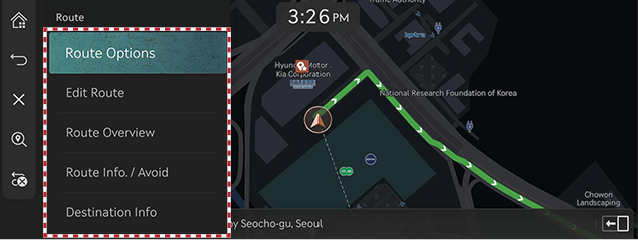Setting routes for navigation
Route Display
After setting a destination, press [ ] > [Route] on the map screen.
] > [Route] on the map screen.
|
|
Reroute
Research the route to the currently set destination.
Edit Route
Started Location, stop and destination are listed. The corresponding locations and the list order can be edited.
Route Overview
Checks or edits the route overview to the set destination.
Route Info. / Avoid
Shows the total distance, the estimated time consumption, the estimated time of arrival, the fee information, ICs and the road information as well as the detail current location to the set destination.
Destination Info
Shows the remaining distance, the estimated time consumption and the estimated time of arrival to the set destination.
Stop Route/Resume Route
Stop or Resume the navigation to the current set destination.
Press and hold [ ] at the top of the map screen to temporarily stop the route.
] at the top of the map screen to temporarily stop the route.
Press [ ] at the top of the map screen to resume the route.
] at the top of the map screen to resume the route.
Cancel Route
Cancel the route to the set destination.
Press [ ] at the top of the map screen. Or press [
] at the top of the map screen. Or press [ ] > [Cancel Route] on the map screen.
] > [Cancel Route] on the map screen.
Route Options
Various route options are available to search to the set destination.
- Press [
 ] > [Route Options] on the map screen.
] > [Route Options] on the map screen. - Select desired route conditions.
|
|
- Start guidance.
Edit Route
Started Location, stop and destination are listed. The corresponding locations and the list order can be edited.
Adding stops
Adds stop(s) after setting the destination. Up to 2 stops can be added. If two locations are already added, you can delete the current stops and add new ones.
- Press [
 ] > [Route] > [Edit Route] on the map screen.
] > [Route] > [Edit Route] on the map screen.
|
|
- Press [J].
- Set a stop by using search menu, and then press [Add Stop].
|
|
- Repeat step 2-3 to add another stop.
- Press [Calculate].
Destination/Stops Map View and Delete
- Press [
 ] > [Route] > [Edit Route] on the map screen.
] > [Route] > [Edit Route] on the map screen. - After pressing the stop or destination, press [Show Map] or [Delete].
Change Route Order
If stops are set, you can change the order of stops or the destination.
- Press [
 ] > [Route] > [Edit Route] on the map screen.
] > [Route] > [Edit Route] on the map screen. - After pressing the stop or destination, press [Reorder].
|
|
- Change the order by pressing and dragging left/right the stop or destination.
|
|
- Press [Route].
Route Overview
Checks or edits the route overview to the set destination.
- Press [
 ] > [Route] > [Route Overview] on the map screen.
] > [Route] > [Route Overview] on the map screen.
|
|
- Select a desired item.
Route Information / Avoid
Shows the total distance, the estimated time consumption, the estimated time of arrival, the fee information, ICs and the road information as well as the detail current location to the set destination.
- Press [
 ] > [Route] > [Route Info. / Avoid] on the map screen.
] > [Route] > [Route Info. / Avoid] on the map screen.
|
|
- Press the turning direction to check the detail location.
Destination information
Shows the remaining distance, the estimated time consumption and the estimated time of arrival to the set destination.
- Press [
 ] > [Route] > [Destination Info] on the map screen.
] > [Route] > [Destination Info] on the map screen.
|
|
- Select a desired items.
- [Reroute]: Research the route to the currently set destination.
- [Location Sharing] (If equipped): Service for easy and fast sharing the location of vehicle to any desired person.
- [Time Info Displayed]: Changes the time display to the destination to either [Time Remaining] or [Arrival Time].