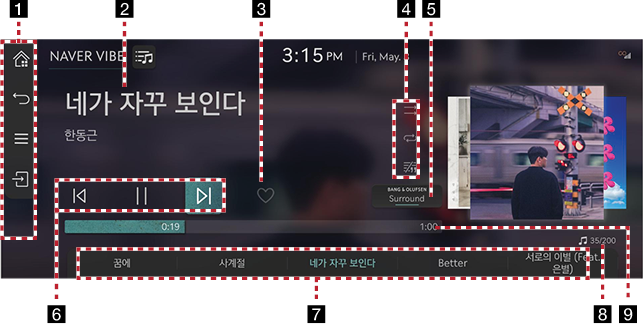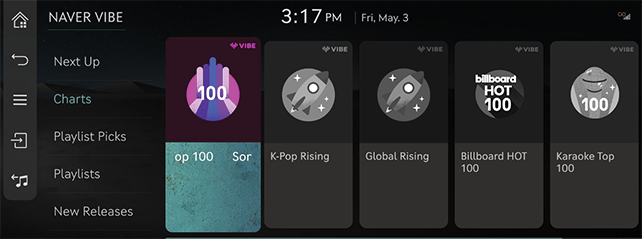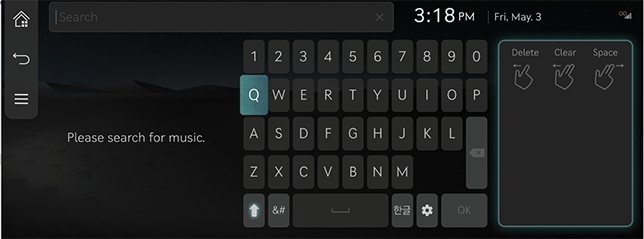Naver VIBE
NAVER VIBE Playback Screen Composition
Press [NAVER VIBE] on the home screen, or select [NAVER VIBE] after pressing and holding the [MEDIA] button of the head unit.
|
|
1

Moves to the home screen.

Moves to the home screen or the previous screen.

Displays the NAVER VIBE detailed setting menu.

Goes to the content search screen.

Moves to voice recognition screen. (The voice recognition function only supports Korean.)
2 Played File Information
Displays information such as song name, artist, album name, and lyrics.
3 Favorites
Adds the selected song to the NAVER VIBE like list.
4 Set playback method & view lyrics
Sets the play method such as shuffle play, repeat play and the lyrics view function.
5 Bang & Olufsen (if equipped)
Provides sound modes as Reference and Surround.
6 Control Panel
Controls play, pause and search.
7 Play List
It displays the current playback file, and you can select the song you want.
8 File Index
Shows the entire number of files.
9 Play Time
Shows the play time information.
Viewing Playlist
May play a desired file by searching the list.
- Press [
 ] on the playback screen.
] on the playback screen.
|
|
- Select the desired item.
|
,Reference |
|
The playlists created in the VIBE phone App/PC app are linked and displayed. |
SEARCHING Contents
Finds contents provided by VIBE.
- Press [
 ] on the VIBE playback screen or press [
] on the VIBE playback screen or press [ ] > [search] menu.
] > [search] menu.
|
|
- Search for the music you want.