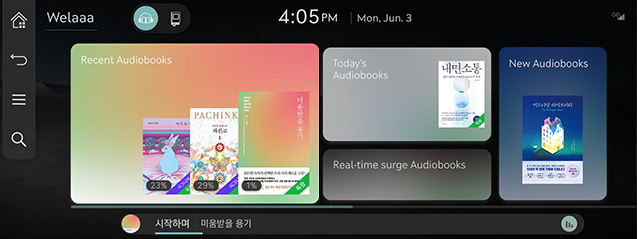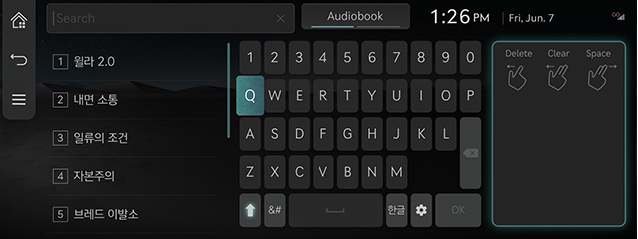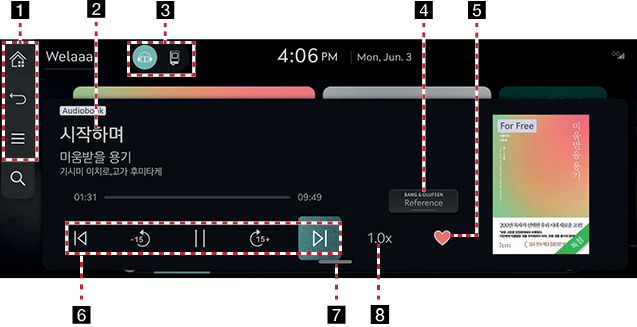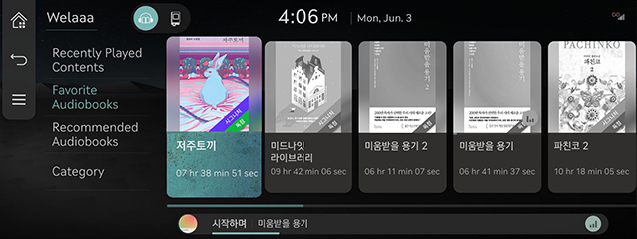Audiobook
Audiobook main screen
You can listen the content provided by Audiobook.
- Press the [Audiobook] button on the home screen or press and hold the [MEDIA] button on the head unit and select [Audiobook].
|
|
- Select the desired item.
SEARCHING Contents
Finds contents provided by Audiobook.
- Press [
 ] on the [Audiobook] main screen.
] on the [Audiobook] main screen.
|
|
- After selecting a content type by the toggle button at the top of the search screen, search for the topic you want.
AUDIOBOOK Playback Screen Composition
|
|
1

Moves to the home screen.

Moves to the home screen or the previous screen.

Displays the Audiobook detailed setting menu. (The menu may differ depending on the contents.)
2 Played File Information
Displays information such as chapter name, book name.
3 Switch content type
Switching between content types is possible.
4 Bang & Olufsen (if equipped)
Provides sound modes as Reference and Surround.
5 Favorites
Adds the selected song to the Audiobook like list. (The menu may differ depending on the contents.)
6 Control Panel
Controls play, pause and search.
7 Viewing Playlist
Displays playlist when opened.
8 Playback Speed
Sets the playback speed.
Viewing AUDIOBOOK Library
You can play any book you want from [Audiobook].
- Select a card on the main screen.
|
|
- Select the desired item.