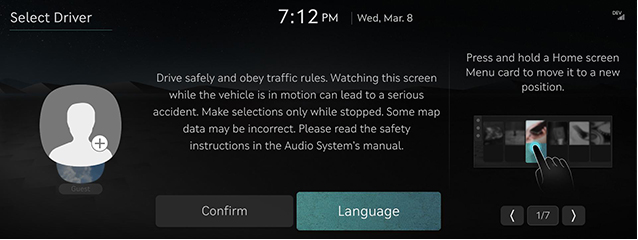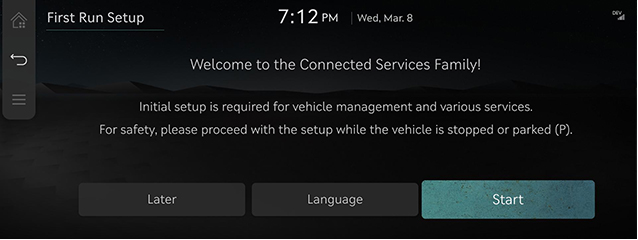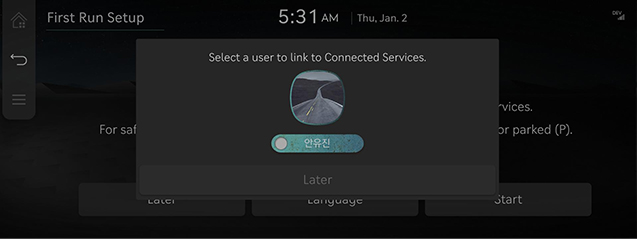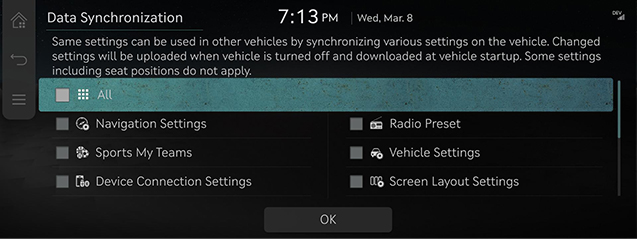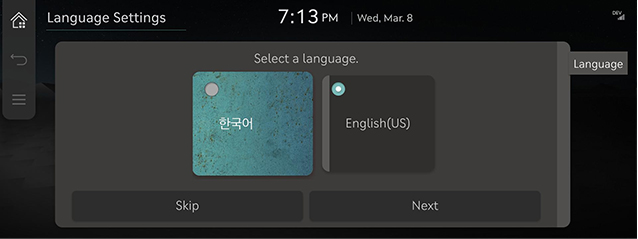Initial User Settings
If the vehicle driver chooses, driver-specific settings can be saved and used. To use that function You must sign up for Genesis Connected Services.
- When the system is turned on, the vehicle logo and user notice screen are displayed. Read the notice and press [Confirm].
|
|
|
,Reference |
|
- Press [Start] to link with Genesis Connected Service users. To sign up for Genesis Connected Services, refer to “Genesis Connected Services Settings”.
|
|
- Select a user to link with Genesis Connected Services.
|
|
- Check the items you want to synchronize and press[OK].
|
|
|
,Reference |
|
Synchronize the various settings in your vehicle so you can use the same settings in other cars. However, some settings may not be synchronized. |
- After selecting the display language of the system, press [Next] to proceed.
|
|