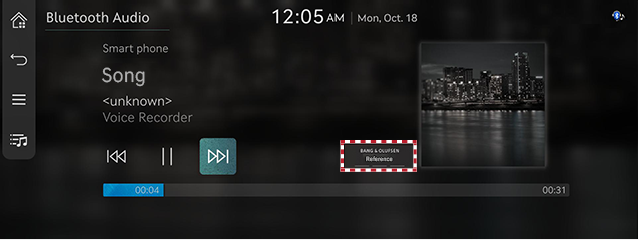Sound settings
The images displayed on this system may differ from actual ones.
On the home screen, press [Settings] > [Sound]. Sound settings screen is displayed.
Adjusting the sound effect (if equipped)
Press the sound effect button on the media/broadcasting screen to adjust.
|
,Note |
|
|
|
Description of sound effect modes by the specification.
Bang & Olufsen high-resolution sound system (if equipped)
- [Reference]: Delivers true sound focusing on original sound source.
- [Surround]: The surround sound technology identifies and re-authors individual sound sources into a precise multi-channel soundstage providing a 10-step surround effect enabling customized surround sound with variable intensity.
Premium sound
- On the sound settings screen, press [Premium sound].
|
|
- Press the desired mode.
- [Bang & Olufsen (If equipped)]: Shows sound modes as Reference and Surround.
- [Speed dependent volume control]: It automatically adjusts volume according to vehicle speed.
- [Vol. limitation on start-up]: Automatic limitation of audio volumes when starting the system.
Equaliser
- On the sound settings screen, press [Equaliser].
|
|
- Adjust the desired sound quality.
Position
- On the sound settings screen, press [Position].
|
|
- Adjust the sound position.
|
,Note |
|
Guidance
You can set navigation guide sound and audio volume rate.
- On the sound settings screen, press [Guidance].
|
|
- Press the desired priority item.
- [Guidance volumes]: Adjust the volume for each system.
- [Navigation Voice Guidance]: Sets voice guidance preferences.
- [Navigation alerts]: Sets different types of navigation alerts.
- [Navigation during phone calls]: Plays audio navigation guidance during phone calls.
- [Navigation prioritised]: Lowers all other audio volumes when navigation prompts are playing.
- [Mute navigation guidance]: While navigation guidance is playing, pressing the mute button on the steering wheel will mute guidance for 10 seconds.
- [Welcome sound]: Provides an audible tone when the cluster turns on or off.
Active sound design (if equipped)
- On the vehicle settings screen, press [Active sound design].
|
|
- Press the desired items.
- [Enhanced]/[Normal]/[Minimised]: A synthetic driving sound for EVs. Please select a volume.
- [Off]: Deactivation of the EV driving sound. Select a volume to activate this sound feature.
- [Advanced settings]: A user-customised sound
- [Futuristic]: A futuristic driving sound for electric vehicles
- [G-engine]: A sporty engine sound for electric vehicles
- [Electric motor]: A natural electric motor sound for electric vehicles
- [Custom Sound]: Additional sound settings for creating an individual EV sound
Radio noise control
- On the sound settings screen, press [Radio noise control].
|
|
- Press the desired mode.
- [Original sound]: Allows full signal sound without reducing background noise.
- [Mild noise reduction]: Balances original sound with some background noise reduction.
- [Strong noise reduction]: Maximizes background noise reduction, but may affect the original sound.
Driver assistance
- On the sound settings screen, press [Driver assistance].
|
|
- Select the desired item.
- [Driving safety priority]: Lowers all other audio volumes when a driving safety system sounds a warning.
- [Parking safety priority]: Lowers all other audio volumes when a parking assist view is active.
- [Warning volume]: Sets the volume of warning notifications.
Connected device volumes
- On the sound settings screen, press [Connected device volumes].
|
|
- Adjust the volume of the connected device.
- [Android Auto]: Set the media and voice guidance volume when using Android Auto function.
- [Apple CarPlay]: Set the media, phone, navigation, voice, phone and ringtone volume when using the Apple CarPlay function.
|
,Note |
|