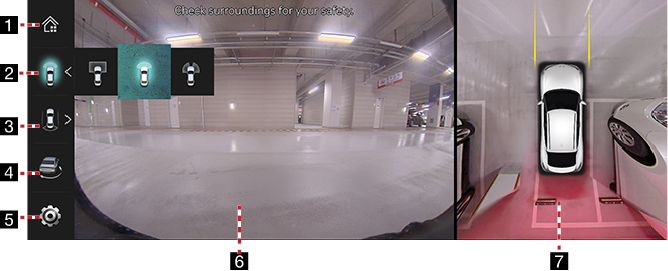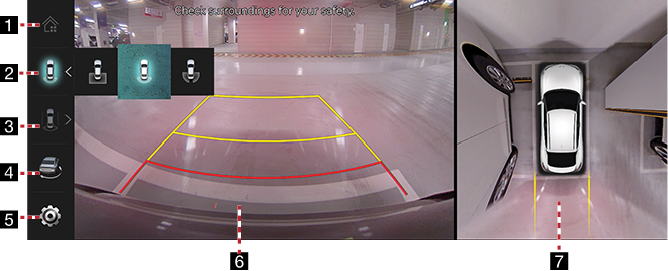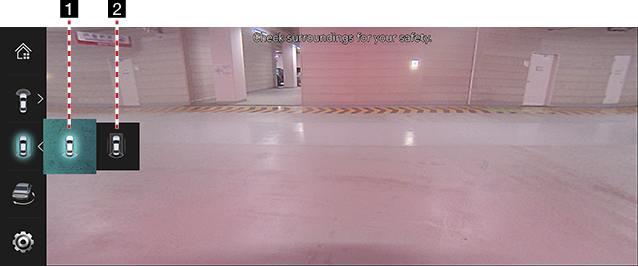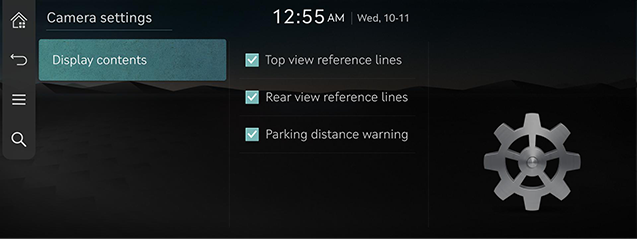Surround View Monitor (SVM) - Option
About SVM
- SVM is an option that is provided to the customers who selected the option.
- While vehicle is started, if gear is put to R position, it automatically starts SVM
- If gear is changed from R to P position, SVM operation stops.
Operating Front SVM
After starting the vehicle, if you press parking/view button after putting gear to N or D position, front SVM starts.
|
|
1 Home screen
Moves to the home screen.
2 Front top view
Displays an enlarged top view of the front.
Front wide view
Only front screen of the vehicle is displayed.
Front side view
Displays left front/right front screen of the vehicle simultaneously.
3 Driving support view
Displays rear view through the rear camera while driving.
4 3D surround view
Displays 3D screen around the vehicle.
5 SVM settings
Move to SVM settings screen.
6 Front camera screen
Displays front camera view.
7Top view camera screen
Displays top view that combines front, rear, left/right camera images.
|
,Note |
|
While front SVM is running, if you drive at about 10 km/h or more, SVM is turned off. At this state, even if you drive at about 10 km/h or less, SVM is remained at off state. |
Operating rear SVM
After starting the vehicle, if gear is put to R position, rear SVM starts.
|
|
1 Home screen
Moves to the home screen.
2 Rear top view
Displays an enlarged top view of the rear.
Rear wide view
Displays only the rear screen of the vehicle.
Rear side view
Displays left rear/right rear screen of the vehicle simultaneously.
3 Driving support view
- Displays rear view through the rear camera while driving.
- If gear is put to "R" position, it is deactivated.
4 3D surround view
Displays 3D screen around the vehicle.
5 SVM settings
Move to SVM settings screen.
6 Rear camera screen
Displays rear view through the rear camera.
7Top view camera screen
Displays top view that combines front, rear, left/right camera images.
|
,Note |
|
SVM camera has an optical lens to secure wide view, so there is a little difference between the distance shown on the screen and the actual one. For safety, make sure to check the rear and left/right view by yourself. |
Operating rear view while driving
After starting the vehicle, if the speed of vehicle is more 10 km/h and then press parking/view button, rear view while driving starts.
|
|
1 Rear view while driving
Displays only the rear view of the vehicle in wide view.
2 Rear view while driving
It displays the rear screen of the vehicle on the left screen, and it displays combined image for each directions (left, right, front, rear) of side mirror camera on the right screen.
Camera Settings
- If you press [
 ], it moves to the camera settings screen.
], it moves to the camera settings screen.
|
|
- Press the desired item.
- [Display Contents]: Sets top view reference lines, rear view reference lines and parking distance warning.
Warning Display
A warning icon is displayed on the screen when the vehicle door or trunk is opened, or the side mirrors are folded.
|
|