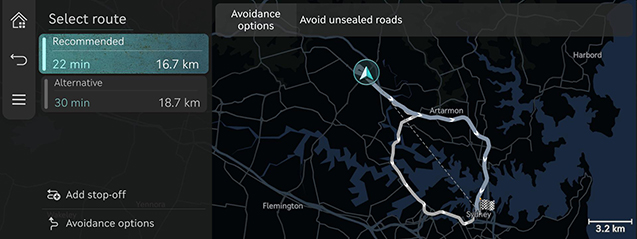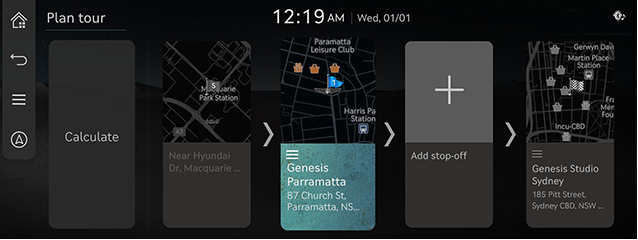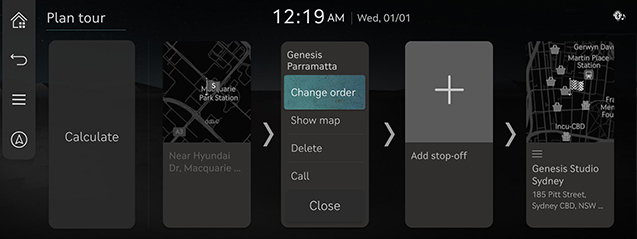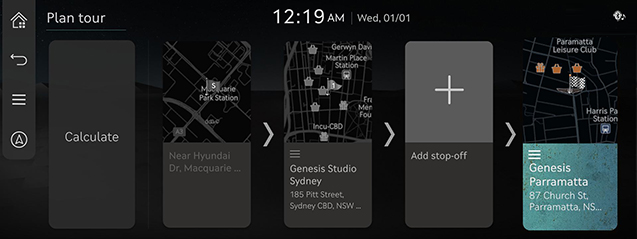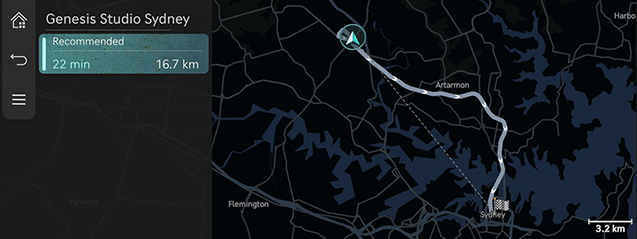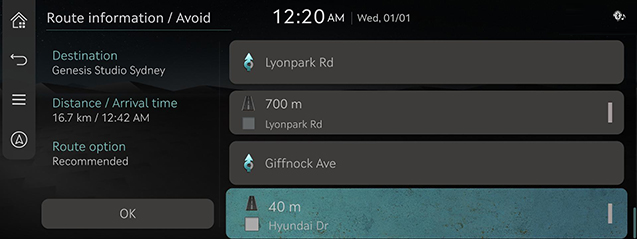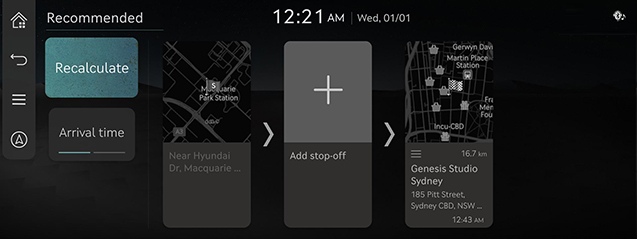Using the route menu
Stop guidance/resume guidance
Stops or resumes the route guidance.
- Press and hold [
 ] on the map screen to stop route guidance.
] on the map screen to stop route guidance. - Press [
 ] on the map screen to resume the route guidance.
] on the map screen to resume the route guidance.
Cancel route
Cancels the route to the set destination.
Press [ ] on the map screen. Or press [
] on the map screen. Or press [ ] > [Cancel route] on the map screen.
] > [Cancel route] on the map screen.
Route options
Various route options are available to search for the set destination.
- Press [
 ] > [Route options] on the map screen.
] > [Route options] on the map screen.
|
|
- Select a desired route option.
- [Recommended]: Guides the optimal route to the destination by considering the real-time traffic information, distance and cost.
- [Alternative]: Guides the alternate route to the destination.
- [Add stop-off]: Edit the route by adding a stop-off.
- [Avoidance options]: Set the route options you want to avoid.
|
,Note |
|
Plan tour
This function allows you to edit the currently set route.
The stop-offs can be added, deleted, or edited, and the order can be changed.
Add stop-off
After setting the destination, you can add up to two stop-offs. If two stop-offs have already been added, delete the added stop-offs and add the desired stop-offs.
- Press [
 ] > [Route] > [Plan tour] on the map screen.
] > [Route] > [Plan tour] on the map screen.
|
|
- Press [o].
- Search for a stop-off to add using various options and press [Add stop-off] or [OK].
|
|
- Repeat step 2 to step 3 to add another stop-off.
- Press [Calculate].
Viewing Map View of Destination or stop-off
- Press [
 ] > [Route] > [Plan tour] on the map screen.
] > [Route] > [Plan tour] on the map screen. - After pressing a stop-off or destination, press [Show map].
Deleting Destination or stop-off
- Press [
 ] > [Route] > [Plan tour] on the map screen.
] > [Route] > [Plan tour] on the map screen. - After pressing a stop-off or destination, press [Delete].
Change route order
- Press [
 ] > [Route] > [Plan tour] on the map screen.
] > [Route] > [Plan tour] on the map screen. - After pressing a stop-off or destination, press [Change order].
|
|
- Drag and drop it to the desired order.
|
|
- Press [Calculate].
Route overview
Check the route overview to the set destination.
Press [ ] > [Route] > [Route overview] on the map screen.
] > [Route] > [Route overview] on the map screen.
|
|
Route information / Avoid
Check the route information and search for the new routes by avoiding the selected road(s).
- Press [
 ] > [Route] > [Route info / Avoid] on the map screen.
] > [Route] > [Route info / Avoid] on the map screen.
|
|
- Select the road you want to avoid, and press [Reroute].
- Press [Yes].
Destination information
Shows the remaining distance, the estimated time required and the estimated time of arrival to the set destination.
- Press [
 ] > [Route] > [Destination info] on the map screen.
] > [Route] > [Destination info] on the map screen.
|
|
- Select the desired information.
- [Recalculate]: Re-search for the route to the currently set destination.
- [Arrival time]/[Time remaining]: Shows estimated arrival time or remaining time to get to each stop-off or destination. Press to switch each information.
- [o]: Adds a stop-off(s) to the current route.