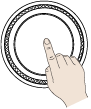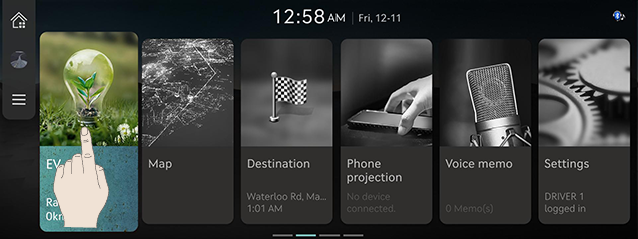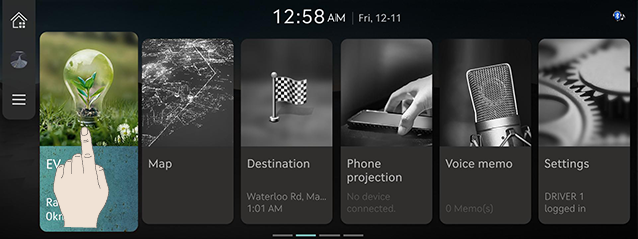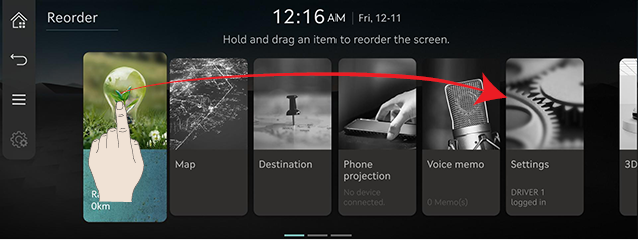Basic controls
Turning the system on
The images displayed on this system may differ from actual ones.
- Press the engine start button. Once the system is turned on, the booting process will start and the safety warning page is displayed.
|
|
- Press [Language] to change the language of the system display.
- Press [Driver 1], [Driver 2] or [Guest] to change the profile of the system.
- Press [Confirm].
|
,Note |
|
Turning the system off
Press and hold [:/VOL] the wheel on the front seat control key to turn on the system.
Press [:/VOL] the wheel on the front seat control key to turn on the system.
|
,Note |
|
Check the volume when turning on the system. Before turning on the system, adjust the volume to a reasonable level. |
Adjust av or volume
AV on/off
Press the [:/VOL] wheel button on the front seat control key to turn the AV on/off.
Adjusting the volume
Turn the [:/VOL] wheel button on the front seat control key up/down to adjust the volume.
|
,Note |
|
System reset
This feature is used to reset the system in the occurrence of an unforeseen error or problem.
- After turning the vehicle off, press the start button once without pressing brake pedal.
- Press and hold [MAP] and [SETUP] on the head unit for 5 seconds to reset the system.
|
|
Using controller and touchpad
Rotate controller to left/right or use touchpad to switch or select the menu.
|
Controller |
Details |
|
|
Turn the controller clockwise/counterclockwise to move the list in the menu. Operate zoom in/zoom out on the map screen. |
|
|
Swipe up/down/left/right on touchpad to switch the menu. |
|
|
Press touchpad to select the menu. Enter character through handwriting input on a specific screen. |
|
|
Push the controller up/down/left/right/diagonal to move the menu and map location. Push and hold the controller to scroll the location on the map. |
How to Use Touch Screen
Press the desired menu on the screen to select a menu.
|
|
|
,Note |
|
If you touch the screen while driving, the attention may be scattered and cause a traffic accident. For safety, please use after stopping. |
Basic Controls of HOME Screen
The images displayed on this system may differ from actual ones.
- Press [HOME] on the front seat control key or press [
 ]. The home screen opens.
]. The home screen opens.
|
|
|
|
|
|
- Select a desired menu on the home screen.
- Follow-up controls are available for the selected menu.
Editing HOME Screen
Press and hold the menu icon on the home screen to change the location.
- Press and hold the menu icon on the home screen.
|
|
- Hold and drag an item to reorder the screen.
|
|
- Press [
 ].
].