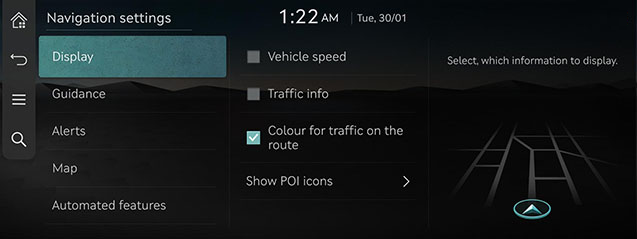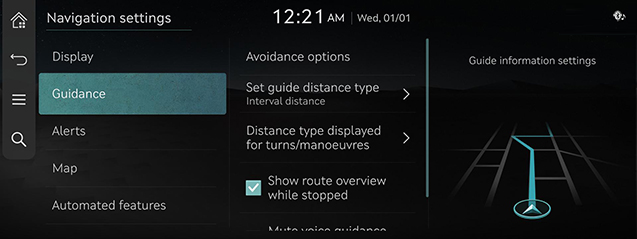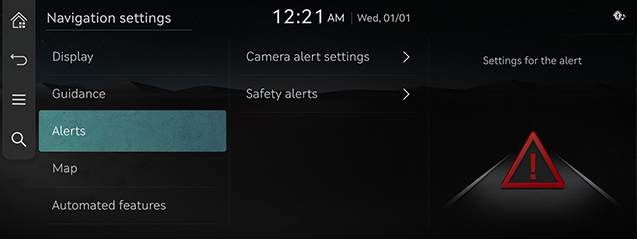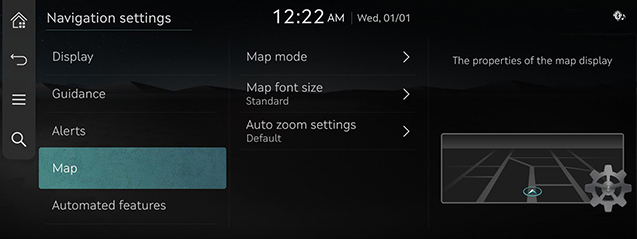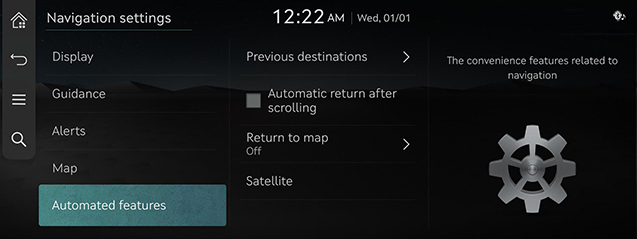Navigation settings
You can set or adjust various options related to navigation. Press [Settings] > [Navigation] on the home screen. The navigation settings screen is displayed.
|
,Note |
|
The content displayed on the screen may be different from this manual depending on the vehicle options. |
Display
- Press [Display] on the navigation settings screen.
|
|
- Press the desired menu.
- [Vehicle speed]: Always shows the vehicle speed on the map screen.
- [Traffic info]: Turn traffic information on the map on/off.
- [Colour for traffic on the route]: Shows/Hides traffic problems along the route in a special colour on the map.
- [Show POI icons]: Select POI categories to be displayed on the map.
Guidance
- Press [Guidance] on the navigation settings screen.
|
|
- Press the desired menu.
- [Avoidance options]: Avoids the roads of the selected type.
- [Set guide distance type]: Sets the type of distance measurements used in the turn-by-turn list.
- [Distance type displayed for turns/manoeuvres]: Sets the display of guidance location.
- [Show route overview while stopped]: The map is switched to route overview when the vehicle stops.
- [Mute voice guidance nearby destination]: The voice guidance will end near the destination registered in favourite.
Alerts
- Press [Alerts] on the navigation settings screen.
|
|
- Press the desired menu.
- [Camera alert settings]: Sets the camera alert settings.
- [Safety alerts]: Sets the situations for which safety alerts will be provided.
Map
- Press [Map] on the navigation settings screen.
|
|
- Press the desired menu.
- [Map mode]: Select the map view.
- [Map font size]: Sets the font size for text displayed on the map.
- [Auto zoom settings]: Sets auto-scale based on the vehicle speed.
Navigation Automated Feature
- Press [Automated features] on the navigation settings screen.
|
|
- Press the desired menu.
- [Previous destinations]: Enable/Disable saving previous destinations.
- [Automatic return after scrolling]: Automatic re-centring of the map to the vehicle position after scrolling.
- [Return to map]: After the selected time, the system automatically switches from radio/media to the navigation map screen, if a route is active.
- [Satellite]: Displays the status of satellite data being received in real-time.