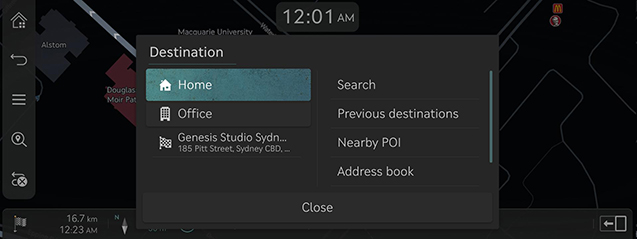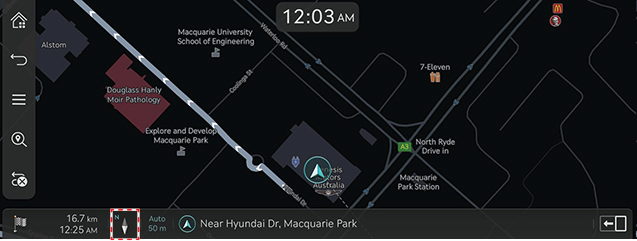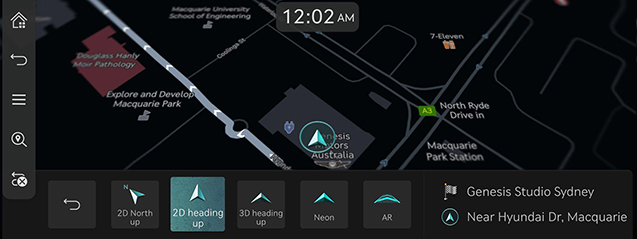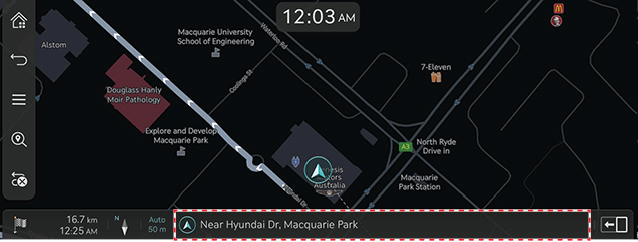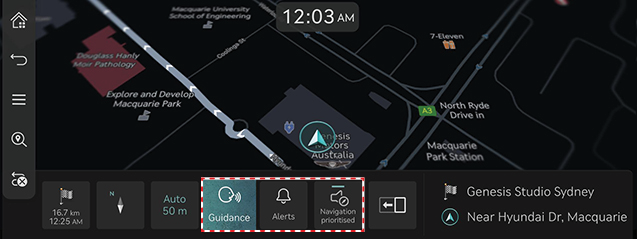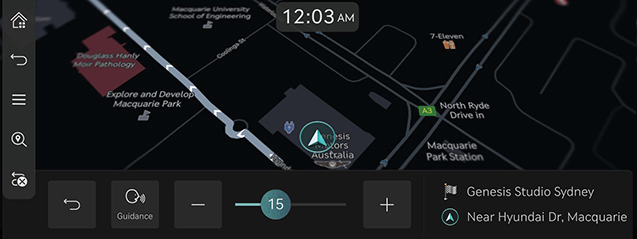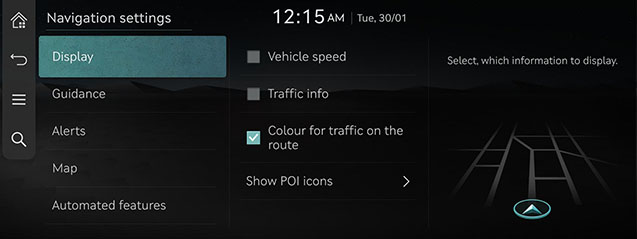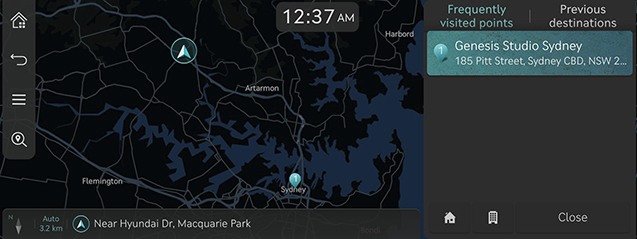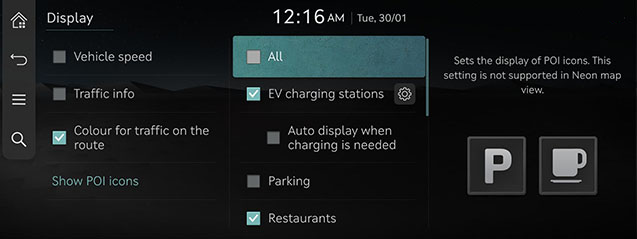Operating navigation
The navigation system displays various information on the screen.
Starting navigation
- Press HOME on the front seat control key or press [
 ].
]. - Press [MAP] on the head unit or [Map] on the home screen. The map screen opens.
Displaying current location
Press [MAP] on the head unit to display the current vehicle location on the map screen.
Simple navigation functions
Simple navigation functions are listed for easy access to frequently used functions.
Press the touchpad on the front seat control key to move to the simple navigation function screen.
|
|
- [Home]: Recommends a route to home.
- [Office]: Recommends a route to the office.
- Select a previous destination to have a route advised to the selected destination.
- [Search]: Search a destination by entering the POI name, address and coordinates.
- [Previous destinations]: Set previous destinations as a destination.
- [Nearby POI]: Set the desired facility by category as a destination.
- [Address book]: Set [Favourites] or [Address book] as a destination.
- [Show POI icons]: Select which POIs to display on the map.
Changing map view
- Press [
 ] on the map screen.
] on the map screen.
|
|
- Press the desired button.
|
|
- [2D North up]: Displays the map based on the north direction.
- [2D heading up]: Displays the map according to the vehicle direction.
- [3D heading up]: Displays buildings in 3D on the map.
- [Neon]: Displays the map in 3D neon style.
- [AR]: Displays the map in augmented reality mode.
|
,Note |
|
Zoom in/out on the map
- Swipe your finger on the map screen to zoom in or out on the map.
- Rotate the controller left or right to zoom in or out on the map.
- Turn the [TUNE] controller up or down to zoom in or out on the map.
Switching map scale
Press [![]() ] to zoom in or out on the map according to the vehicle's driving speed.
] to zoom in or out on the map according to the vehicle's driving speed.
|
|
- [
 ]: Fixed scale
]: Fixed scale - [
 ]: Scale changes based on the current vehicle speed.
]: Scale changes based on the current vehicle speed.
Navigation volume
- Press the button at the bottom of the map screen.
|
|
|
|
- [Guidance]: Set the volume of the voice guidance.
- [Alerts]: Set the volume of the beeps or sound effects.
- [Navigation prioritised]: Set the volume of navigation guidance louder than the audio volume.
- Select a [Guidance] or [Alerts].
|
|
- Select a desired button.
- [o]/[p]: Turn up or down the navigation volume. Or drag the volume control bar to set the volume.
- [
 ]/[
]/[ ]: Voice guidance or sound effects are activated. Press the button to mute.
]: Voice guidance or sound effects are activated. Press the button to mute. - [
 ]/[
]/[ ]: Voice guidance or sound effects are muted. Press the button to activate.
]: Voice guidance or sound effects are muted. Press the button to activate. - [
 ]: Press the button to return to the previous screen.
]: Press the button to return to the previous screen.
Navigation settings
- Press [
 ] > [Navigation settings] on the map screen.
] > [Navigation settings] on the map screen.
|
|
- Set or adjust various options. The content displayed on the screen may be different from this manual, depending on the vehicle options.
- [Display]: Set the information, colour or icon options displayed on the map.
- [Guidance]: Set the route or location guidance options.
- [Alerts]: Set the camera alert options.
- [Map]: Set the map mode, font size or scale options.
- [Automated features]: Set the automated features.
Frequently Visited Points/Previous Destinations
When the navigation is started without a destination, the locations you have frequently visited and lately searched as a destination are automatically displayed on the pop-up screen for 10 seconds.
Press the desired destination and route on the pop-up screen to start the guidance.
Available only when the destination is not set.
|
|
- [Frequently visited points]: Shows frequently visited destinations.
- [Previous destinations]: Shows previous destinations.
- [
 ]: Recommends a route to the place saved as [Home].
]: Recommends a route to the place saved as [Home]. - [
 ]: Recommends a route to the place saved as [Office].
]: Recommends a route to the place saved as [Office]. - [Close]: Closes the pop-up screen.
|
,Note |
|
To activate the pop-up screen, press [Settings] > [Navigation] > [Automated features] > [Previous destinations] > [Display previous destinations when entering the map screen]. |
POI
Setting POI display
Set to display the POI category on the map screen.
- Press [
 ] > [Nearby info] > [Show POI icons] on the map screen.
] > [Nearby info] > [Show POI icons] on the map screen.
|
|
- Select facilities to display on the map screen.