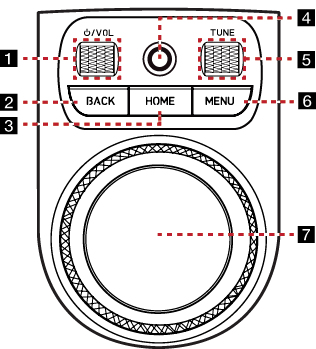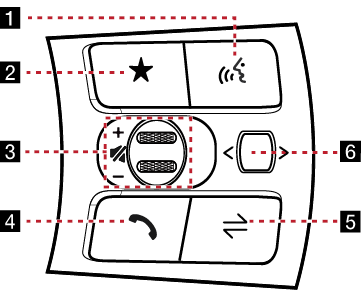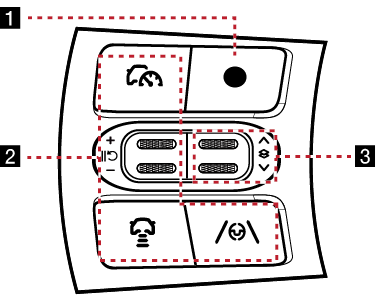Name and function of each component
Head Unit
The image of this product may be different from the actual product.
|
|
1 MAP button
- Moves to the map screen showing the current position of vehicle.
- When the destination is set, the voice navigation starts on the map screen.
2 NAV button
- Moves to the navigation menu screen.
- Press and hold to move to the destination search screen.
3 RADIO button
- Activates radio mode.
- Each button press changes the mode in sequence of DAB (If equipped)/FM > AM > DAB (If equipped)/FM.
- Press and hold to move to the media menu screen.
4 MEDIA button
- Press this button to switch between the media selection screen and media play screen.
- Press and hold to move to the media menu screen.
5 A SEEK/TRACK D button
- When it is pressed shortly
- Radio mode: Plays the previous or next channel.
- Media/Voice memo mode (If equipped): Plays the previous or next file.
- When it is pressed and held
- Radio mode: Changes the frequency until the button is released, then plays the frequency when released.
- Media/Voice memo mode (If equipped): Rewinds or fast-forwards the file.
6 K (Custom) button
- Activates the selected custom function.
- Press and hold to move to the custom button settings screen.
7 SETUP button
- Moves to the settings screen.
- Press and hold to move to the general settings screen.
Front Seat Control Key
The image of this product may be different from the actual product.
|
|
1 :/VOL wheel button
- Press briefly to turn media/radio on/off.
- Press and hold to turn on or off the display and the sound.
- Turn the wheel up/down to adjust the volume.
2 BACK button
- Press briefly to move to the previous screen.
- Press and hold to go to the home screen.
3 HOME button
- Press briefly to go to the home screen.
- Press and hold to go to the map screen.
4 Finger scan sensor
Use sensor to select the user profile, approve CarPay payments, turn off the ballet mode, etc.
5 TUNE/FILE button
- Radio: Turning the wheel up/down to increases/decreases the frequency by one step. (FM: 0.1MHz, AM: 9 KHz)
- Media/Voice Memo (If equipped): Search for a file by turning the wheel up/down. And, when the name of desired file is displayed, press the button to play the file.
- DMB: Search for a channel by turning the wheel up/down. And, when the desired channel is displayed, press the button to play the file.
- Navigation: Turn up/down to change the map scale on the map screen.
6 MENU button
Press briefly to displays a pop-up menu for each mode.
7 Controller
- Use controller to move and select the menu as well as handwriting input.
- Use controller to change the map scale on the map screen.
Steering wheel remote control (Right)
The image of this product may be different from the actual product.
|
|
1 i (Voice recognition) button
- Activates the voice recognition of the connected phone projection device.
- During voice recognition, press and hold to end voice recognition.
2 L (Custom) button
- Press to activate the selected custom function.
- Press and hold to move to the custom button settings screen.
3 J / I tumbler button
Turns the tumbler up/down to adjust the volume.
f (MUTE) button
Press the tumbler to turn mute on/off.
4
 (Bluetooth call) button
(Bluetooth call) button
- When there is no connected Bluetooth device, search for connectable Bluetooth devices and connect or add a new device.
- When connected to a Bluetooth device,
- Press to move to the call history screen.
- Press and hold to dial the last phone number of a connected Bluetooth device.
5 MODE button
- Press to select the media mode to play.
- Press and hold to move to the mode button settings screen.
6 Optical touch pad
(You can use AVN [Audio/Video/Navigation] control if the search mode in the cluster widget of the cluster is not.)
- When it is swiped
- Radio mode: Moves to the previous or next frequency saved.
- Media/Voice memo mode (If equipped): Plays the previous or next file.
- When it is dragged
- Radio mode: Changes the frequency until you lift your finger, and then search for the frequency.
- Media/Voice memo mode (If equipped): Rewinds or fast-forwards the file. (Except for the mode of sounds of nature)
|
,Note |
|
Check how to operate the optical touch pad.
|
Steering wheel remote control (Left)
The image of this product may be different from the actual product.
|
|
1 Custom button
- User may select and use a desired feature with this button.
- Press and hold to move to the custom button settings screen.
2 button
For details, refer to the vehicle instruction manual.
3 Tumbler button
Press or turn up/down the button to change the gauge style and view mode displayed on the cluster screen.