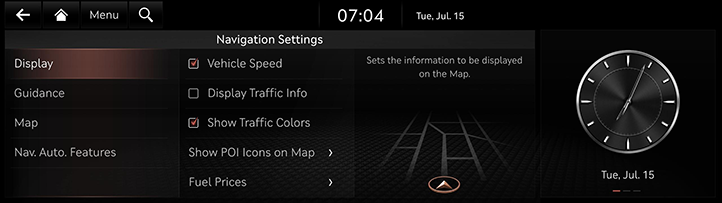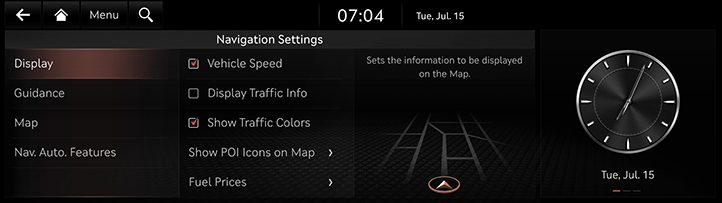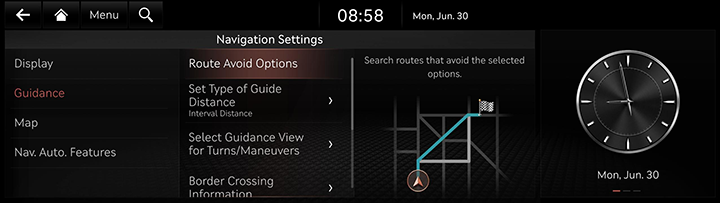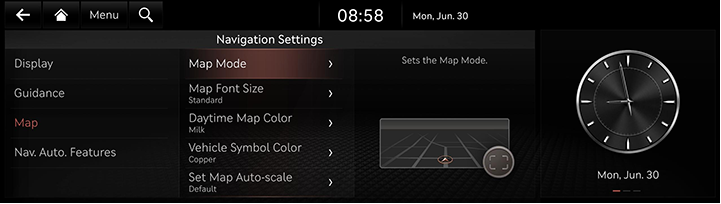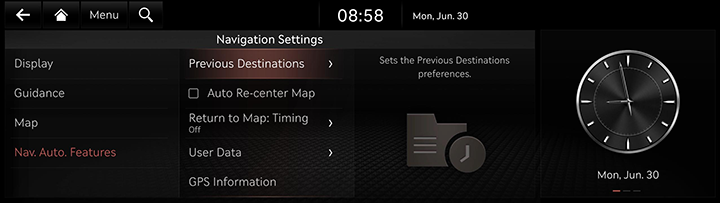Navigation settings
The images displayed on this system may differ from actual ones.
Move to navigation settings screen
- Press [Setup] > [Navigation] on the home screen.
|
|
- 2. Set or adjust various options. The content displayed on the screen may be different from this manual, depending on the vehicle options.
- [Display]: Sets the information, color or icon options displayed on the map.
- [Guidance]: Sets the route or location guidance options.
- [Map]: Sets the map mode, font size or scale options.
- [Nav. Auto. Features]: Sets the automated features.
Display
- Press [Display] on the navigation settings screen.
|
|
- Press the desired menu.
- [Vehicle Speed]: Selects to always show the vehicle speed on the map screen.
- [Display Traffic Info]: Sets whether to show traffic information on the 2D or 3D map view.
- [Show Traffic Colors]: Shows the traffic color on route.
- [Show POI Icons on Map]: Selects which POIs to display on the map.
- [Fuel Prices]: Sets the display of fuel price information.
Guidance
- Press [Guidance] on the navigation settings screen.
|
|
- Press the desired menu.
- [Route Avoid Options]: Sets the options that avoid when searching the route.
- [Set Type of Guide Distance]: Sets the type of distance measurements used in the turn-by-turn list.
- [Select Guidance View for Turns/Maneuvers]: Sets to provide an enlarged detailed view for turns and maneuvers.
- [Border Crossing Information]: Sets the border crossing information preferences.
- [Show Route Overview While Stopped]: Shows the full route overview when stopped.
- [End Navigation Voice Guidance Near Destination]: Voice guidance will end near the destination registered in favorites.
Map
- Press [Map] on the navigation settings screen.
|
|
- Press the desired menu.
- [Map Mode]: Sets the map display options.
- [Map Font Size]: Sets the font size of the map.
- [Daytime Map Color]: Sets the daytime map color.
- [Vehicle Symbol Color]: Sets the vehicle symbol color.
- [Set Map Auto-scale]: Sets auto scale based on the vehicle speed.
Navigation Automated Features
- Press [Nav. Auto. Features] on the navigation settings screen.
|
|
- Press the desired menu.
- [Previous Destinations]: Sets the previous destinations preferences.
- [Auto Re-center Map]: The screen display is automatically re-centered the map at the current vehicle position after viewing other locations on the map.
- [Return to Map: Timing] : When using navigation while driving, automatically switches from the broadcast/media screen to the map screen after the set amount of time.
- [User Data]: Saved addresses/previous destinations can be exchanged between compatible vehicles using a USB device.
- [GPS Information]: Displays the status of satellite data being received in real-time.
|
,Note |
|