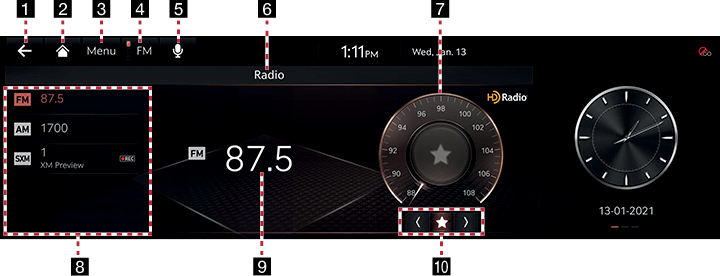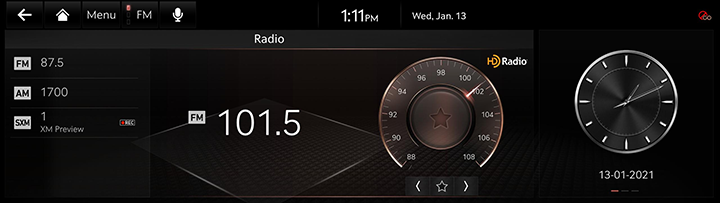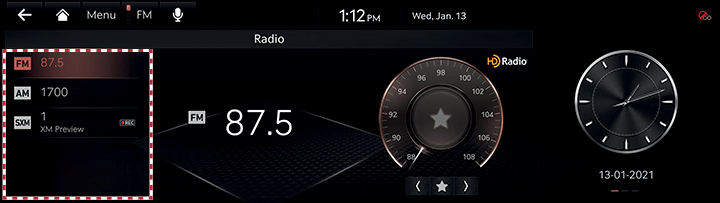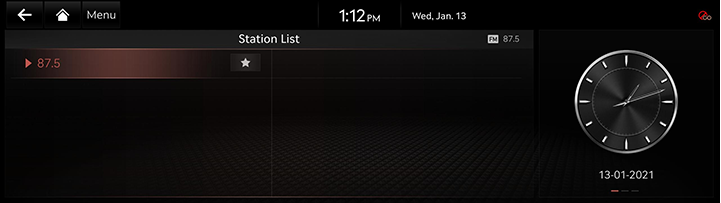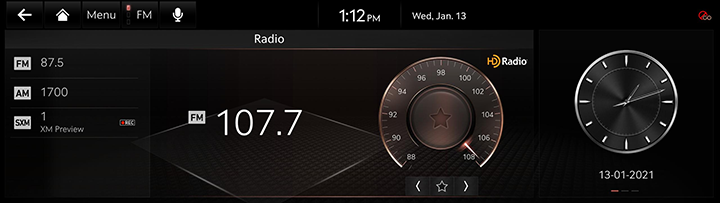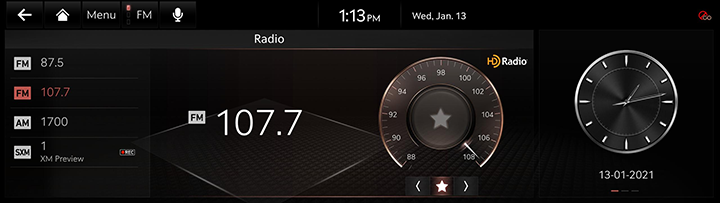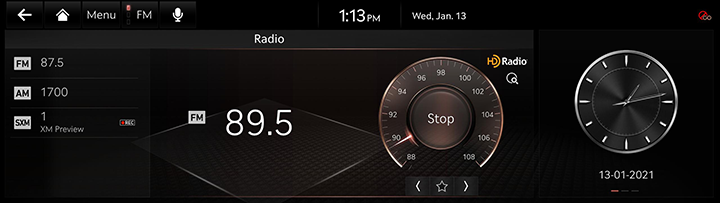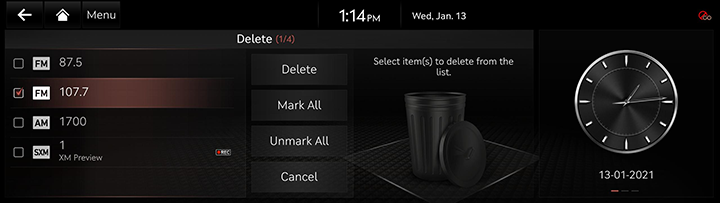Activating Radio
FM or AM Mode Screen Composition
|
|
1 a
Moves to home screen or the previous screen.
2 B
Moves to home screen.
3 Menu
Displays pop-up menu of each mode.
4 Band
Selects the desired radio band by pressing [FM], [AM] or [SiriusXM].
5 Voice recognition
Moves to voice recognition screen.
6 Mode display
Shows the mode currently in play.
7 Frequency dial
Tunes the frequency manually. Touch or drag to tune to the desired frequency.
Press [K] to add current frequency to the preset.
8 Preset list
Shows radio frequency saved in preset list.
9 Frequency
Shows the frequency of currently tuned station.
10 Radio scan/preset
Searches the frequency to left/right.
Press [K] to add current frequency to the preset.
Activating FM or AM Mode
- Press [RADIO] on the head unit. Or press [Radio] on the home screen.
The last listened mode among FM,AM or SXM plays.
- Each pressing on [RADIO] on the head unit switches the mode in sequence of FM > AM > SXM > FM. Or press [FM]/[AM]/[SXM] on the radio screen.
- Select a radio frequency and listen to the radio.
Selecting a Radio Frequency
Manually Selecting a Frequency
Direct selection of a radio frequency is available.
Frequency is up or down by one level (FM: 0.2 MHz, AM: 10 KHz).
Rotate [TUNE] on the front seat control key to up/down to select a frequency on controller in FM or AM mode.
|
|
Automatically Selecting a Frequency
Automatic selection of a radio frequency is available.
In FM or AM mode, pressing [Menu] > [Scan FM]/[Scan AM] or releasing after pressing and holding [S/W] on steering wheel remote control tunes to stations of good receptions by increasing/decreasing the frequency.
Selecting Frequency with Preset List
Listening the radio is available by selecting a station saved in preset List.
In FM or AM mode, press the preset list (specified by the dotted lines) where the desired station is saved or press [S/W] on steering wheel remote control to listen the desired station.
|
|
Viewing Station List
May play a desired station by searching the list.
- Press [Menu] > [Station List] on the screen. The list is displayed on the screen.
|
|
- Select a desired station from the list screen.
|
,NOTE |
|
[Station List] is displayed when you perform the radio for the first time after purchasing the vehicle or resetting the system. |
Saving Radio Frequency in Preset List
Saves the current frequency in a desired preset list.
- Select a frequency desired to save on the frequency display screen.
|
|
- Press [☆]. Saves the frequency in a desired Preset List.
|
|
Scanning Radio Frequency
Each of frequencies of good receptions is received.
Press [Menu] > [Scan FM]/[Scan AM]/[Scan SXM Channels] in Radio mode.
|
|
|
,NOTE |
|
Press [Stop] during scanning on the radio screen, the radio of the frequency selected when the scanning stopped is played. |
Deleting presets
- Press [Menu] > [Delete Presets] in Radio mode.
|
|
- Select the desired item, press [Delete] > [Yes].
- [Mark All]: Selects all items.
- [Unmark All]: Unmarks all items.
- [Cancel]: Exits screen.
Radio Text On/Off
If current broadcast includes radio text information, the text information is displayed on the screen.
- Press [Menu] > [Show Radio Text] in FM mode.
- Uncheck [Show Radio Text] to cancel the function.
Sound settings
- Press [Menu] > [Sound Settings] in Radio mode.
- For more details, refer to the "Sound settings".