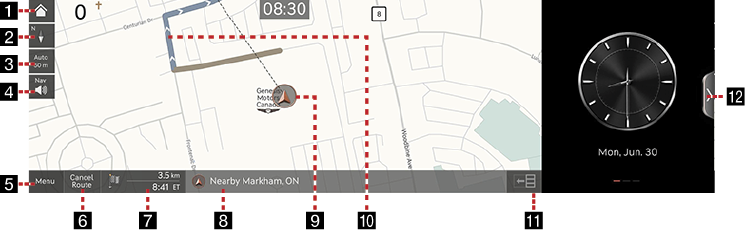Map screen
|
|
1 Home screen
Moves to the home screen.
2 Map view
Sets the view mode of navigation map.
3 Map scale display
Sets scale settings to a fixed scale or automatic scale.
4 Navigation volume
Sets the volume of voice guidances or alerts of navigation.
5 Menu
Opens the navigation menu.
6 Cancel route/resume route
- Press [
 ] to search for a destination.
] to search for a destination. - Press [Cancel Route] to cancel the currently set route.
- Press and hold [Cancel Route] to stop the currently set destination.
- Press [Resume Route] to resume the currently stopped route.
7 Estimated arrival time and remaining distance
Displays the remaining distance, the remaining time or arrival time. Press to choose the time format.
8 Current location and destination name display
Displays the current location and the destination name.
9 Vehicle location mark
Displays the current vehicle location and the direction of vehicle movement.
10Route display
Displays a route from the current vehicle location to the set current destination.
11TBT (Turn By Turn)
Turns the TBT (Turn By Turn) on/off.
- Displays distance and direction information for the upcoming TBT (Turn By Turn) when the route is activated.
- Displays compass screen when the route is deactivated.
12Split screen
Press to open or close the split.