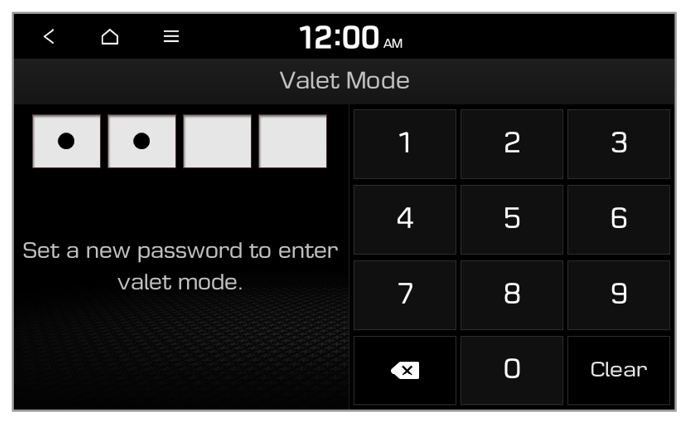Using the valet mode
In valet mode, you can protect your personal data in the system and view your vehicle’s information.
The valet mode will lock system control via the system screen and buttons to protect your personal data. Once the valet mode is activated, you can view your vehicle′s information via the Genesis Connected Services app.
The following types of information are available via the Genesis Connected Services app:
- The time when you activated the valet mode
- The time when your vehicle′s engine stopped
- The driving distance, driving duration, and highest speed since you activated the valet mode
Note
To use the valet mode, you must install the Genesis Connected Services app on your smartphone and sigh in to Genesis Connected Services. Download and install the Genesis Connected Services app from the Google Play or App Store depending on your smartphone type, and then sign in to Genesis Connected Services.
> See "Activating the service."
- On the All Menus screen, press Valet Mode.
Note
To access the web manual on the Valet Mode screen, press  > User's Manual on Web (QR Code) and then scan the displayed QR code. > User's Manual on Web (QR Code) and then scan the displayed QR code. |
- Enter a password to activate the valet mode.
- The system screen and buttons will be locked to protect your personal data.
Note
- To deactivate the valet mode, enter your password.
- If you enter an incorrect password five times in a row, you cannot deactivate the valet mode on the system. You will be able to reenter the password again after a certain period of time (if equipped). Reset the valet mode password on the Genesis Connected Services app or contact the Genesis Connected Services Center (080-700-6000) to deactivate the valet mode.
|

 > User's Manual on Web (QR Code) and then scan the displayed QR code.
> User's Manual on Web (QR Code) and then scan the displayed QR code.