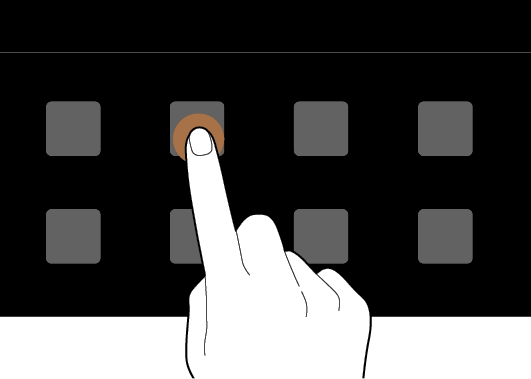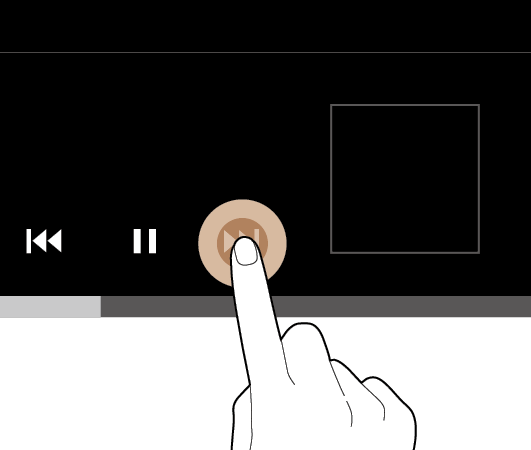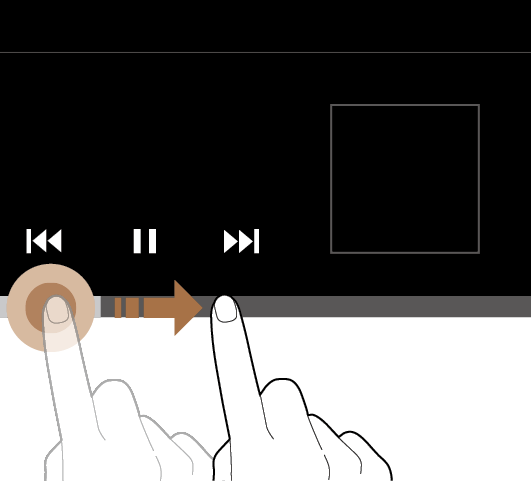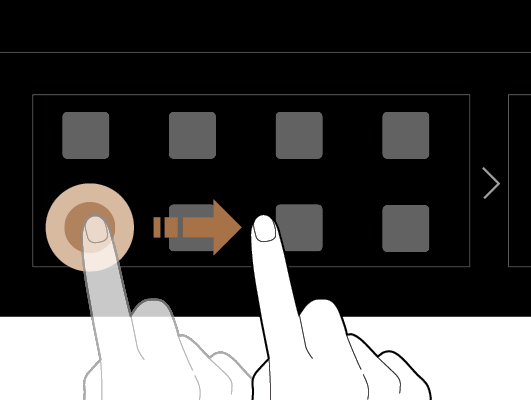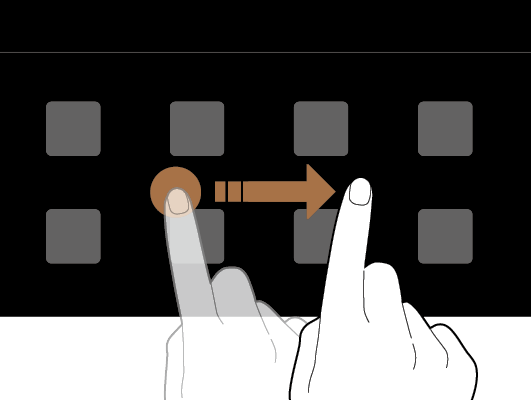Using the touch screen
Your system is equipped with a touch screen. You can perform various functions via touch inputs.
Caution
- Do not apply excessive pressure to the touch screen or touch it with a pointed object. Doing so may damage the touch screen.
- Do not let any electrically conductive material contact the touch screen, and do not place any objects that generate electromagnetic waves, such as wireless chargers or electronic devices, near the touch screen. The system may work incorrectly due to electromagnetic effects, which may cause the touch screen to malfunction.
Note
If you wear regular gloves, you will not be able to control the touch screen. Remove your gloves or wear gloves designed for use with a touch screen.