Playing USB
USB Music Screen Composition
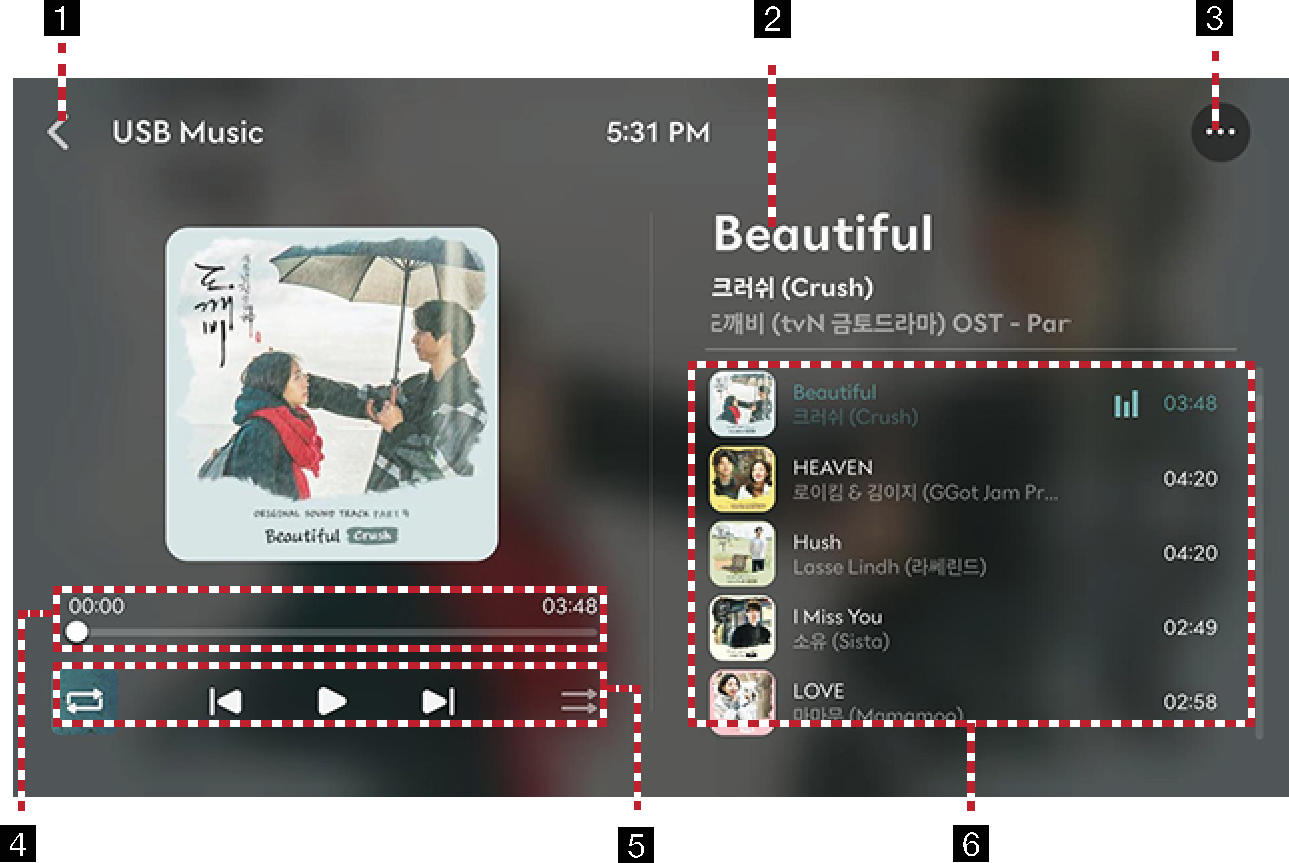
-

Moves to the home screen or the previous screen.
-
Played File Information
Shows the song title, the artist and the album title.
-

Shows USB music menu.
-
Play Time
Shows the play time information.
-
Repeat
Activates repeat.
Control Panel
Controls play, pause and search.
Shuffle
Activates/Clears random play.
-
Play List
Displays the play list. You can select the file you want.
Playing USB Music
Connect a USB memory to USB connection terminal.
Pause/Play a file.
|
Location |
Details |
|
Rear seat screen |
|
|
Bluetooth remote control |
|
Plays the previous/next music.
|
Location |
Details |
|
Rear seat screen |
Touch [ |
Rapidly searches the file in play.
|
Location |
Details |
|
Rear seat screen |
After touching on [ |
-
When pressing [
 /
/ ] for 5 seconds or longer, the play speed changes as 4X > 20X.
] for 5 seconds or longer, the play speed changes as 4X > 20X. -
No sound is on during forward/reverse searching.
Searches the previous/next music.
During searching, the file name is highlighted. When the desired file name is displayed, press the select button on the Bluetooth remote control to play the file.
|
Location |
Details |
|
Bluetooth remote control |
Press [ |
May play a desired file by searching the list.
-
Press [
 ] > List on the playing screen.
] > List on the playing screen.
-
On the list screen, search by category (folder, song, album, artist) and select the file you want to play.
If you press Play on the list screen, plays from the first file within the selected folder.
Play the entire files in a random order.
Press [![]() /
/![]() ] on the playing screen to activate/clear shuffle play.
] on the playing screen to activate/clear shuffle play.
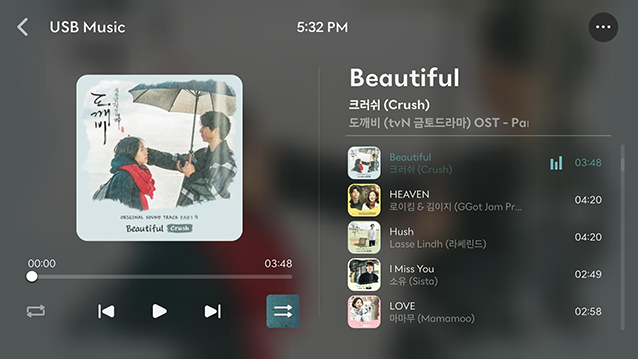
A file plays repeatedly.
Select [![]() ]/[
]/[![]() ]/[
]/[![]() ]/[
]/[![]() ] on the playing screen.
] on the playing screen.
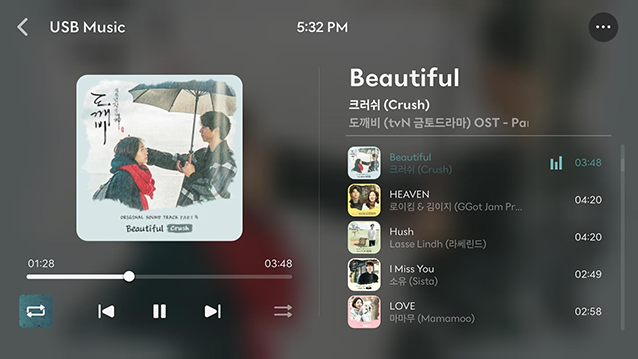
-
 : Repeat All
: Repeat All -
 : Repeat Album / Repeat Artist (It is displayed when all files repeat during playback from the Albums or Artists category.)
: Repeat Album / Repeat Artist (It is displayed when all files repeat during playback from the Albums or Artists category.) -
 : Repeat Folder
: Repeat Folder -
 : Repeat One
: Repeat One
-
Press [
 ] > Sound Settings on the playing screen.
] > Sound Settings on the playing screen. -
For more details, refer to the "Sound Settings".
USB Video Screen Composition
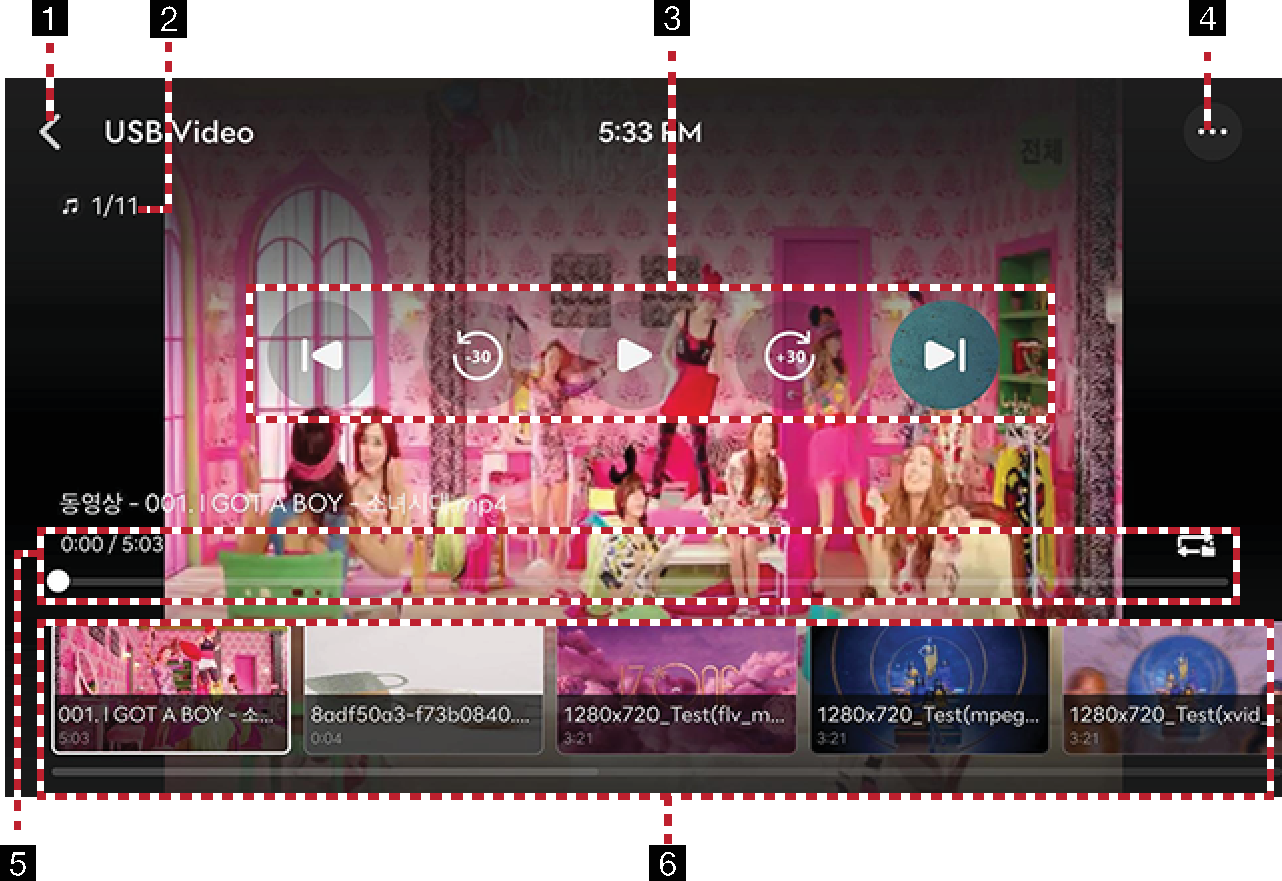
-

Moves to the home screen or the previous screen.
-
File Index
Shows the entire number of files.
-
Control Panel
Controls play, pause, search and 30 seconds before/after.
-

Shows USB video menu.
-
Play Time
Shows the play time information.
Repeat
Activates repeat.
-
Play List
Displays the play list. You can select the file you want.
Playing USB Video
Connect a USB memory to USB connection terminal.
Pause/Play a file.
|
Location |
Details |
|
Rear seat screen |
|
|
Bluetooth remote control |
|
|
Location |
Details |
|
Rear seat screen |
Touch the screen. |
|
Bluetooth remote control |
When the select button pressed on the entire screen, basic mode screen opens. |
-
When no control within 5 seconds on basic mode screen, it automatically switches to the entire screen.
-
Press [
 ] > Full Screen on the screen to open the entire screen.
] > Full Screen on the screen to open the entire screen.
Plays the previous/next file.
|
Location |
Details |
|
Rear seat screen |
Touch [ |
Rapidly searches the file in play.
|
Location |
Details |
|
Rear seat screen |
After touching on [ |
-
When pressing [
 /
/ ] for 5 seconds or longer, the play speed changes as 4X > 20X.
] for 5 seconds or longer, the play speed changes as 4X > 20X. -
No sound is on during forward/reverse searching.
Moves the playing file 30 seconds before/after.
|
Location |
Details |
|
Rear seat screen |
Press [ |
May play a desired file by searching the list.
-
Press [
 ] > List on the playing screen.
] > List on the playing screen.
-
Selecting a desired file in list screen starts playing the file.
If you press Play on the list screen, plays from the first file within the selected folder.
A file plays repeatedly.
-
Press [
 ] > Repeat on the playing screen.
] > Repeat on the playing screen.
-
Press a desired repeat mode.
-
Repeat Folder: The entire files saved in the folder play repeatedly.
-
Repeat All: The entire files play repeatedly.
-
Repeat One: The file currently in play is repeated.
-
Selecting [![]() ]/[
]/[![]() ]/[
]/[![]() ] on the rear seat screen also activates repeat.
] on the rear seat screen also activates repeat.
-
 : Repeat Folder
: Repeat Folder -
 : Repeat All
: Repeat All -
 : Repeat One
: Repeat One
Shows the information on the name, size and play time of the file currently in play.
-
Press [
 ] > File Information on the playing screen.
] > File Information on the playing screen.
-
Press OK.
Available to use for a file supporting multiple-subtitles. Selects the subtitle displayed on the screen.
-
Press [
 ] > Subtitle Settings on the playing screen.
] > Subtitle Settings on the playing screen.
-
Selecting a desired menu.
-
View Subtitles: Activates/Clears the subtitle display.
-
Font Size: Sets the font size for the subtitle displayed on the screen.
-
-
Press [
 ] > Sound Settings on the playing screen.
] > Sound Settings on the playing screen. -
For more details, refer to the "Sound Settings".
During video playing, you can set brightness/contrast/saturation.
-
Press [
 ] > Display Settings on the playing screen.
] > Display Settings on the playing screen. -
For more details, refer to the "Display Settings".
Available to use for a file supporting multiple voices.
-
Press [
 ] > Voice Settings on the playing screen.
] > Voice Settings on the playing screen. -
Select a desired voice.