Display Settings
The images displayed on this system may differ from actual ones.
Move to display settings screen
Press Setup > Display on the home screen. Display settings screen is displayed.
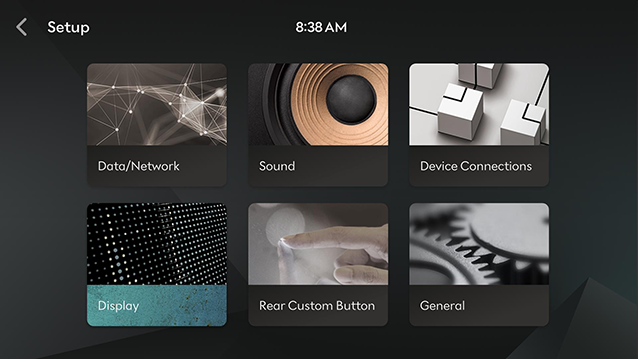
Illumination (Rear Seat)
It sets screen’s brightness.
-
On the display settings screen, press Illumination (Rear Seat).

-
Adjust LCD brightness.
-
Auto-adjust Brightness: When selected, the display brightness automatically changes according to the ambient light level. You can additionally set the automatic brightness level through the on-screen slide bar or rheostat button.
-
You can manually set the screen brightness by disabling the Auto-adjust Brightness function.
-
Visibility may decrease if you adjusts the brightness to dark in a bright environment.
Blue Light Filter
Reduces eye strain by limiting the amount of blue light emitted when outside brightness is low.
-
On the display settings screen, press Blue Light Filter.

-
Press the desired item.
-
Use Blue Light Filter: Activates the blue light filter.
-
Auto: Activates the blue light filter according to surrounding brightness.
-
User-Set Time: Activates the blue light filter according to the time set by the user.
-
Set Time: Sets the blue light filter time.
-
Graphic Themes
You can set a graphic theme.
-
On the display settings screen, press Graphic Themes.

-
Press the desired item.
Adjust Video Color
During video playing, you can set brightness/contrast/saturation.
-
During video playing, press [
 ] > Display Settings > Adjust Video Color.
] > Display Settings > Adjust Video Color.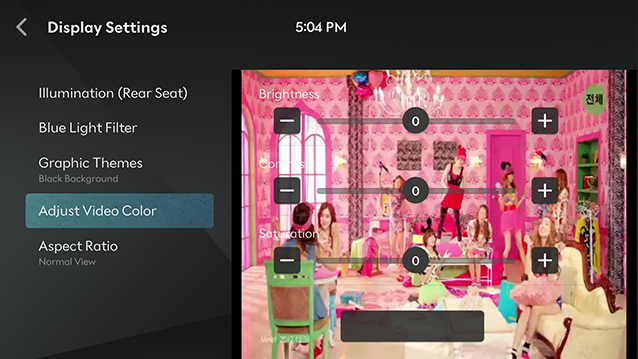
-
Adjust the desired items.
Aspect Ratio
You can select the desired size video screen to enjoy video with sense of realism.
-
During video playing, press [
 ] > Display Settings > Aspect Ratio.
] > Display Settings > Aspect Ratio.
-
Press desired mode.
-
Normal View: Black strip appears at the top/bottom of the screen, and it is set to 4:3 ratio.
-
Full Screen: It sets video to entire screen.
-