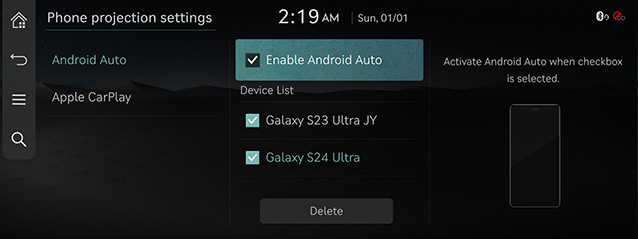Phone connection settings
The images displayed on this system may differ from actual ones.
Press Settings > Phone connections on the home screen. Or press [![]() ] > Phone connection settings on the home screen. Phone connection settings screen is displayed.
] > Phone connection settings on the home screen. Phone connection settings screen is displayed.
Phone connections
On the phone connection settings screen, press Phone connections.
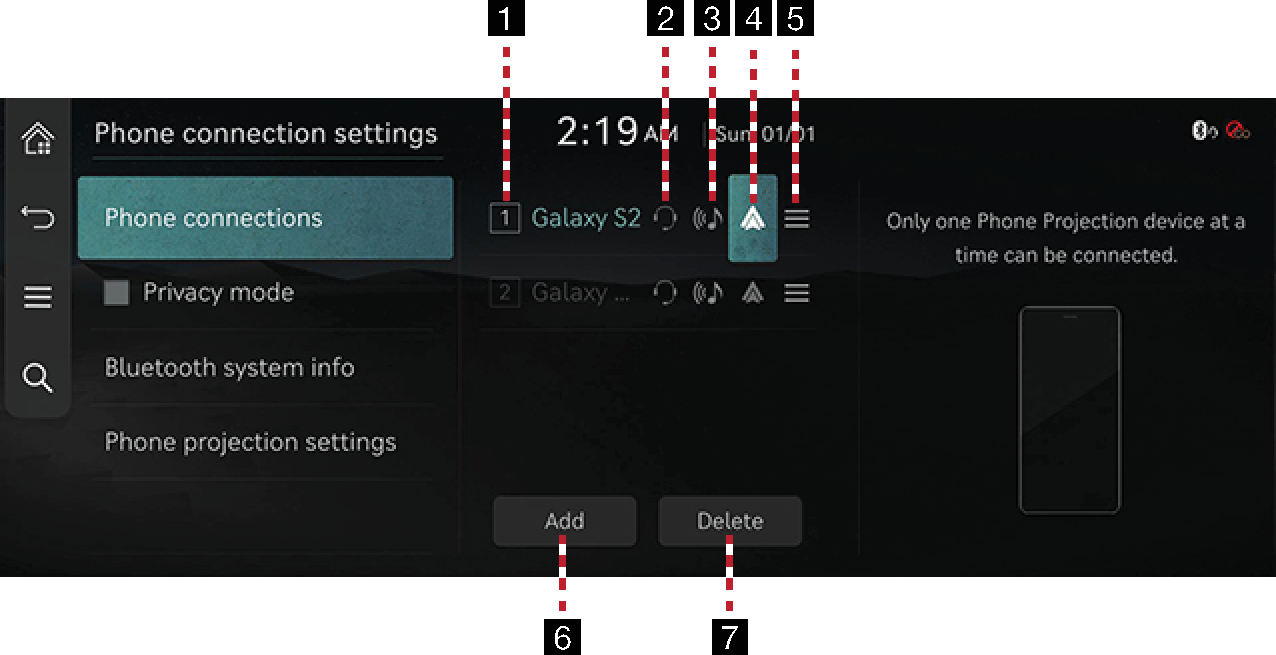
-
Registered device list
It displays the list of registered Bluetooth devices. When you select Bluetooth device list, it connects or disconnects the device.
-
Bluetooth hands-free connection status
When Bluetooth hands-free is connected, icon is activated.
-
Bluetooth audio connection status
When Bluetooth audio is connected, icon is activated.
-
Phone projection settings
Displays a device to be used for phone projection.
-
Auto connection priority
You can automatically connect Bluetooth device by priority at startup. You can change the set priority by long pressing the desired Bluetooth device.
-
Add
It newly registers Bluetooth device.
-
Delete
It selects and deletes registered device.
Message notification
The function of message notification can turn on or off.
On the phone connection settings screen, turn Message notification on or off.
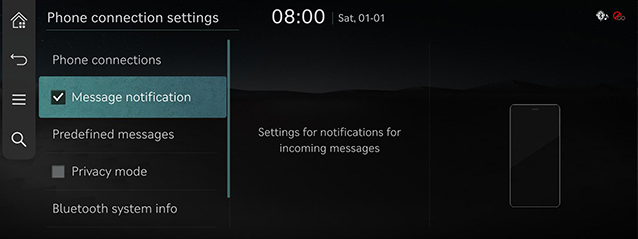
Depending on the model of the connected Bluetooth device, this function may not be supported.
Predefined messages
You can check and change registered reply messages.
-
On the phone connection settings screen, press Predefined messages.
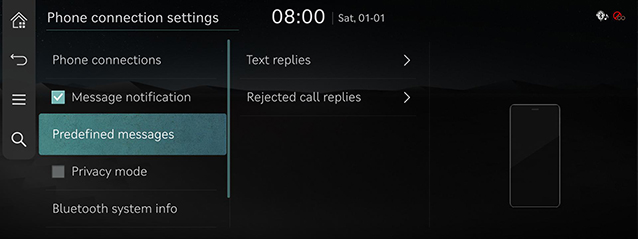
-
Press Text replies or Rejected call replies and Select the registered message.
-
To send after completing contents of text, press OK.
Depending on the model of the connected Bluetooth device, Predefined messages function may not be supported.
Privacy mode
It sets privacy mode to protect personal information.
If privacy mode is set, contacts, call history, favourites, and messages will not be displayed.
On the phone connection settings screen, turn Privacy mode on or off.
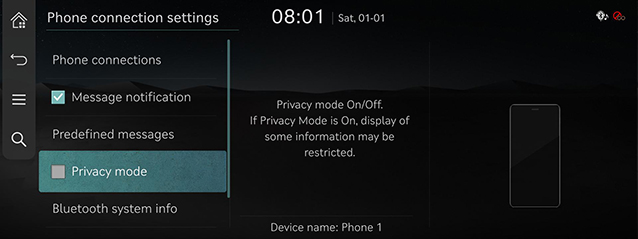
You can turn [![]() ] > Privacy mode on or off in the phone screen.
] > Privacy mode on or off in the phone screen.
Bluetooth system info
You can check or change Bluetooth hands-free vehicle name.
-
On the phone connection settings screen, press Bluetooth system info.
-
To change vehicle name, press Vehicle name.
-
After changing vehicle name, press OK.
Phone projection settings
The images displayed on this system may differ from actual ones.
You can set whether to use the corresponding function when Android Auto or Apple CarPlay function supporting device is connected.
-
On the phone connection settings screen, press Phone projection settings.
-
Select Android Auto or Apple CarPlay. Set to use Android Auto/Apple CarPlay and refer to "Using phone projection wirelessly” and "Using phone projection with cables".